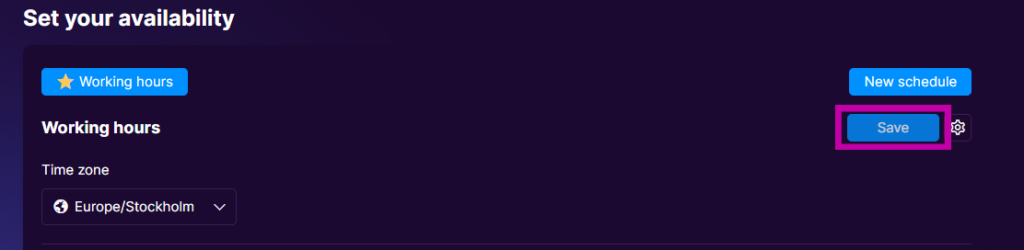Availability in Weezly refers to the specific time slots you set when you are free to accept meetings or appointments. It’s an essential feature that enables others to schedule time with you based on your available slots. Here’s how to use it:
#1 Step: Find the “Availability” button #
Once you’re logged in, click on your name on the right side and then click on the “Availability” tab.
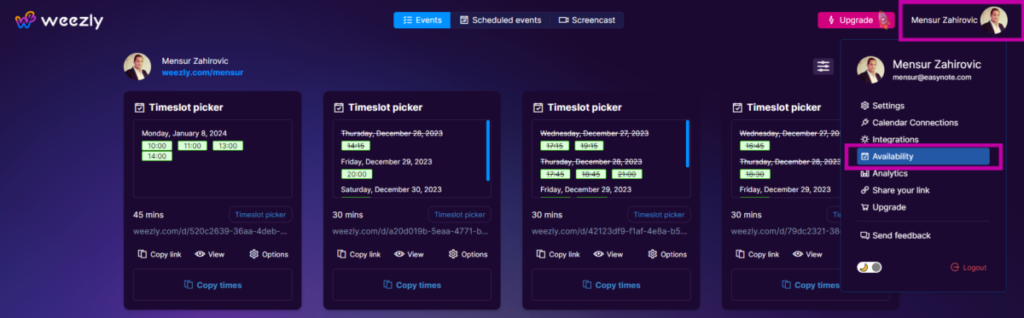
#2 Step: Set your availability #
You will be able to see a view like this:
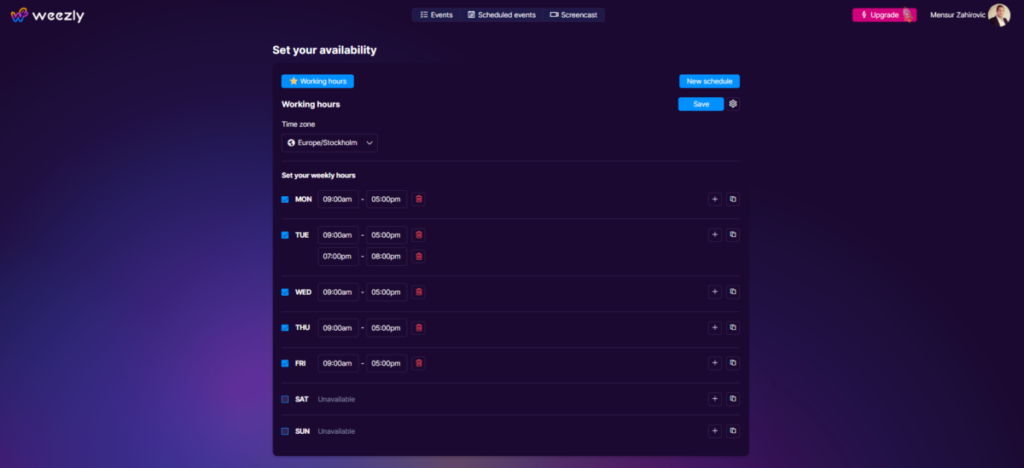
Keep in mind: You can create several availabilities that you can use in different events you create.
Set your time zone #
One of the first things you can set is your time zone. It is super important to set your time zone correctly since your entire availability is based on this.
Set your weekly hours #
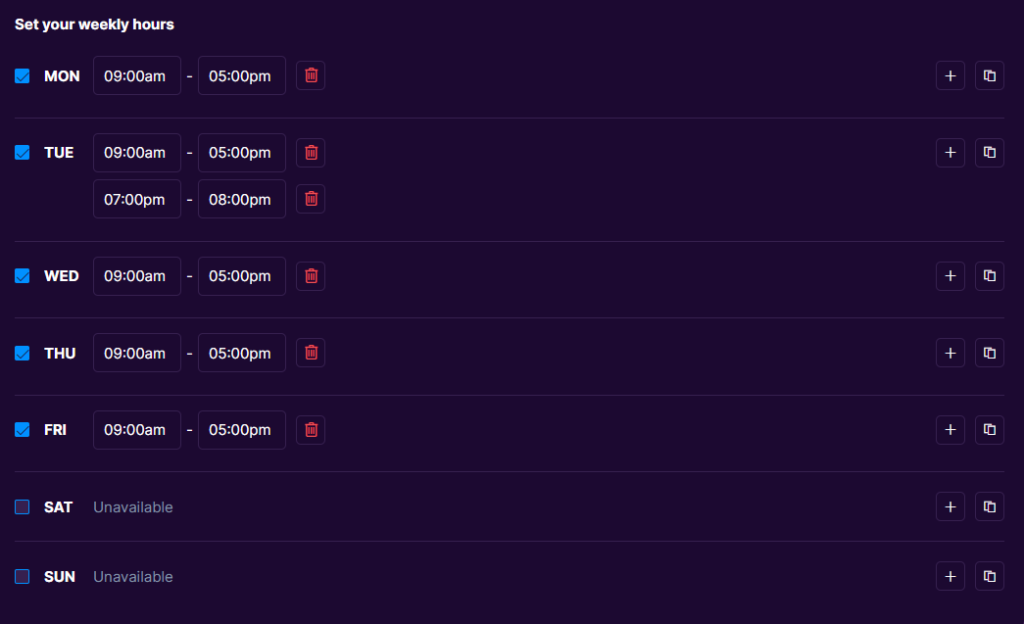
In this section, you will set your availability. Any days marked with a checkbox selected means that you are available then. Enter your desired availability for each day.
Multiple availabilities for one day #
You can have multiple availabilities for one day. Simply click on the plus sign on a specific day, and a new row will be created as shown below. Then fill in the times you would like to be available that specific day.

Copy times from one day to another #
If you would like to copy times from one day to another, you can click on the copy icon to the right and a dropdown will be shown where you can select what day you would copy the times to.
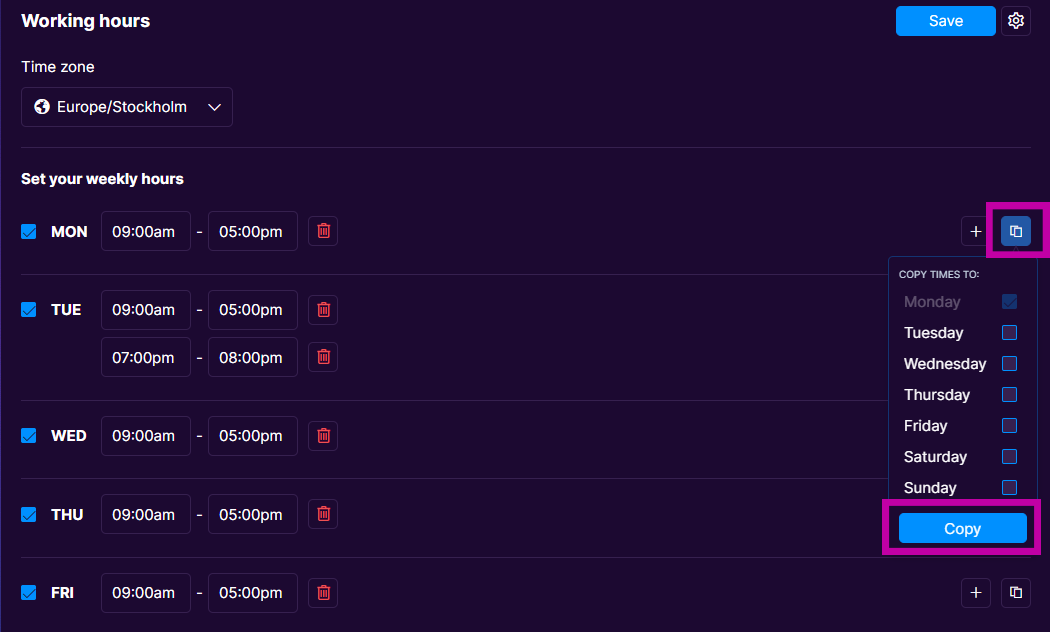
Remember, Weezly will only suggest time slots to others based on the availability you set here. If your availability changes, you’ll need to update these settings in Weezly. Additionally, Weezly will automatically check for any conflicts with other events on your connected calendars when displaying your availability to others.
Don’t forget to save changes #