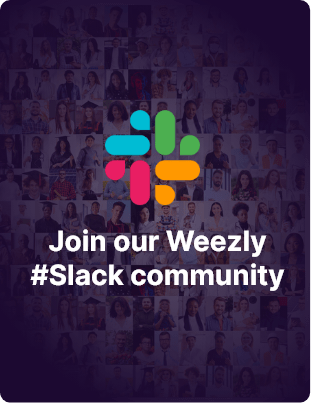To link Weezly & Google Meet, follow these steps:
#1 Step: Log into your Weezly account. #
#2 Step: Integrations + Video Conferencing #
On the top menu, select Integrations and you’ll see ‘Video Conferencing‘.
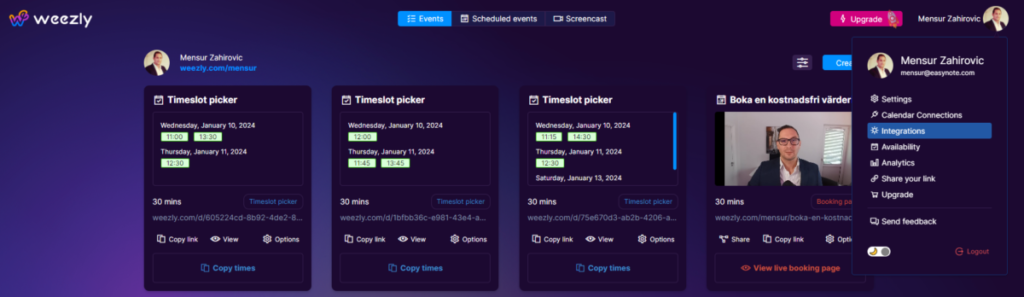
#3 Step: Click on ‘Google Meet’ #
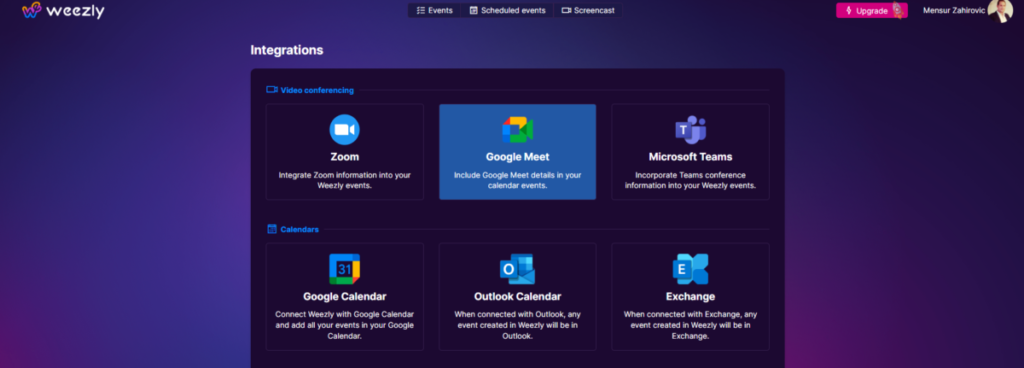
#4 Allow #
At the bottom of the page, tick the box for ‘Allow this app to use my shared access permissions‘, then press the ‘Allow’ button.
How to Set Google Meet as the Event Location? #
Enabling Google Meet as the location for a specific event type integrates Google Meet into that event type. As a result, Google Meet meeting details will be added automatically to all new events of the selected type.
For Users with Existing Event Type: #
- Navigate to the Weezly dashboard, and find the gear icon for your event type.
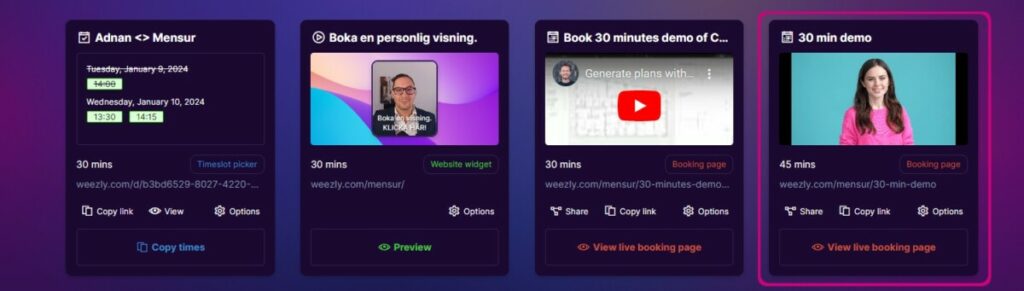
- Click on ‘What event is this?’
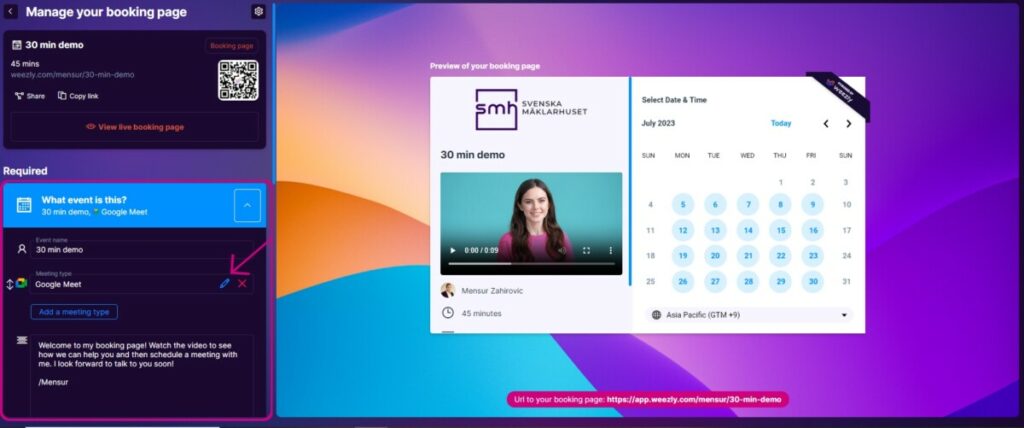
- In the ‘Meeting type‘ field, choose ‘Google Meet‘.
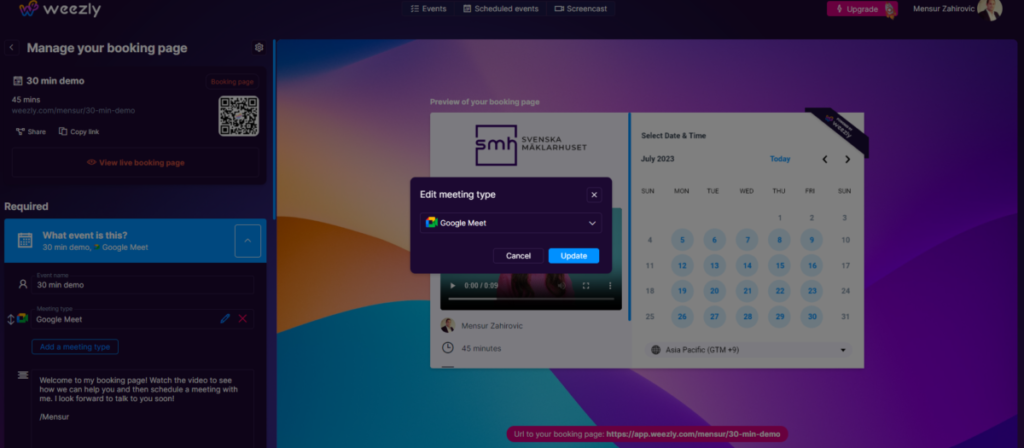
- Hit ‘Save‘.
For Users without Existing Event Type #
- On the upper-right corner of the Weezly home page, click ‘Create‘
- Pick your preferred event type from the options:
- Timeslot Picker: This allows an invitee to choose a meeting time with you.
- Group Invite: This enables multiple invitees to schedule a meeting with you simultaneously.
- Booking Page
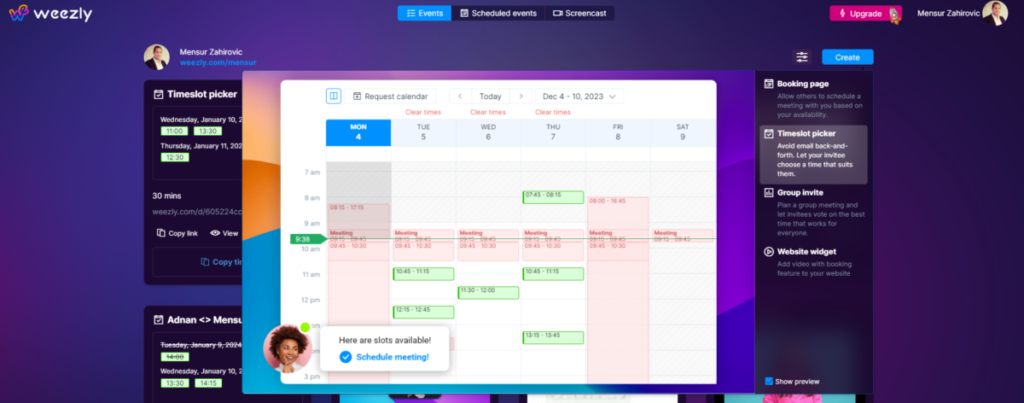
- In the ‘Meeting Type‘ field choose ‘Google Meet‘.
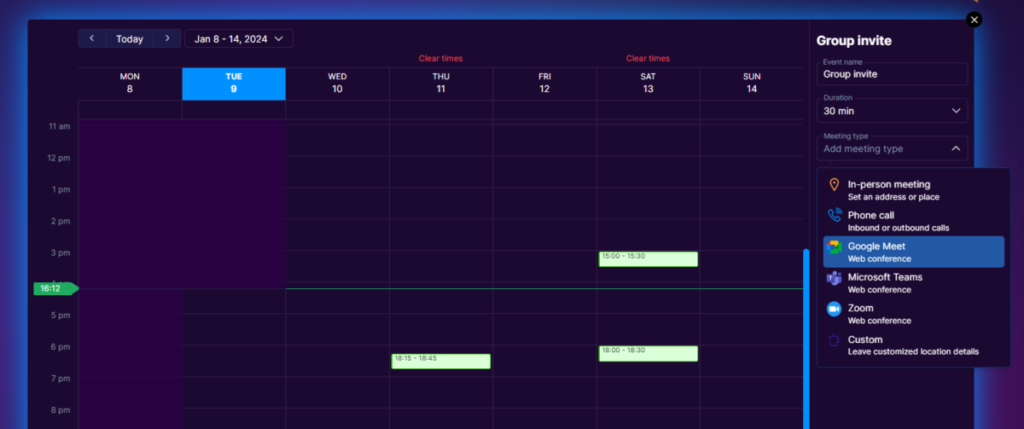
- (Optional) Use the ‘Description/Instructions’ field to provide a summary or any specific details the invitee should be aware of regarding the event.
- (Optional) Add a custom Event link. If you don’t provide one, an Event URL will automatically be generated.
- Click ‘Next‘ to save the event.
Please note: Depending on the event type you selected, other fields may appear.