Now that you’ve set up your account, organized your profile, and linked your calendars, the next step is to connect your video conferencing tool. This is a vital step to enable direct transition from Weezly to your meetings. It’s a straightforward process; just follow the step-by-step.
#1 Step: Navigate to Integrations #
Click on the icon on the right, where your name and picture are, and choose the “Integrations” tab.
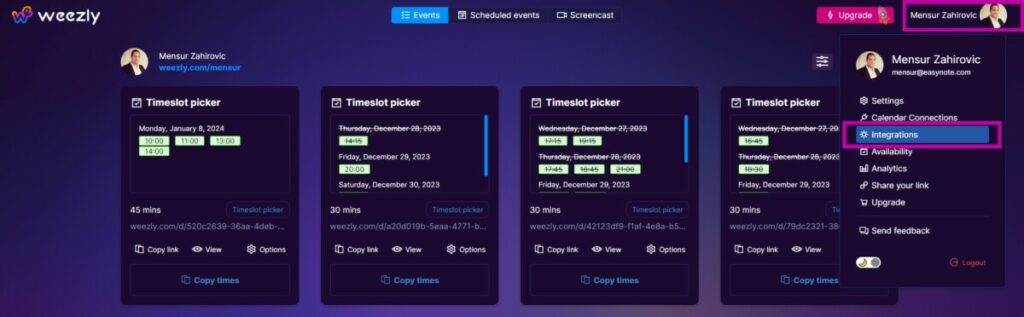
#2 Step: A new tab will open, offering video conferencing tools. #
Choose your video conferencing tool: Look for your preferred video conferencing tool among the list of available integrations. Weezly supports various tools like Zoom, Google Meet, and Microsoft Teams.
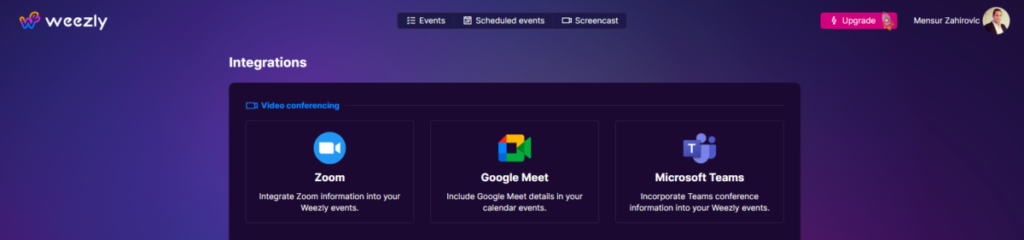
#3 Step: Connect your video conferencing tool #
Click on your chosen video conferencing tool. A new window will open, prompting you to log into your video conferencing account and authorize Weezly to access it. For example:
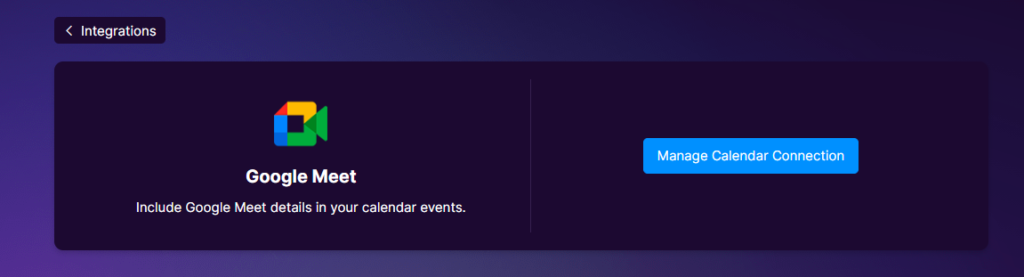
#4 Step: Follow the prompts #
Follow the instructions to allow Weezly to integrate with your video conferencing tool. This usually involves accepting permissions and authorizing the connection.
#5 Step: Confirm the integration #
After successfully integrating, your video conferencing tool will be available as an option when scheduling meetings in Weezly.
Don’t forget to test the integration to ensure it’s working correctly. When you schedule a meeting, a link to the video conference should automatically be generated and included in the event details.





