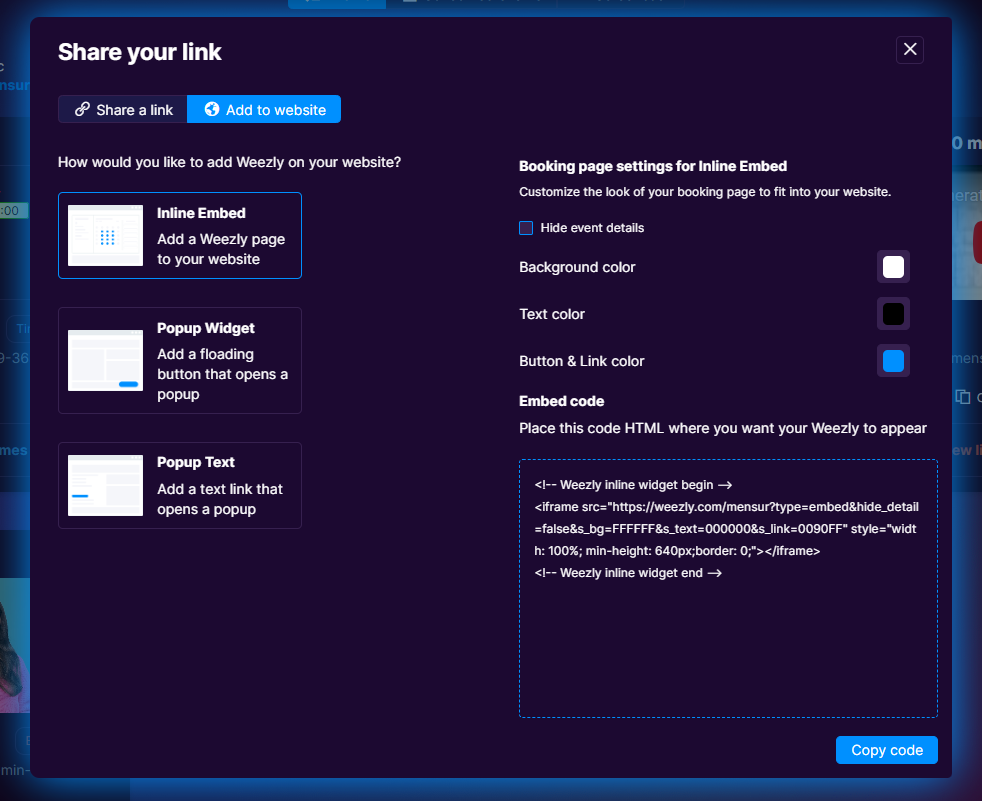Awesome! Now, that you are at this step where you have set up your link and where you have set up your account, and created an event it’s time to share your Calendar availability.
Share your landing page #
The initial approach is to distribute your landing page URL, which showcases all the active events for your guests to select from. This is the same URL you created on your onboarding in Weezly.
💡Hint: Should you prefer not to display an event on your reservation page for every visitor, label it as a hidden event under the “Extra availability criteria” in the event configurations. The event will then be visible only when you directly share the URL with a guest.
Retrieve your landing page URL from your main page, located beneath your name.
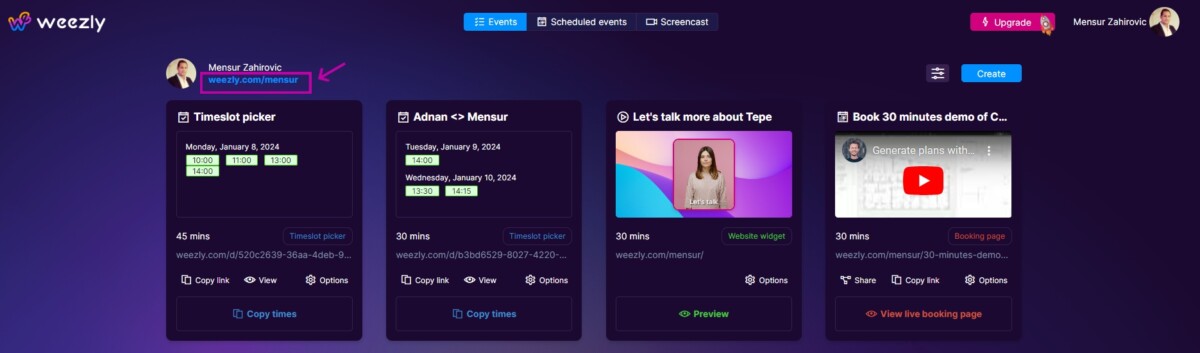
Share your event link #
This will be the probably most used way for you to share things in Weezly, and it is to distribute your specific event link if you’d like your guest to schedule a particular event type. You can obtain it by clicking the “Copy” or “Share” buttons associated with your event types.
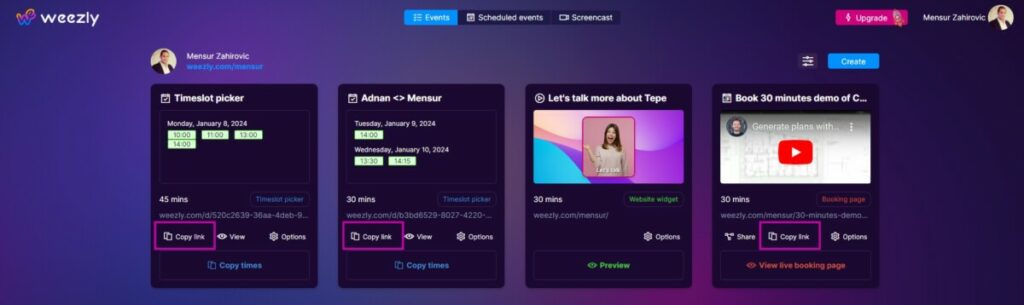
Other ways to share #
When you have clicked share you have other options to share your meetings.
- Share a link – Generates a link for that event to share with your guest.
- QR Code – Generates a unique QR code for every event which you can save and put anywhere so people can scan it and come to your scheduling page instantly.
- Add to the website – Add the event in different ways to your website
- Add times to email – Duplicate the times you’ve selected, then paste them into an email.
#1 Step: Find your name and click on the “Share your link” #
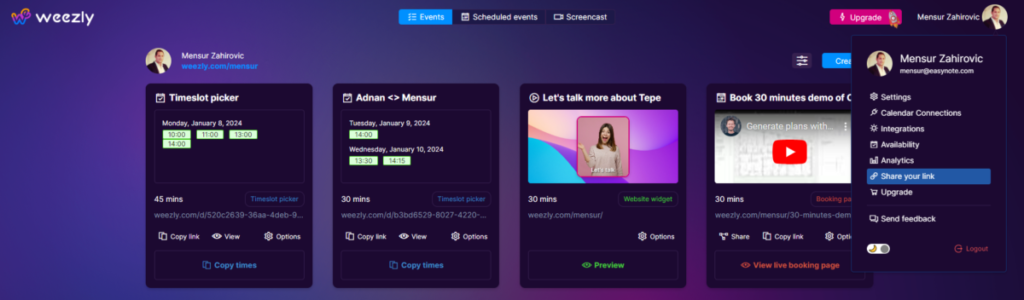
#2 Step: Share a link #
Copy and paste your Weezly link into a message or click on te “Add to website“.
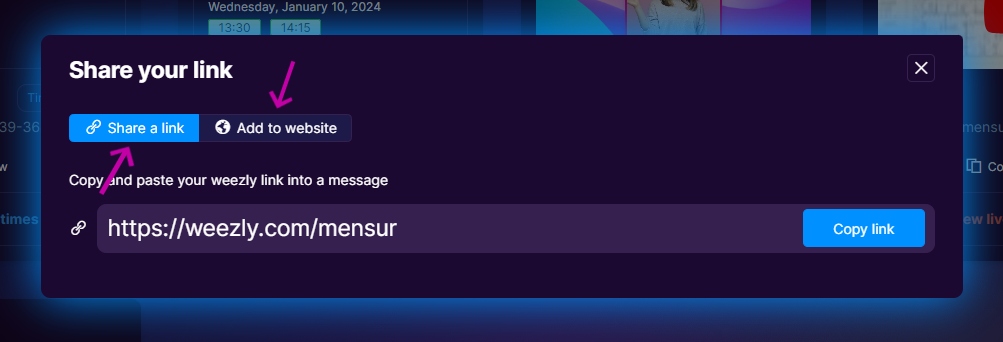
#3 Step: Add to website #
If you want to add a link to your website, just click “Add to website” and follow further instructions.