Embed your booking page on your WordPress website and schedule more meetings. So, how to add Weezly to a WordPress?
How to get started? #
Determine which version of WordPress you’re using – wordpress.com or wordpress.org. To find out, follow these steps:
- Log in to your WordPress account and go to the admin dashboard.
- Hover your cursor over the WordPress logo in the top left corner of the page:
- WordPress.org users will see a drop-down menu appear with options.
- WordPress.com users will not see a menu.
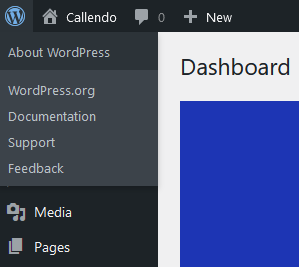
Generate the Weezly embed code for the booking page/timeslot picker/group invite you want to use. Weezly’s three embed options (inline, pop-up text, and pop-up widget) are supported on WordPress.org.
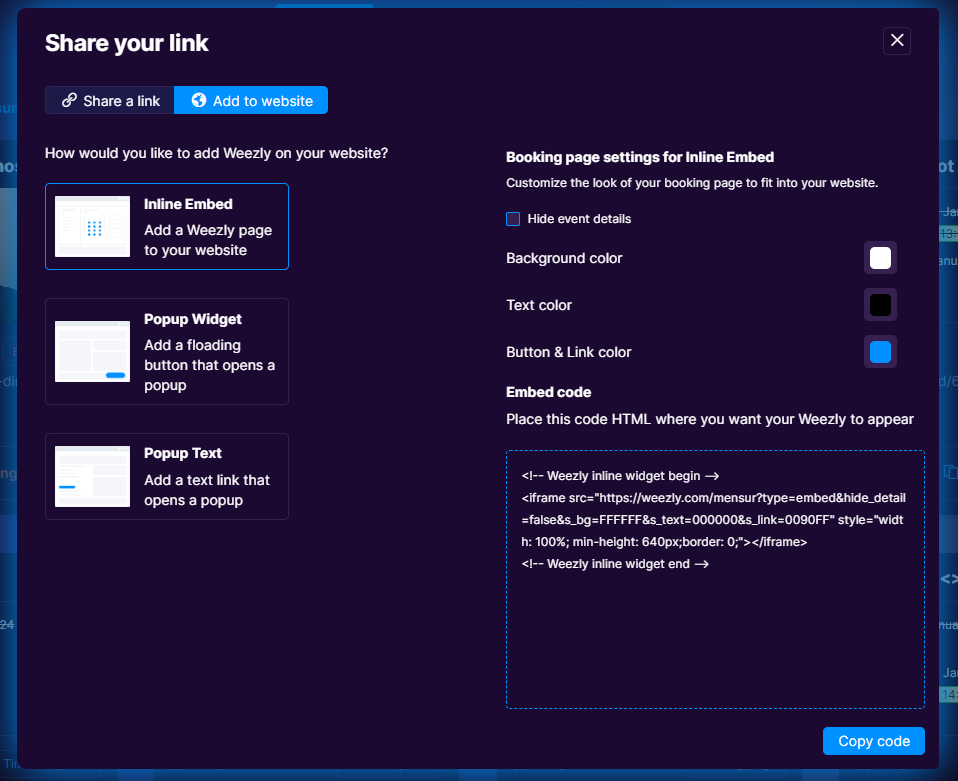
To embed Weezly on WordPress.org: #
To embed Weezly on a single page of your site, sign in to WordPress and go to the admin area.
Choose the page you want to edit, add a new block by selecting the ‘+‘ icon, choose Custom HTML from the Formatting drop-down menu, and paste your Weezly embed code. Preview the changes and click Update to save.
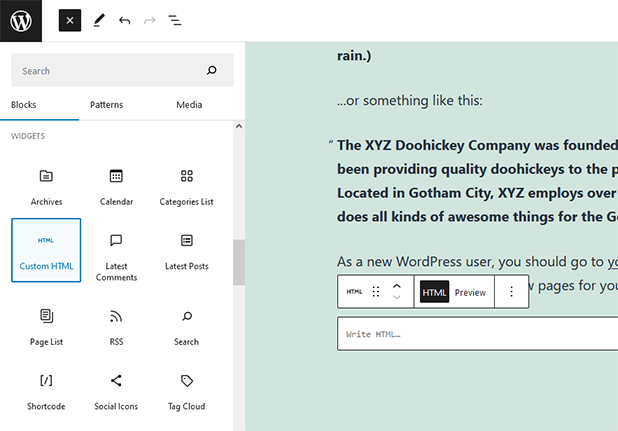
To apply the pop-up widget embed across your entire site, go to the Appearance section and open the Editor. Find the Theme Footer in the Theme Files sidebar, locate the </body> tag at the bottom of the footer, and paste the pop-up widget code from your Weezly account just above the tag.
For WordPress.com: #
Weezly’s embedded widgets are not compatible, so you’ll need to add a hyperlink to your Weezly page directly on your WordPress.com site. To do this:
- While editing a page, highlight the text you want to link and select the Insert/edit link button from the toolbar.
- Paste the URL to your personal Weezly page, an event-type page, or a team page.
If you’re using the third-party plugin Elementor to build a custom theme for your WordPress site, you can add the Weezly embed code to any WordPress page. Copy the embed code from your Weezly account and paste it into the Elementor Shortcode Widget.





