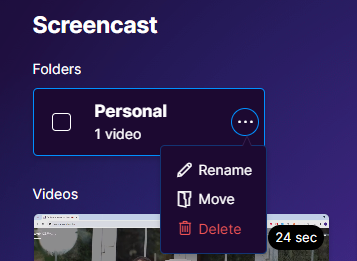Organizing video content can be a daunting task, especially when dealing with a large number of screencasts. Weezly’s Screencast Folders offer an efficient and user-friendly solution to this problem. This guide will walk you through the process of organizing your videos in Weezly, ensuring that your screencasts are easy to manage, access, and share. So, let’s explore how to organize recordings in folders.
Step-by-step guide on how to organize recordings in folders. #
Here’s how you can make the most of this feature:
#1 Step: Creating a Folder #
Click on the ‘New Folder’ button in Weezly and assign a name to your new folder.
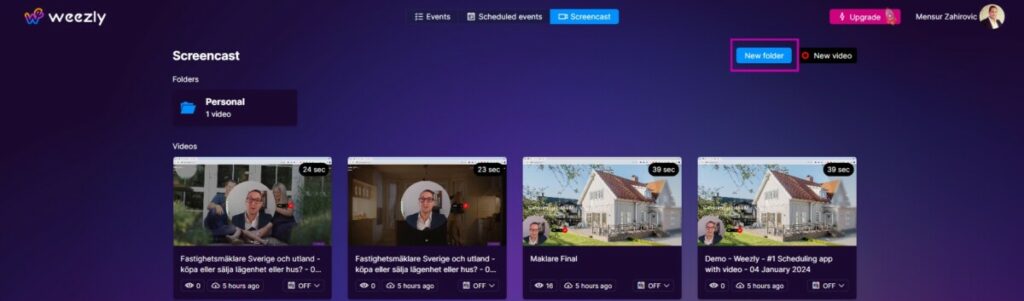
#2 Step: Organizing Screencasts #
You can either drag and drop screencasts into these folders or create them directly within a specific folder.
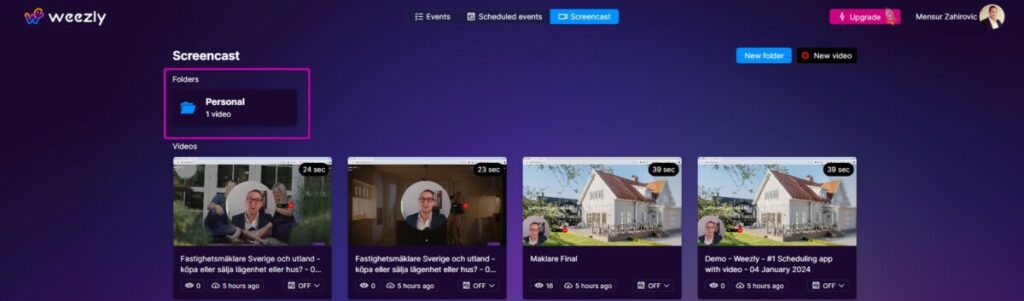
Additional settings
Click on the three dots on the folder to find options for additional editing. You can rename, move, or delete the folder.