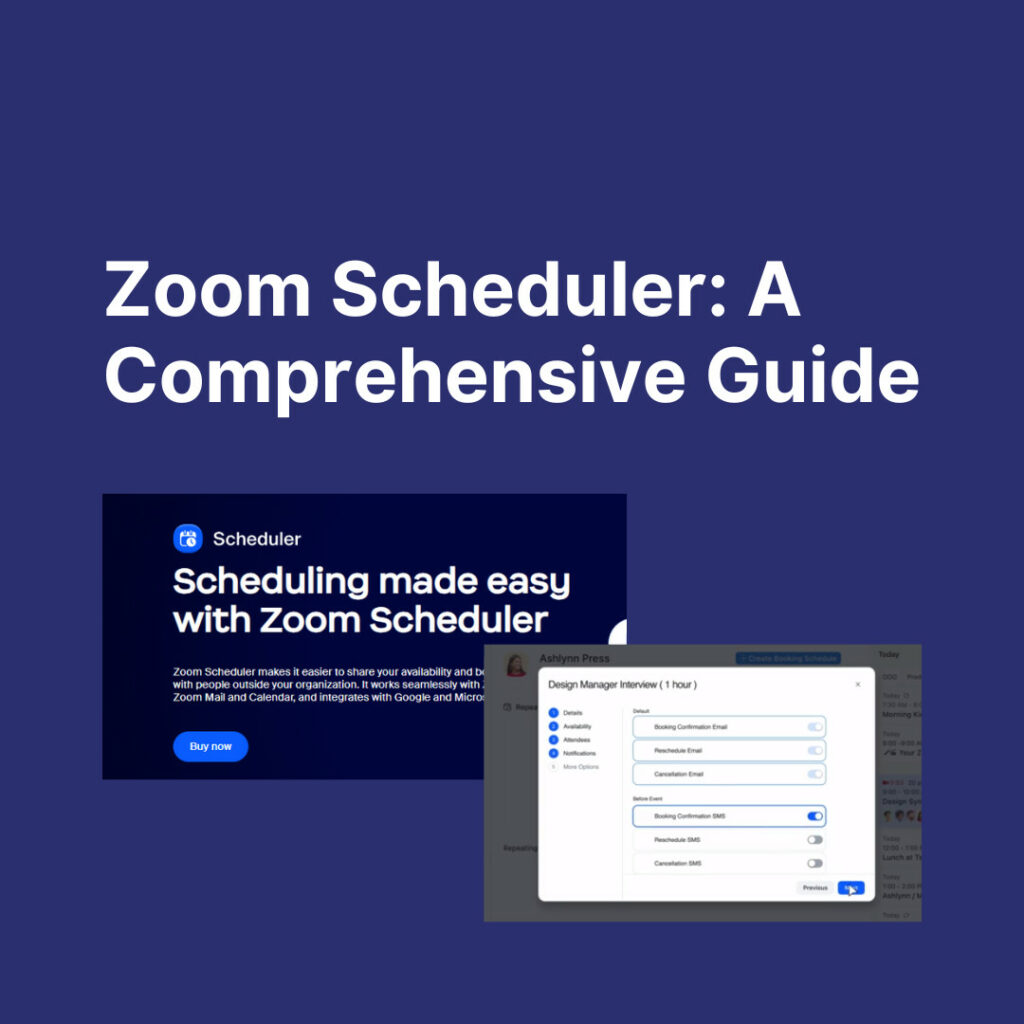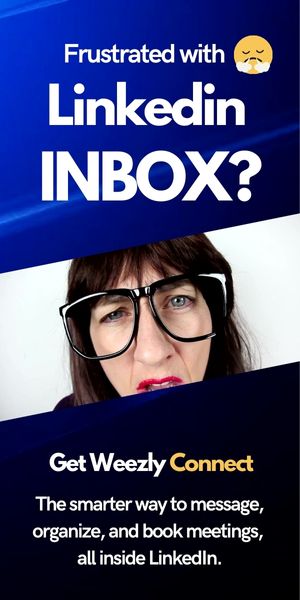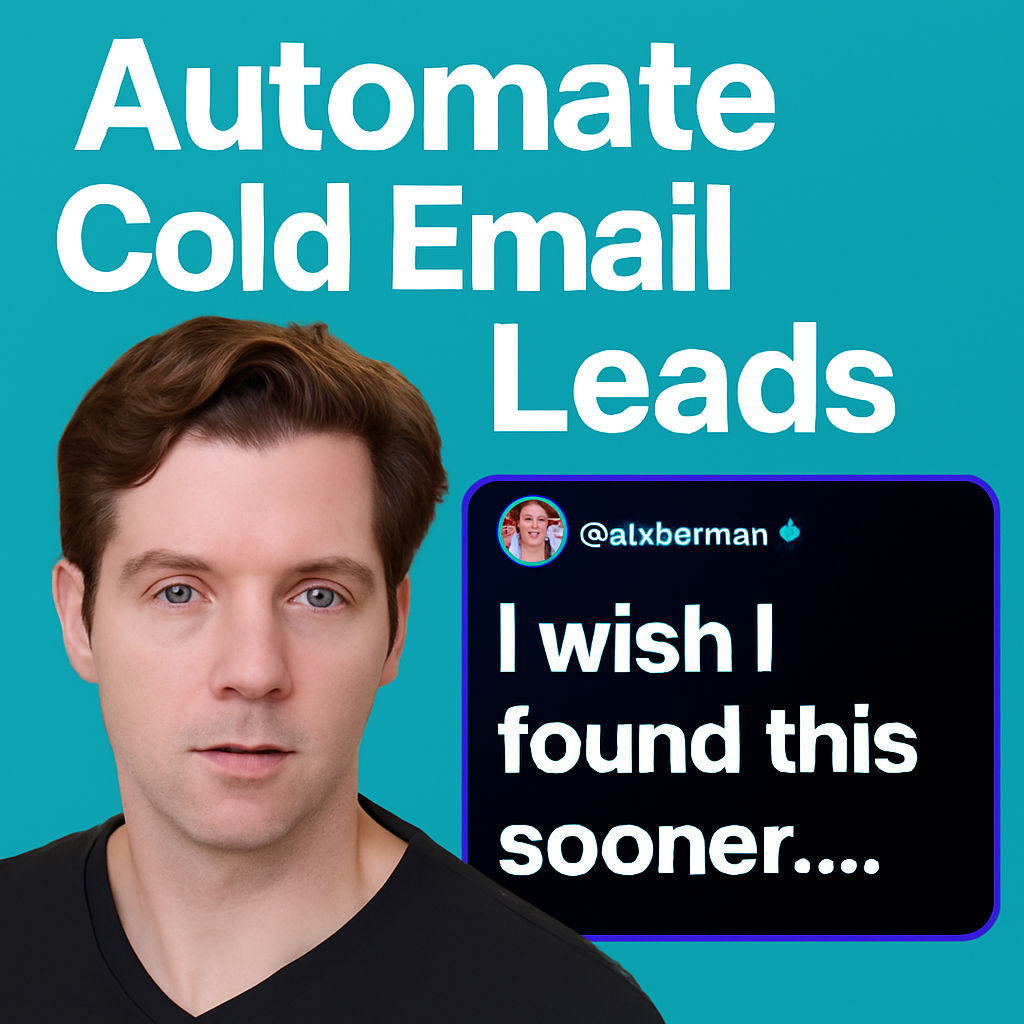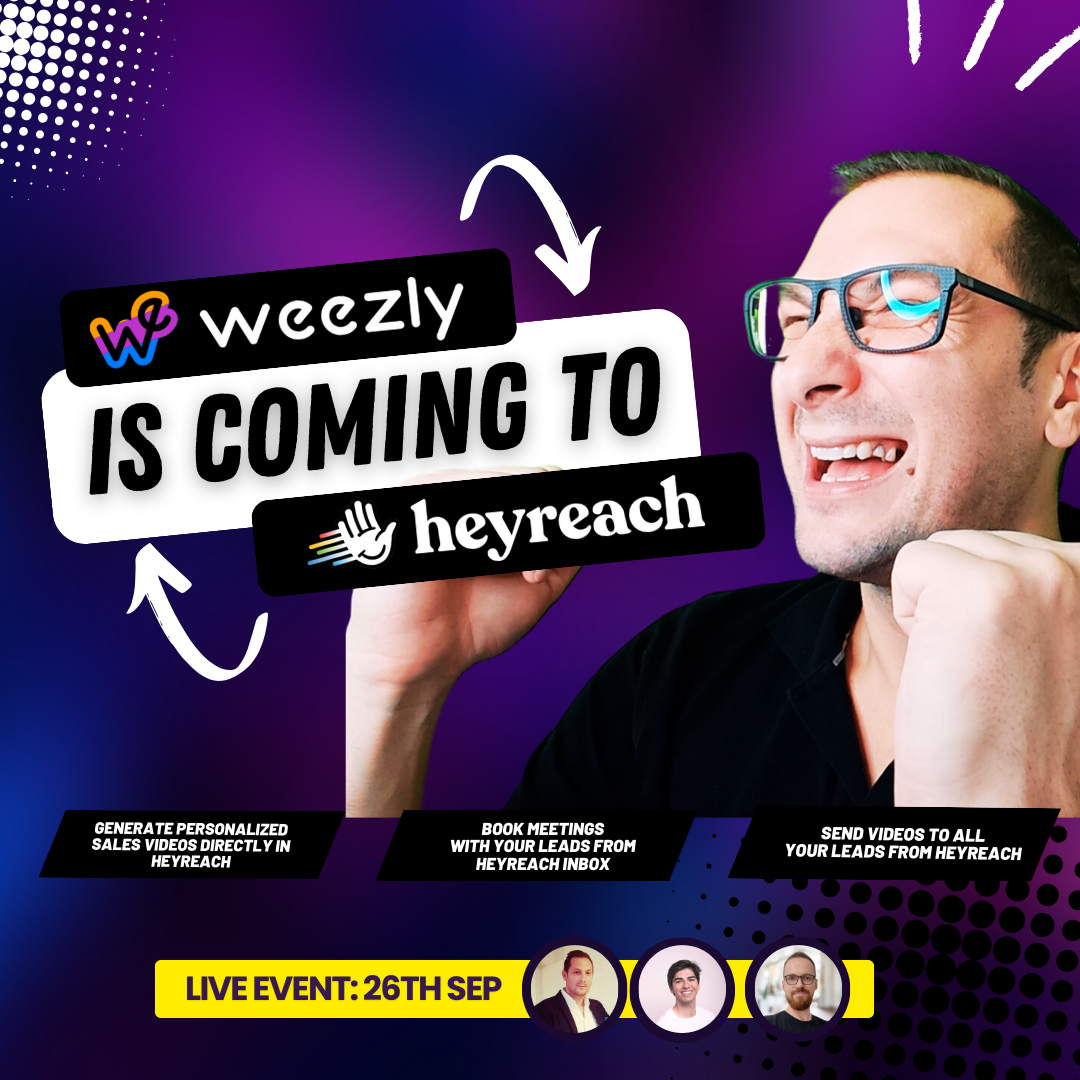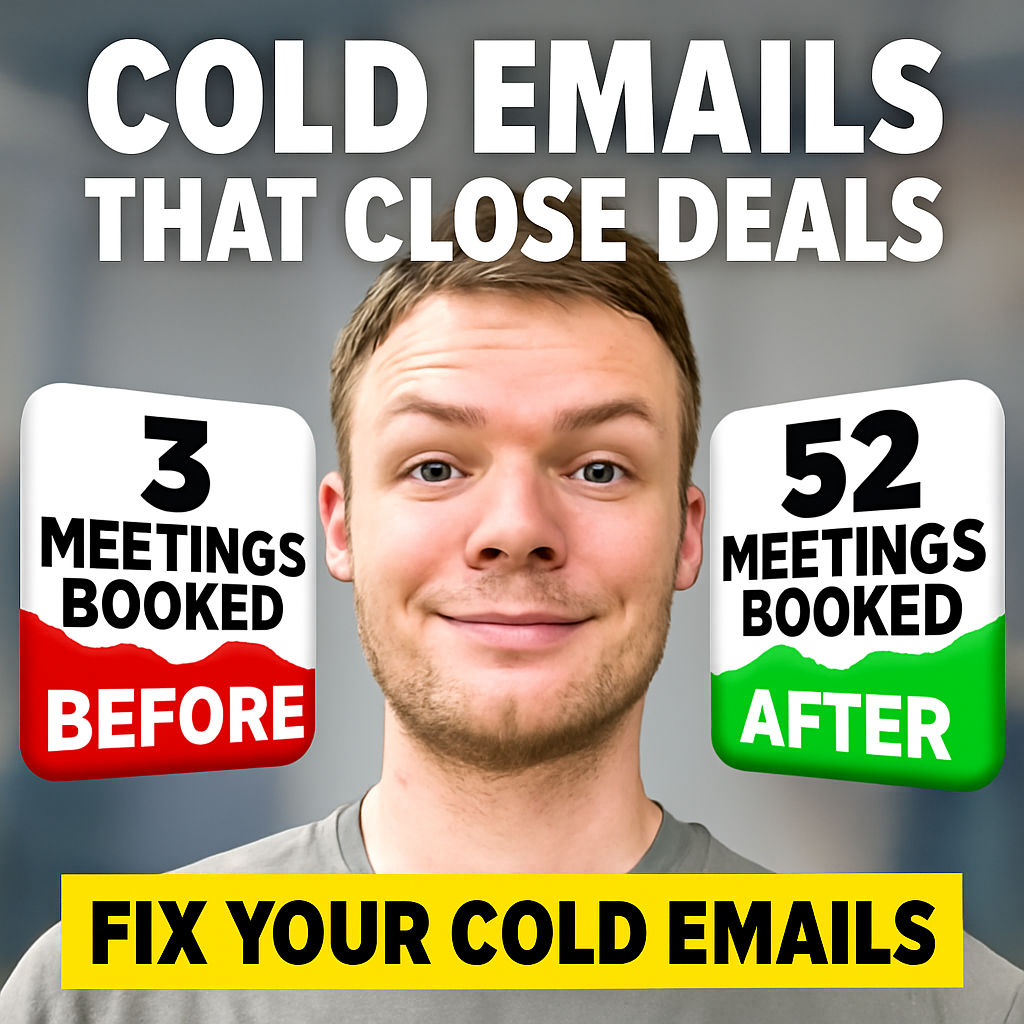With a plethora of tools at our disposal, Zoom Scheduler stands out as a beacon for efficient and effective meeting management. This comprehensive guide delves into the world of Zoom Scheduler, providing insights and tips to harness its full potential.
Understanding This Scheduler
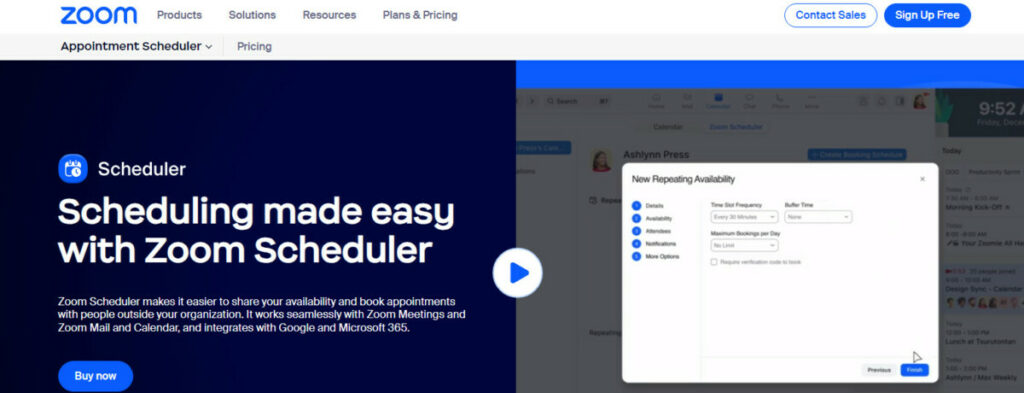
Zoom, a leader in modern enterprise video communications, offers a powerful scheduling tool known as Zoom Scheduler. This tool integrates seamlessly with your calendar system, allowing you to schedule and manage meetings with ease.
Key Features:
- Integration with Calendar Systems: This tool works harmoniously with popular calendar systems like Google Calendar and Microsoft Outlook.
- One-Click Meeting Scheduling: Easily schedule Zoom meetings directly from your calendar.
- Customizable Meeting Settings: Set preferences for meeting IDs, passwords, and video/audio options.
- Efficient Invitations: Automatically send meeting invitations to attendees.
Setting Up Zoom Scheduler
To begin, you need to install the Zoom Scheduler extension or add-in for your preferred calendar system.
Installation Steps:
- For Google Calendar:
- Visit the Google Workspace Marketplace
- Search for and install the Zoom Scheduler add-on.
- For Microsoft Outlook:
- Download the tool add-in from the Microsoft Store
- Follow the installation prompts.
Scheduling a Meeting
Once installed, scheduling a meeting is a breeze. Here’s a quick walkthrough:
- Open Your Calendar: Launch Google Calendar or Microsoft Outlook.
- Create a New Event: Click on your desired date and time slot.
- Add Zoom Meeting Details: Click the Zoom icon to add a Zoom meeting link.
- Customize Settings: Adjust your meeting settings as needed.
- Invite Participants: Add attendees to your meeting.
- Save and Send Invitations: Finalize your meeting and send out the invites.
Advanced Features and Tips
To truly leverage the this tool, here are some advanced features and tips:
- Recurring Meetings: Schedule meetings that repeat regularly.
- Meeting Templates: Save settings for frequently held meetings.
- Time Zone Management: Schedule meetings across different time zones with ease.
- Join Links for Participants: Ensure each participant has a unique join link for added security.
Zoom Scheduler for Different User Groups
Zoom Scheduler caters to a diverse range of user groups, each with unique requirements:
- Business Professionals: Streamline client meetings and internal team sessions.
- Educators and Students: Schedule classes and study groups effectively.
- Healthcare Providers: Organize virtual consultations and team meetings.
Best Practices for Using
To maximize the benefits of Zoom Scheduler, follow these best practices:
- Regularly Update Your Calendar: Ensure your availability is always up-to-date.
- Utilize Custom Meeting Settings: Tailor each meeting to its specific needs.
- Send Reminders: Utilize calendar reminders to ensure participants are aware of upcoming meetings.
- Manage Participants: Use features like ‘waiting rooms’ to control who joins your meeting.
- Follow-Up Post-Meeting: Use Zoom Scheduler to send follow-up emails or meeting minutes.
How much does it cost?
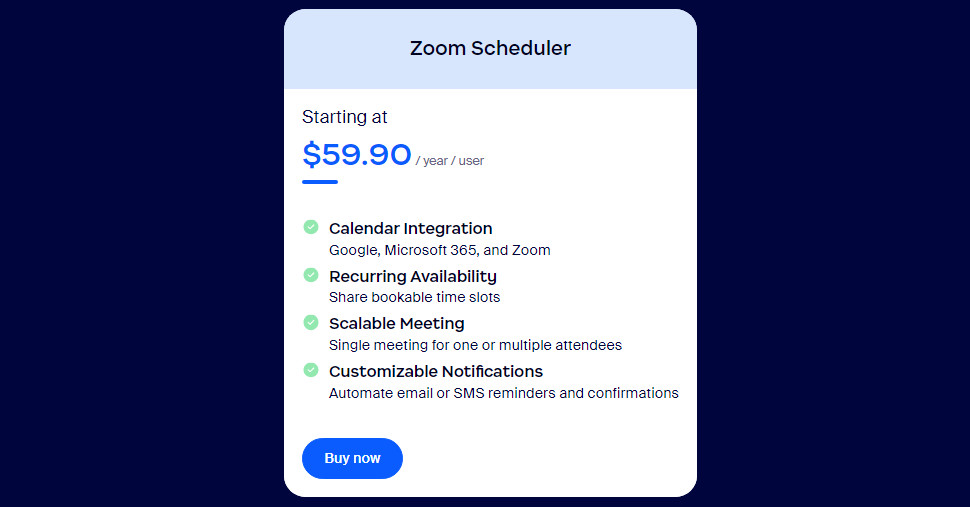
Troubleshooting Common Issues
Even with a robust tool like Zoom Scheduler, users may encounter issues. Here are solutions to some common problems:
- Syncing Issues with Calendar: Ensure the Zoom Scheduler extension/add-in is up to date and correctly configured.
- Meeting Link Not Working: Check the meeting ID and password for accuracy.
- Participants Unable to Join: Verify the meeting settings and participant permissions.
Integrating Zoom Scheduler with Other Tools
This tool can be integrated with various productivity tools to enhance its functionality:
- Task Management Tools: Link with tools like Asana or Trello for seamless project management.
- CRM Systems: Integrate with Salesforce or HubSpot for streamlined client meetings.
- Email Platforms: Connect with Gmail or Outlook for efficient invitation management.
What’s Better Than This Tool: Try With Weezly!
Weezly merges scheduling capabilities with video communication features. Its standout elements are the Screencast feature, which allows for video messages within booking pages, and shared calendars for team collaboration. Weezly excels in providing a more interactive and personalized scheduling experience.
Zoom Scheduler, in contrast, focuses on efficiently scheduling meetings. It integrates well with calendar systems like Google Calendar and Microsoft Outlook, offering simple one-click meeting scheduling and customizable meeting settings. It is ideal for those deeply integrated into the Zoom ecosystem and who value straightforward meeting management.
In summary, Weezly offers a more holistic and interactive approach combining scheduling with video communication, while Zoom Scheduler is a specialized tool for seamless meeting scheduling.
Conclusion
Zoom Scheduler is an indispensable tool for anyone looking to streamline their meeting scheduling process. Its integration capabilities, ease of use, and robust feature set make it a top choice for professionals across various industries. By following the tips and best practices outlined in this guide, users can enhance their productivity and ensure seamless communication in their professional and personal lives.