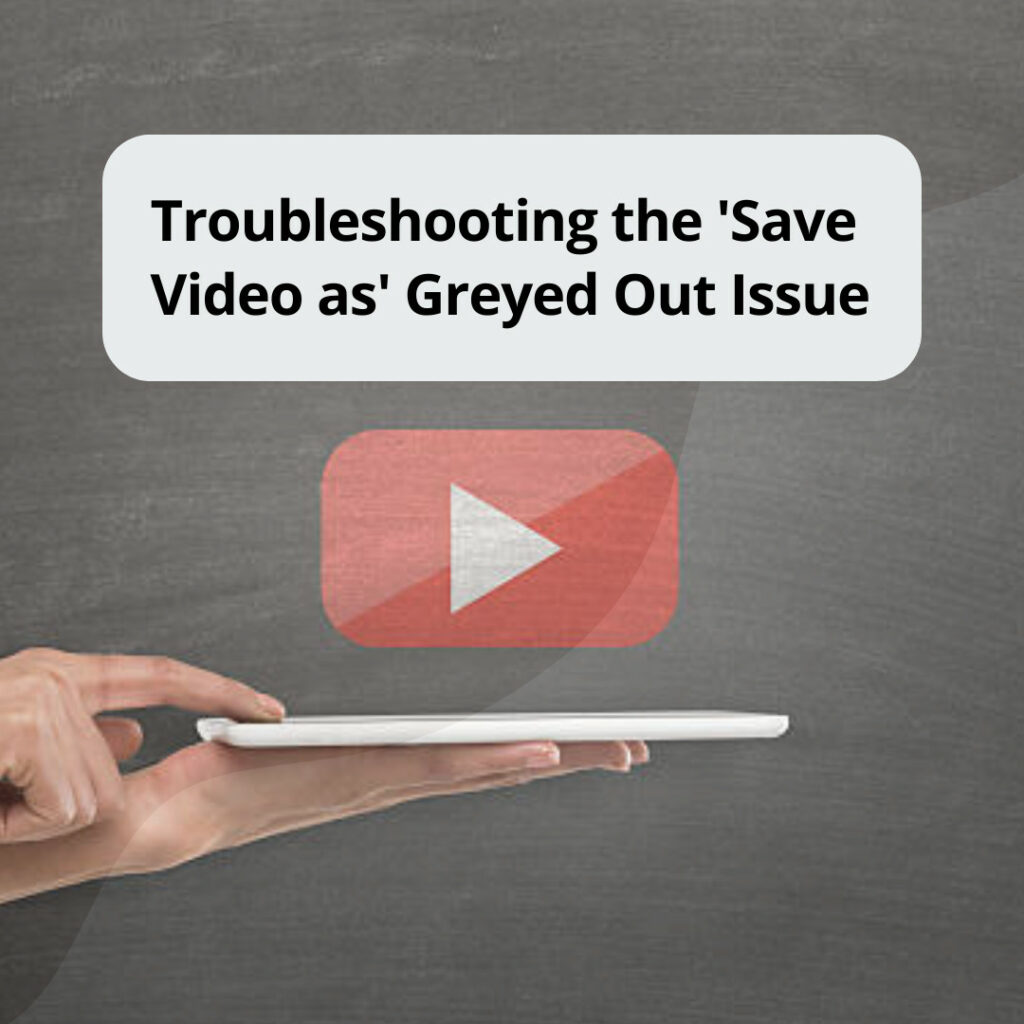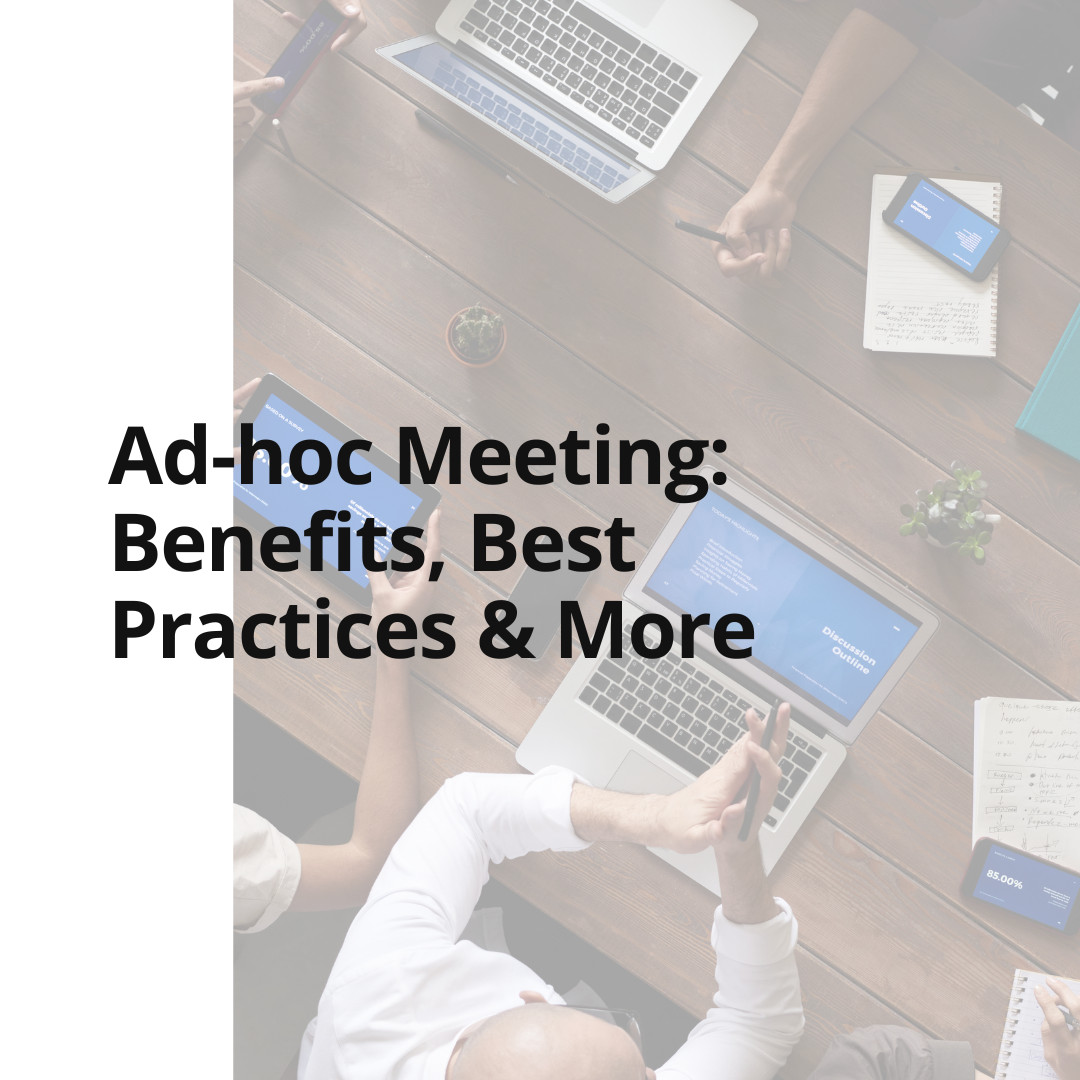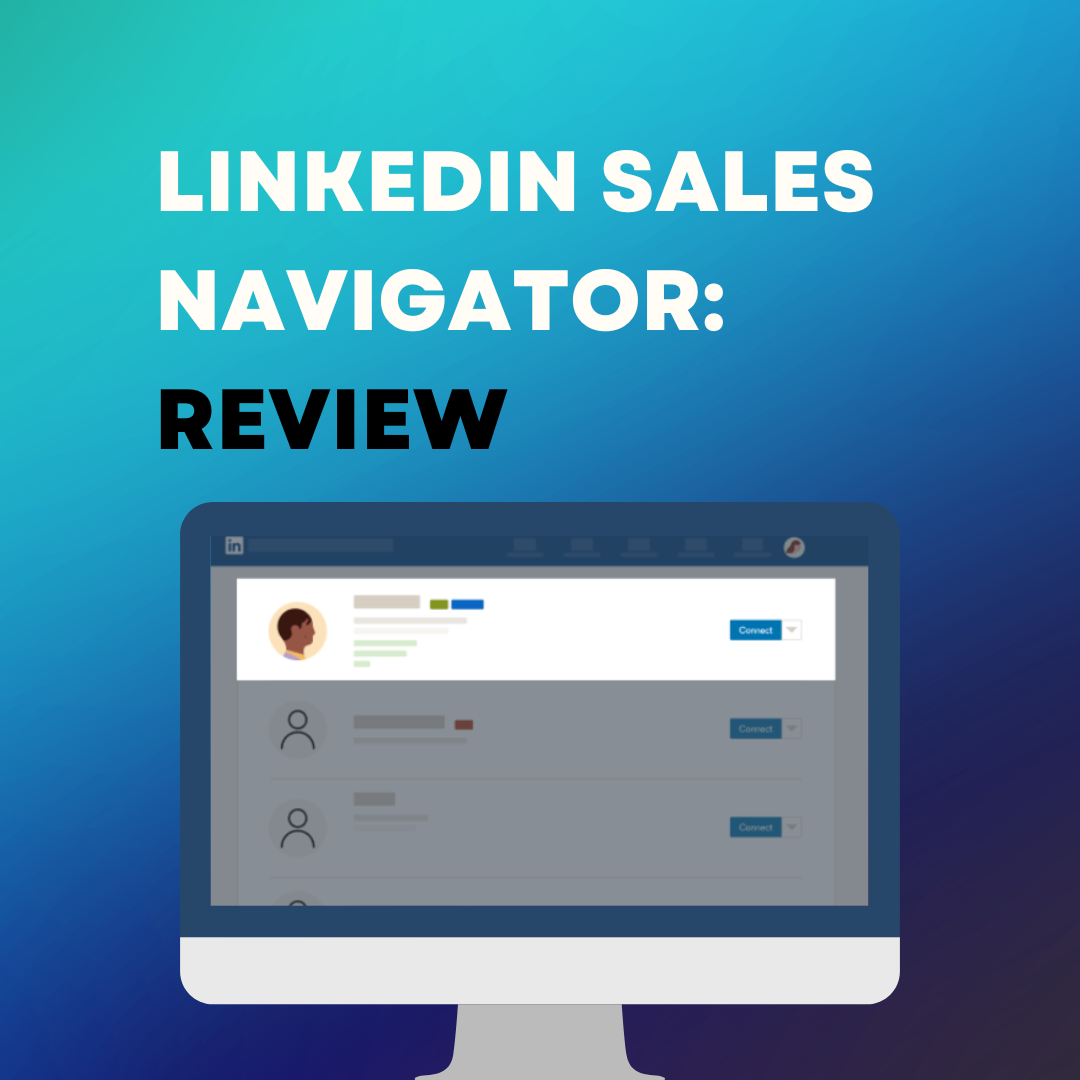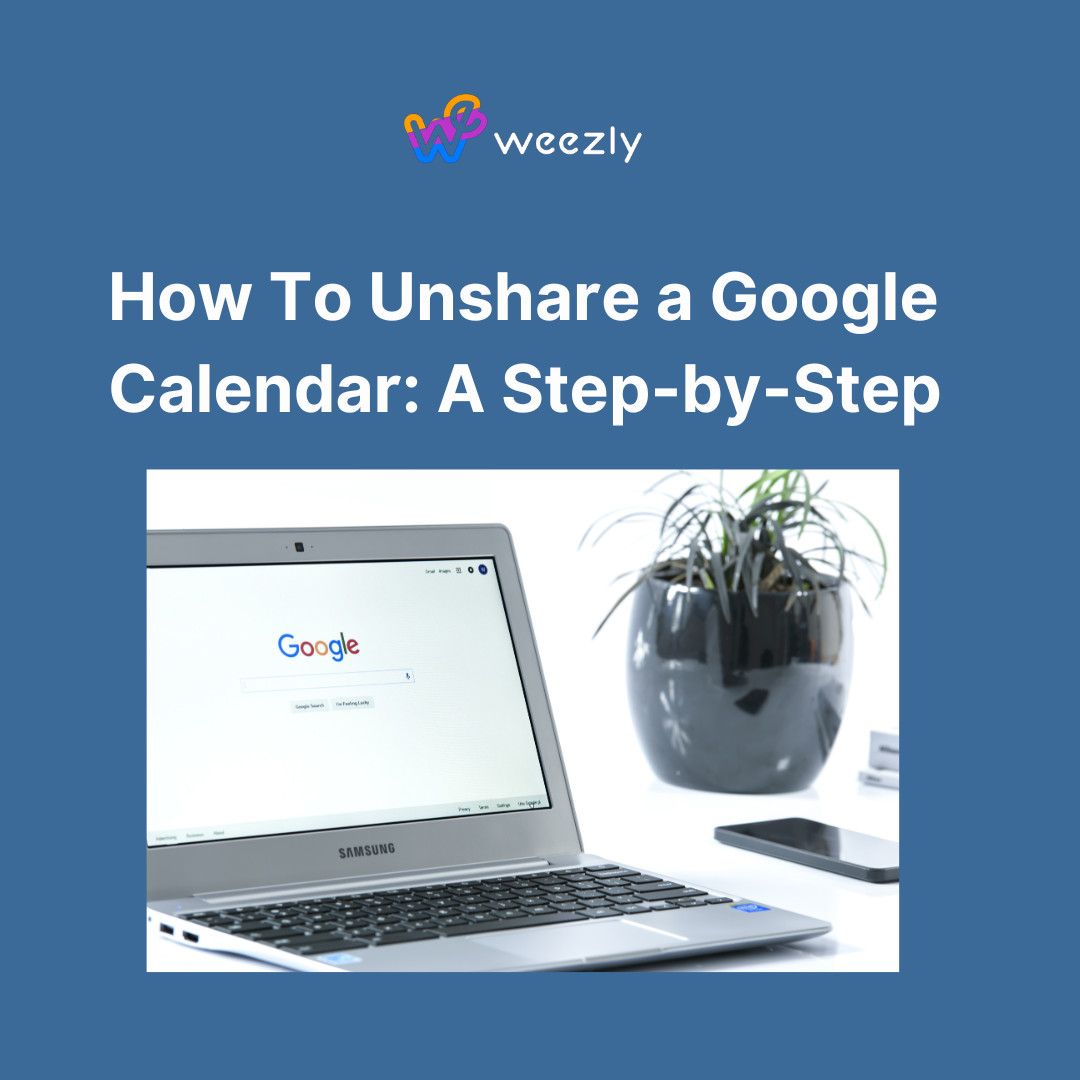When it comes to saving multimedia content from the internet, few things can be as frustrating as the dreaded “Save Video As” greyed-out option. For countless users, this issue can be a real challenge, especially when they come across a video they desperately want to save. But why does this problem occur? And more importantly, how can you troubleshoot it?
In this comprehensive guide, we’ll dive deep into understanding the ‘Save Video as’ greyed-out issue, why it happens, and provide actionable steps to resolve it.
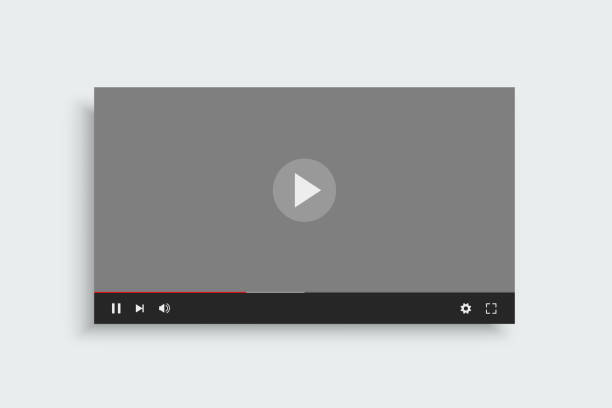
What Causes the ‘Save Video As’ Greyed Out Problem?
Before we delve into potential solutions, it’s crucial to understand the root causes of this problem. Some of the primary reasons include:
- DRM Protected Content: Many platforms protect their content through Digital Rights Management (DRM). This ensures that content is not illicitly downloaded or distributed.
- Browser Limitations: Sometimes, the browser itself might restrict the downloading of certain multimedia types due to in-built policies or security measures.
- Website Code: Websites can use certain codes to disable right-clicking and other download features, ensuring visitors cannot save videos directly.
Potential Solutions
Let’s now explore the various ways you can tackle this vexing issue:
- Using Developer Tools:
- Right-click near the video (avoiding the video itself) and select ‘Inspect’ or ‘Inspect Element’.
- Navigate to the Network tab.
- Play the video.
- Look for the largest file (usually this is the video file).
- Right-click on the file and see if the “Open in new tab” option is available. From there, you might be able to download the video.
- Browser Extensions: There are numerous browser extensions available, such as Video DownloadHelper or 4K Video Downloader, which can facilitate video downloads even when traditional methods fail.
- Third-party Software: Dedicated software solutions can sometimes bypass standard browser restrictions. Tools like RealPlayer or ClipGrab often prove useful.
- Alternative Browsers: Sometimes, simply switching your browser can make a difference. If you’re using Chrome, consider trying Firefox or Opera.
- Screen Recording: As a last resort, consider using screen recording software like OBS Studio or Camtasia. While it’s not direct downloading, it’s a viable way to capture the video.
Common Misconceptions
- It’s Always Legal: Just because a video is accessible online does not mean it’s legal to download. Always respect copyright laws and only download content that you have rights to or have received permission to save.
- All Videos Can Be Downloaded: Despite the vast array of tools and tricks, some videos are just impossible to download due to heavy DRM protection or intricate website coding.
- Quality Remains the Same: Downloading videos, especially through screen recording, can lead to a drop in quality. It’s essential to be aware of this limitation.

Wrapping Up
The ‘Save Video As’ greyed-out issue can indeed be a test of patience. But with the right know-how and tools, you can often find a way around this hurdle. Remember, while the internet is a vast reservoir of multimedia content, it’s crucial to approach downloading with an ethical mindset. Always respect copyright rules and ensure you’re not infringing on anyone’s rights.
With these insights and tips in hand, you are now better equipped to face the ‘Save Video As’ greyed-out conundrum.
FAQ: Troubleshooting the ‘Save Video as’ Greyed Out Issue
Q1: What causes the ‘Save Video As’ option to be greyed out?
A: The main reasons include DRM-protected content, browser limitations, and specific website codes that prevent downloading.
Q2: Is downloading videos from websites legal?
A: Not always. While some videos are available for download and sharing, others may have copyright restrictions. Always respect copyright laws and only download videos you have the rights to or have received permission to save.
Q3: Does switching browsers help in downloading the video?
A: In some cases, yes. If a particular browser has built-in limitations, using an alternative browser like Firefox, Safari, or Opera might help.
Q4: Are there any tools or extensions that can assist in downloading videos?
A: Yes, tools like Video DownloadHelper, RealPlayer, or ClipGrab can help in downloading videos.
Q5: Will the quality of the video remain the same if I download it?
A: Not necessarily. Some methods, especially screen recording, might result in a drop in video quality.
Q6: Can I use screen recording as a method to save the video?
A: Yes, screen recording software like OBS Studio or Camtasia can be used as a workaround, though the quality might not be as high as a direct download.
Q7: Are all videos downloadable?
A: No. Some videos, especially those with heavy DRM protection or intricate website coding, may not be downloadable.