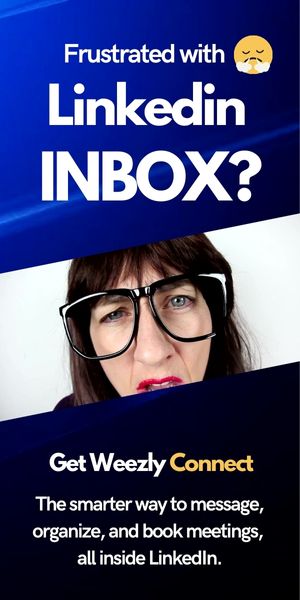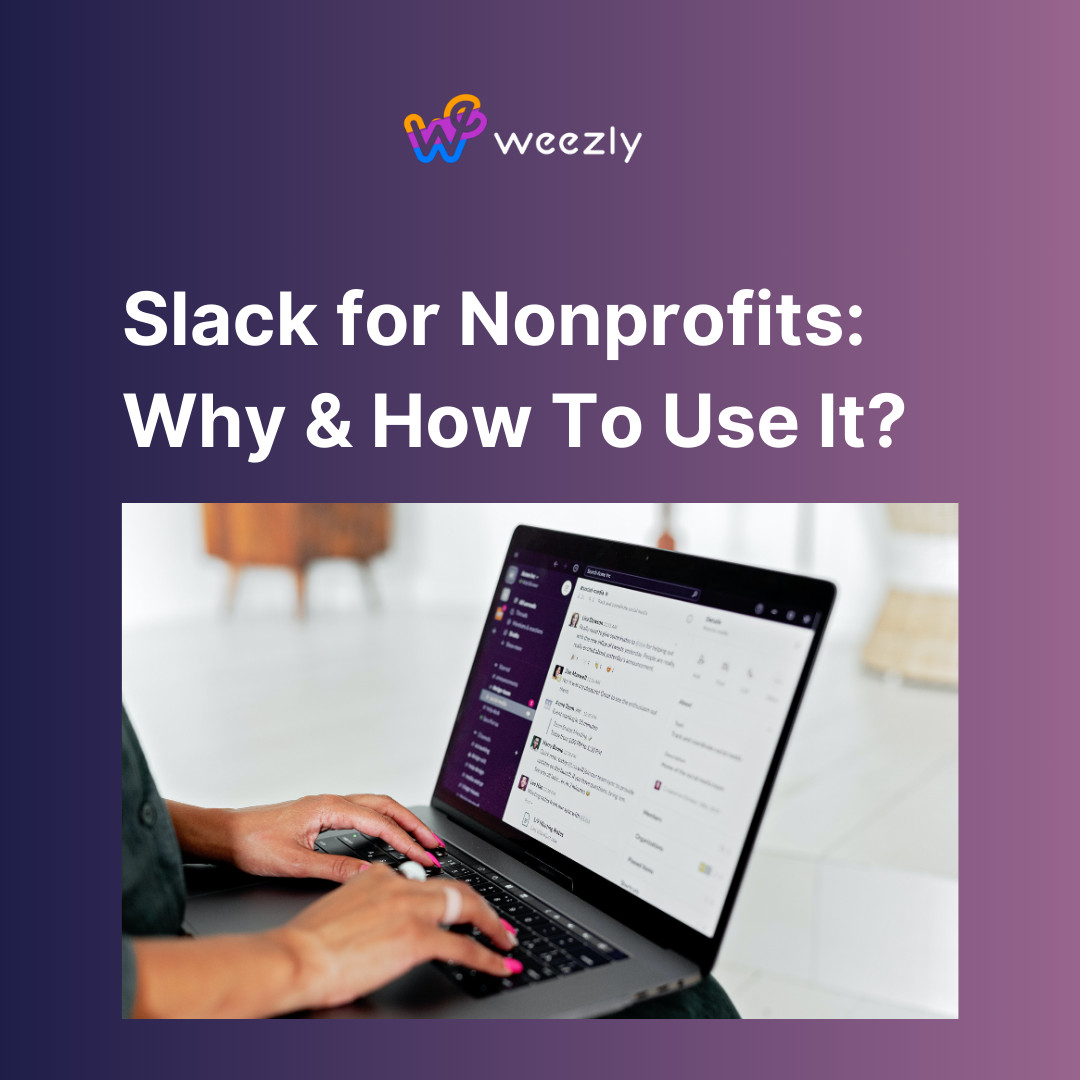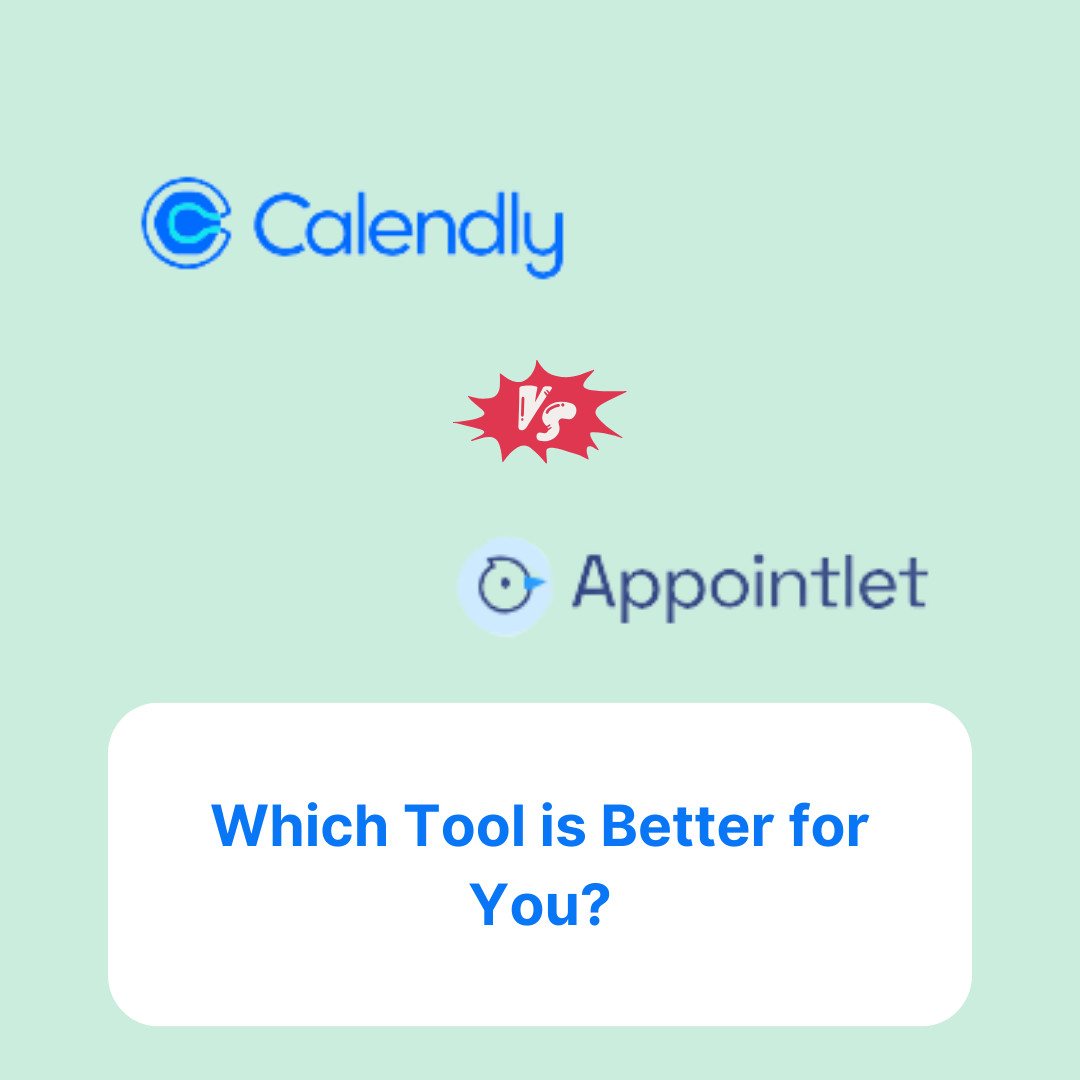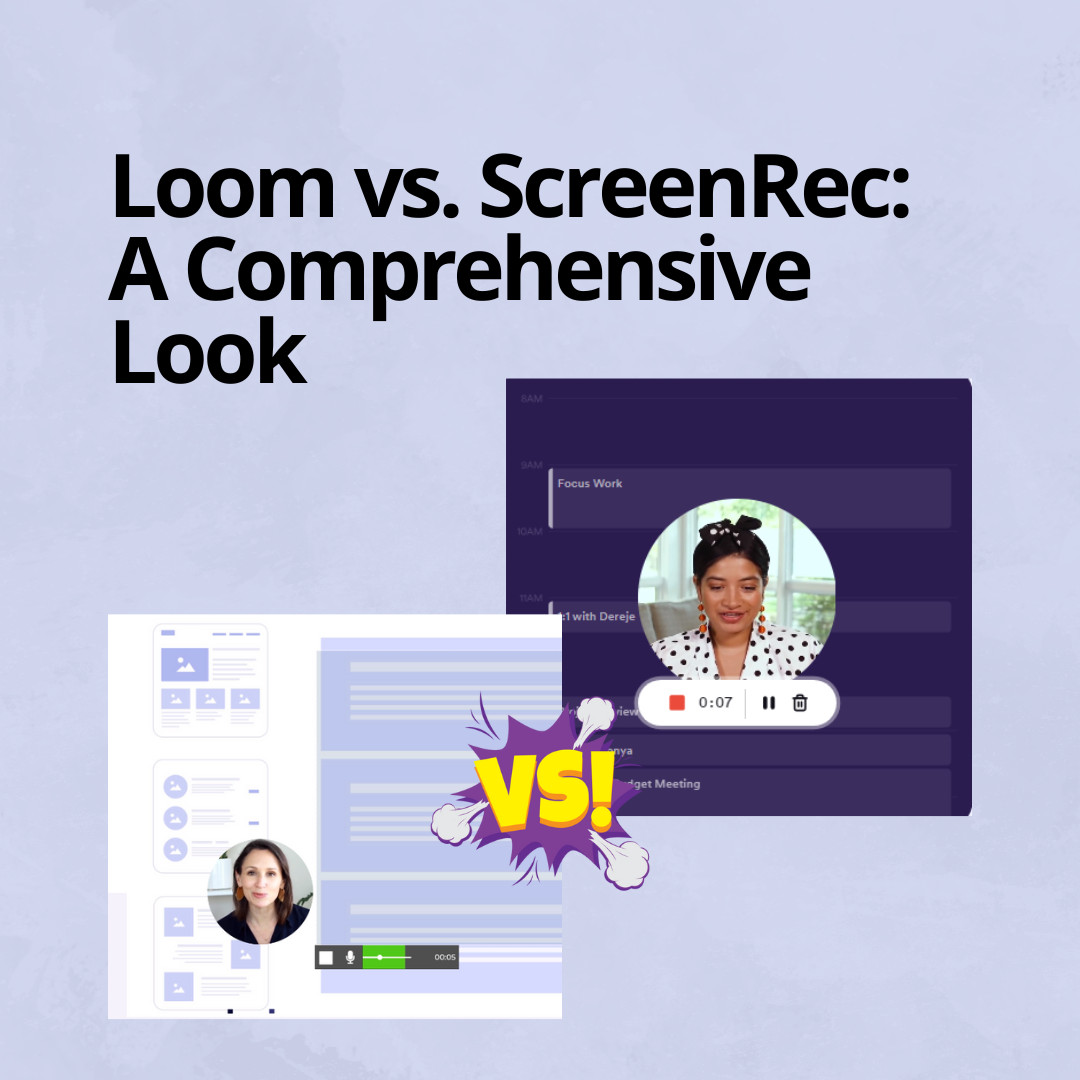Setting up powerful MCP servers inside your AI workflow can unlock advanced capabilities, such as robust web scraping and data automation. In this comprehensive guide, we’ll walk through the exact steps to configure MCP nodes within NADN using a self-hosted environment. Whether you’re looking to connect to services like Bright Data, experiment with data pipelines, or maximize AI agent functionality, this tutorial will cover the essential setup details, best practices, and troubleshooting tips for getting MCP servers up and running reliably.
Based on the original video:
Getting Started: Why Use MCP Servers in AI Agents?
MCP servers are a critical piece for expanding what your AI agents can accomplish. By connecting MCP nodes, you enable agents inside NADN to interact with external data sources, automate complex tasks, and even perform actions like live web scraping or data extraction.
The primary topic—setting up MCP servers in NADN—has particular significance for:
- Building intelligent workflows powered by AI
- Automating repetitive data and scraping tasks
- Connecting external APIs or command-line tools
- Leveraging specialized data acquisition services, like Bright Data MCP
Key Takeaways:
- MCP nodes empower your AI agents with new automation abilities
- Local hosting is recommended for full control over community nodes
- Careful environment setup and credential management are essential
Why Choose a Localhosted NADN Environment Over Cloud Hosting?
One important aspect of setting up MCP servers in NADN is the recommendation to run your own “localhosted” or self-hosted NADN environment, instead of relying on the official cloud version. This is because certain advanced features—like adding custom or community MCP nodes—aren’t enabled in the cloud-hosted setup.
Running your own environment gives you more flexibility and the ability to experiment without platform-imposed restrictions.
Using Railway for Easy Self-Hosting
Railway (found at railway.app) emerges as a leading choice for setting up your environment. The steps are straightforward:
- Sign up or log in to your Railway account
- Deploy a new project (choose the “NADN with workers” template)
- Railway will automatically build and provision your environment
- You receive a custom URL for accessing your own instance
Compared to official cloud hosting, Railway is both cost-effective (typically around $5/month) and grants complete autonomy to install community nodes or specialized features.
Account Creation and Hosting Details
Once Railway spins up the environment, visit your custom URL. A simple sign-up process follows, after which you’ll access your freshly-hosted NADN dashboard. Not only does this grant you administrative access, but it’s also often less expensive than cloud-hosted tiers—which is especially valuable for experimenters and power users.
Installing Community Nodes for MCP Server Functionality
Utilizing MCP servers hinges on successfully installing the right community node plugins inside NADN. Here’s how to get started:
- Open your NADN dashboard settings
- Navigate to Community Nodes
- Paste in the desired node package name (for MCP:
naden-nodes-mc) - Click Install; NADN will automatically pull in the package
If you ever need to remove or update a node, use the same Community Nodes panel. Keep in mind: without this step, key MCP client/server options will be unavailable in your workflow builder.

The Role of Community Nodes in Expanding Workflow Capabilities
Community-contributed nodes dramatically expand what the platform can do—unlocking custom integrations and advanced functionality like MCP. These nodes are kept up-to-date by both official maintainers and the user community, so regularly check for useful new additions.
Building a New Workflow With AI Agents and MCP Nodes
With the environment and node infrastructure in place, you’re ready to create intelligent workflows utilizing AI agents and MCP server connections.
Step 1: Creating an AI Agent with a Custom System Prompt
Start by clicking to create a “New Workflow.” Follow these steps:
- Choose a Chat Trigger (this initializes the workflow upon new chat input)
- Add an AI agent block to the workflow canvas
- Customize the system prompt: Clearly instruct your AI on its special capabilities—e.g., “You are an AI agent with access to an MCP server for web scraping. Please call the MCP server whenever you need to scrape data from the web.”
This approach ensures your AI agent is context-aware, only invoking the MCP server when truly needed.
Step 2: Connecting and Authenticating an AI Model
An AI agent block needs a language model connection. For most robust results, an OpenAI chat model is recommended:
- Create an account at OpenAI’s API platform
- Obtain your API key (new users typically get free credits)
- Enter your API key as a new credential in the NADN agent settings
Don’t forget to set reasonable permissions to safeguard your API keys, and consider rotating them periodically for security.
Step 3: Memory Management for Conversational Context
For most use cases, sticking with the default “Simple Memory” module is enough. This enables the agent to reference prior turns in the conversation without bloating the workflow with overly complex memory management.

Adding and Configuring the MCP Client Tool
Now for the core step—enabling direct interaction with an MCP server. Thanks to the earlier community node installation, new MCP tools become available in the workflow builder.
Locating the MCP Client Tool
Type “MCP” in the node search bar inside the builder. You’ll see options for client tools and server connectors, which appeared due to community node setup.
- Drag and drop the MCP Client Tool node where your workflow needs to interact with the MCP server
- Choose New MCP Server if starting a fresh connection
- Select the connection type (e.g., command line if you’re connecting via CLI)
Setting Up Bright Data MCP or Other Providers
The setup for Bright Data MCP (or other similar MCP services) typically requires these steps:
- Locate the official documentation or CLI instructions for your MCP provider
- Copy the provided
npxor command-line argument snippet - Paste this into the MCP Client node, adapting args or environment variables as needed for your account
- For secure connection, use your MCP provider’s API token or key. Many providers let you regenerate tokens inside their dashboard for privacy reasons.
Remember, the argument format remains consistent across different providers—swap in environment variables and arguments specific to your chosen MCP service.
Environment Variables and Security Best Practices
When prompted, input your API token or relevant credentials in the environment variables section:
- Type e.g.,
API_TOKEN=your_actual_token_here - Refresh or reset keys as necessary (most providers offer this option)
- Avoid sharing tokens; treat them as sensitive credentials
After saving your settings, the connection should now be validated and ready for use by your AI agent.
Testing and Validating Your MCP Setup
Once your workflow is configured, run a test trigger to ensure your AI agent can:
- Initiate a conversation
- Leverage the custom system prompt
- Interact with the MCP server using real API credentials
Troubleshoot any authentication or command-line errors by double-checking variables, ensuring the correct node package version, and verifying that your self-hosted environment is running smoothly. For additional help, user communities and documentation around platforms like NADN and Railway are excellent resources.

Advanced Tips for MCP and AI Agent Workflow Design
- Modularize your workflow: Use separate nodes for input, output, and data processing for greater clarity and reusability.
- Leverage workflows for automation: Schedule or trigger workflows based on specific events, enabling hands-off data operations.
- Experiment with models: Different LLM configurations (OpenAI, open-source, etc.) may yield varying effectiveness in interpreting when to trigger MCP calls.
- Document your node configurations: Keep notes on API tokens, CLI arguments, and prompt structures for quick troubleshooting and sharing with team members.
Customizing Your Self-Hosted Workflow Experience
Many users enjoy the flexibility and control offered by a self-hosted setup. Not only can you install custom or community nodes, but you also get to choose between light and dark interface modes, optimize for security, and scale resources as needed.
If interface customization or usability are top priorities, our article on easily switching between dark and light modes in self-hosted software explores how modern environments are designed for comfortable, personalized use.
Conclusion: Empowering AI Automation With MCP Servers
By setting up MCP servers inside a locally hosted NADN environment, you harness both robust AI and powerful data automation in your workflows. Using tools like Railway for self-hosting, community node installation, and careful credential management, you can confidently create advanced, agent-powered systems capable of scraping, processing, or manipulating external data with ease.
- Self-hosting with Railway unlocks full feature access
- Community nodes like
naden-nodes-mcenable direct MCP server integration - AI agent setup paired with reliable credential input ensures secure, smart automation
- Testing and modular workflow design optimize reliability and scalability
FAQ: Setting Up MCP Servers in NADN Workflows
What are MCP servers, and why integrate them with AI agents?
MCP (Multi-Channel Processing) servers facilitate data automation and integration tasks—like web scraping—by providing a bridge between your AI agents and external data sources. Integrating them amplifies what your agents can automate and reason over.
Why do I need a self-hosted environment like Railway instead of the cloud?
The cloud version of NADN restricts installing community nodes, which are essential for MCP server integration. Self-hosting with Railway lifts these restrictions and gives you administrative control.
How do I securely store and manage my API tokens?
Always use environment variable fields inside workflow nodes for entering tokens. Refresh keys frequently, keep them private, and never share them in public or shared documentation.
Can I use MCP nodes with other AI models besides OpenAI?
Yes, NADN workflows support multiple large language models; just ensure your agent node connects to the model of your choice and the MCP node is compatible with your workflow requirements.
What if my MCP server doesn’t connect successfully?
Double-check node installation, command-line arguments, and API tokens. Ensure your server environment is running and up-to-date. Community forums and official documentation are valuable troubleshooting resources.