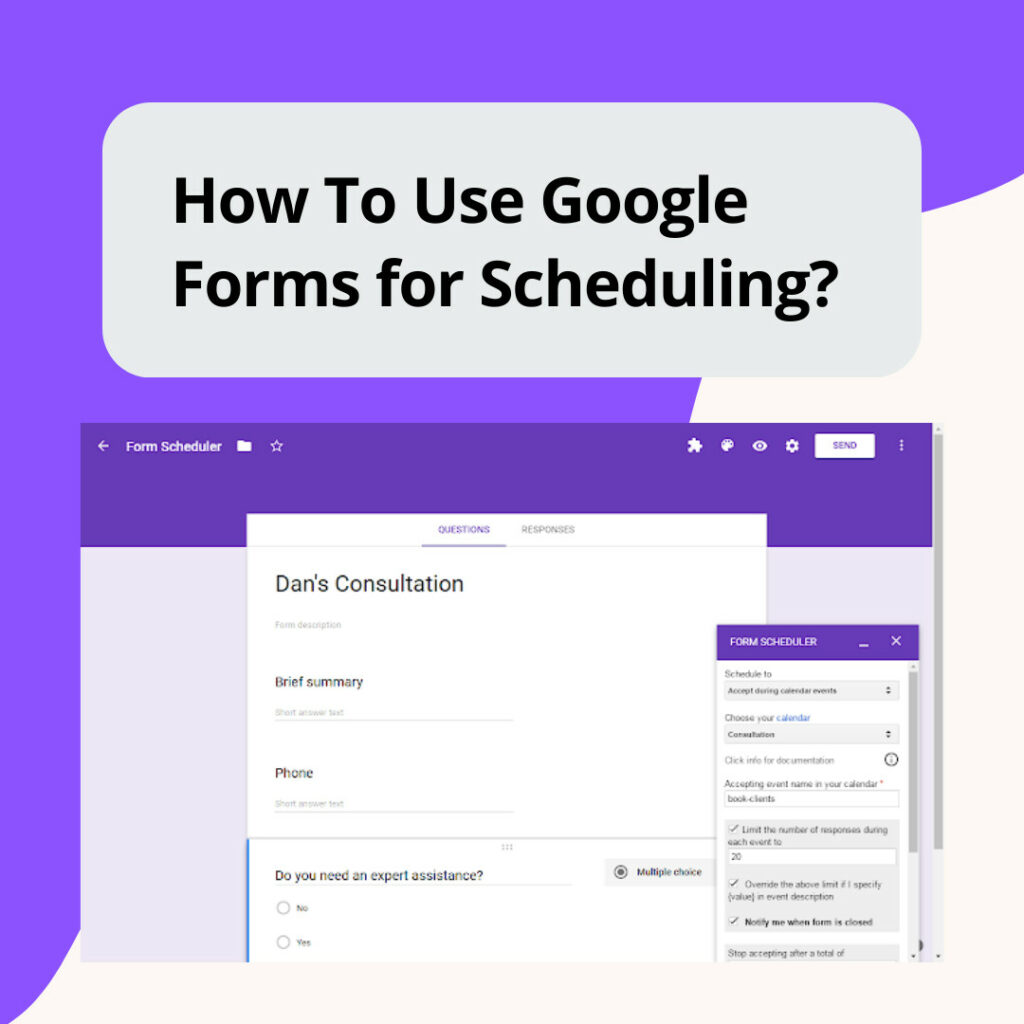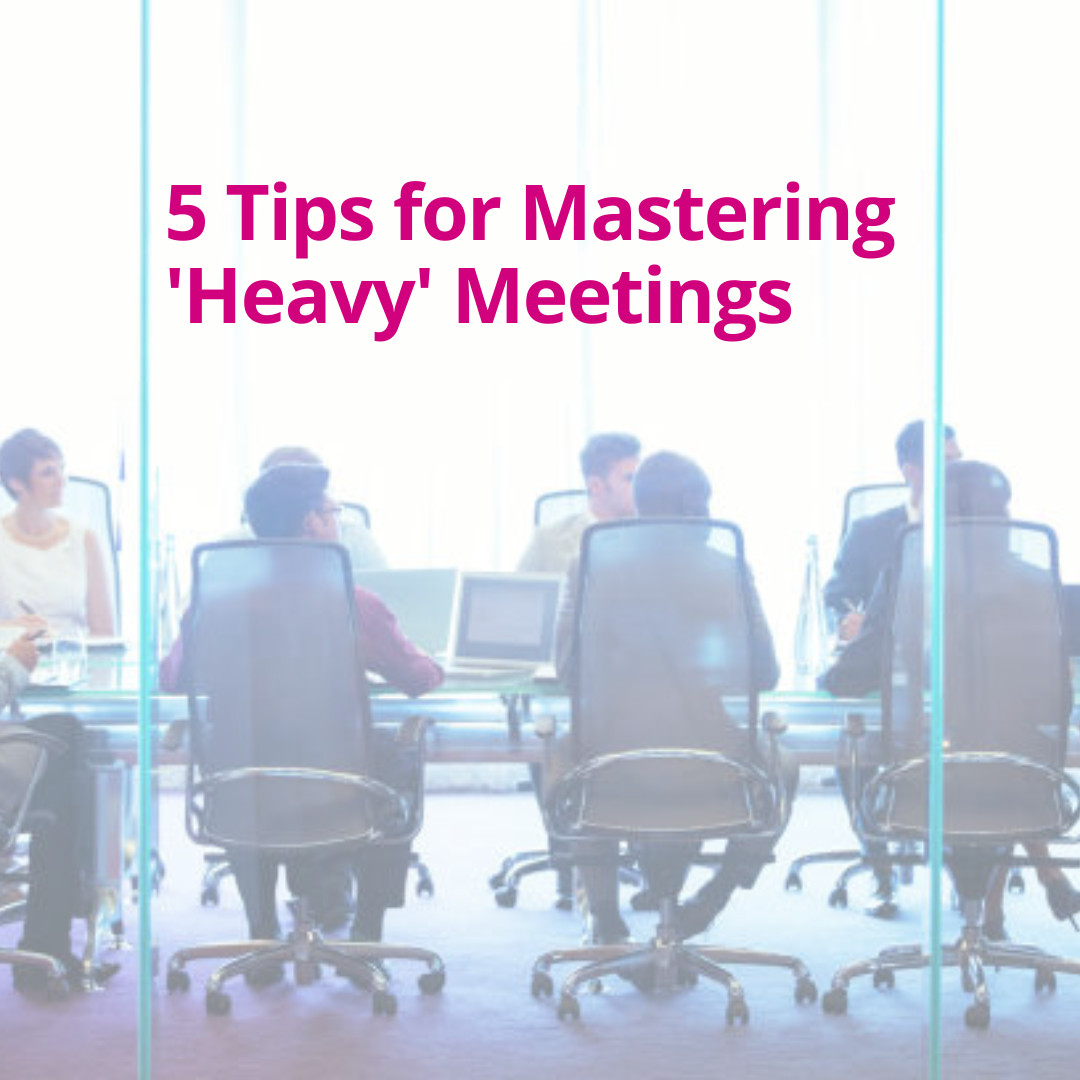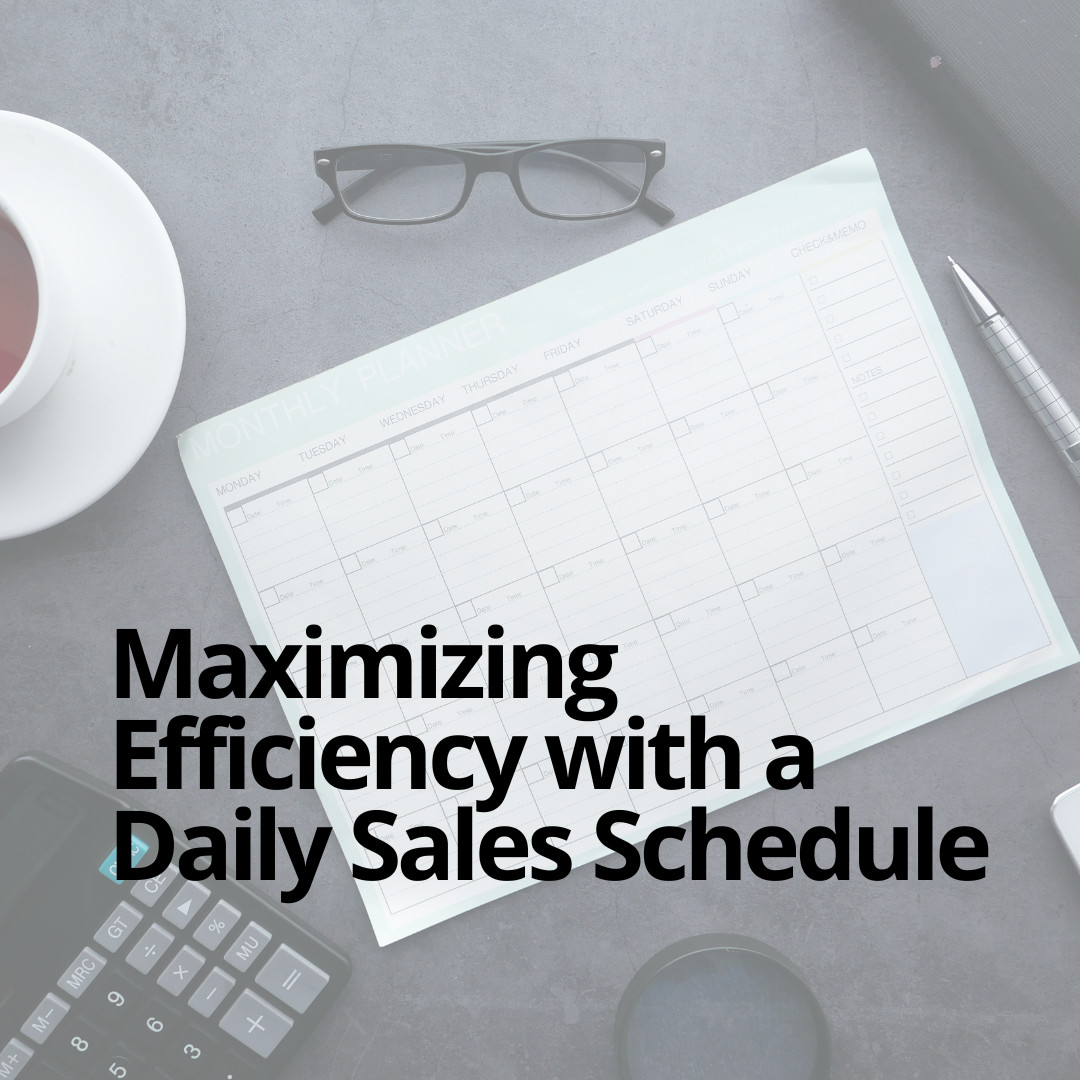Whether you’re an educator planning classes, a project manager lining up team meetings, or a community leader organizing events, the efficiency of scheduling can make or break your initiatives. With the plethora of tools out there, it’s easy to get lost. But there’s a free and widely accessible tool that might just be your perfect ally: Google Forms. This article dives deep into harnessing the power of Google Forms for scheduling needs.
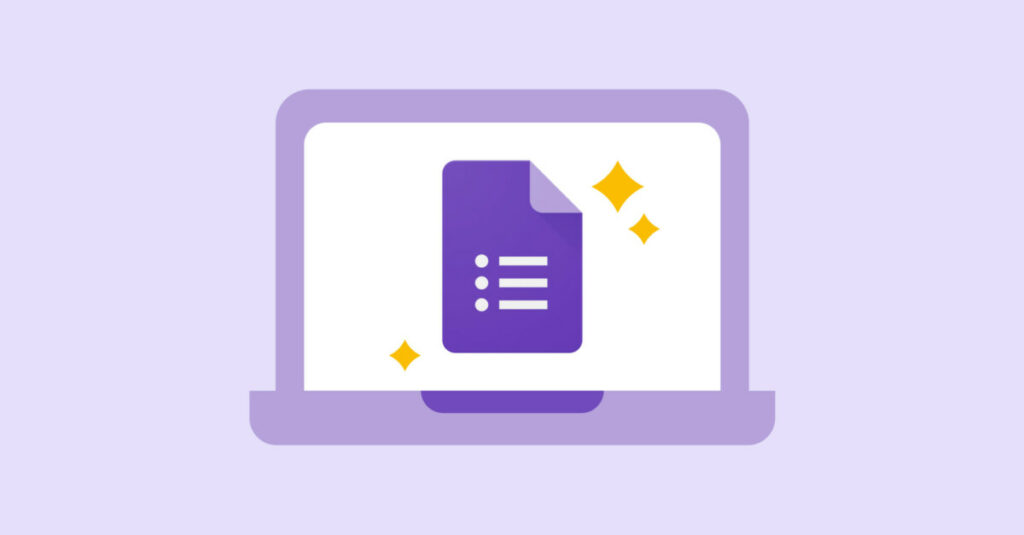
A Little Bit About Google Forms
In 2008, Google introduced Google Forms, a part of its larger suite of office tools. Initially seen as just a simple survey tool, its potential has grown exponentially over the years.
- Versatility: Over time, users discovered that Google Forms is not just for surveys. It’s a flexible tool that can be tailored for a variety of applications, including RSVPs, feedback, quizzes, and yes, scheduling.
- Integration: Seamless integration into Google Sheets and Google Calendar, it made data collection and analysis more accessible and efficient.
Now, let’s focus on how you can employ Google Forms specifically for scheduling.
Benefits of Using Google Forms for Scheduling
- Ease of Use: With a user-friendly interface, even novices can create forms without a steep learning curve.
- Accessibility: Being cloud-based, Google Forms is accessible anywhere, anytime, on any device.
- Integration with Google Calendar: This is a boon for schedulers. Responses can be directly integrated into your Google Calendar using scripts or third-party tools like Zapier.
- Customization: You can customize forms to your heart’s content, both in terms of aesthetics and functionality.
- Real-time Collaboration: Multiple users can work on form creation or analyze responses simultaneously.
- Free: Last but not least, it’s absolutely free for basic use.
Setting Up Your Google Form for Scheduling
Step 1: Create a New Form
- Open Google Forms.
- Click on the
+ Blank formor choose from templates.
Step 2: Customize the Form
- Title & Description: Make it clear and concise. For example, “Team Meeting Schedule for October.”
- Questions: Utilize different question types, such as:
- Multiple Choice (e.g., “Which days are you available?”)
- Checkboxes
- Dropdown
- Date and Time (specifically for scheduling purposes)
Step 3: Configure Settings
- Click on the gear icon.
- Set response collection preferences. You can allow users to edit responses, limit one response per person, or even set a deadline for submissions.
Step 4: Share & Distribute
- Once you’re satisfied with the form, click on the
Sendbutton. You can share the form link via email, embed it on a website, or share it through social media.
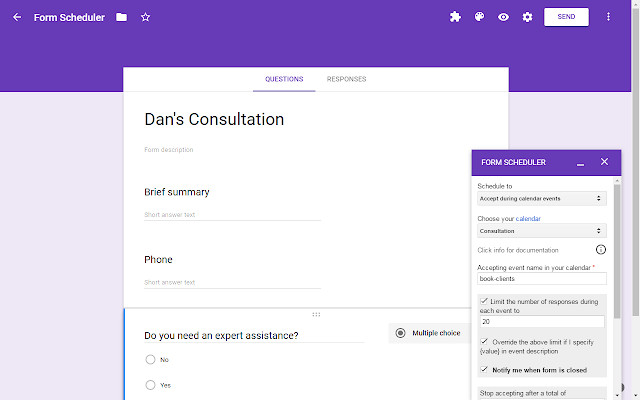
Advanced Tips for Effective Scheduling with Google Forms
- Conditional Questions: Use branching to show questions based on prior responses. For example, if a respondent is available on Mondays, you can follow up with a question on their preferred timing on that day.
- Email Notifications: Want to be notified every time someone fills out your schedule form? Go to Google Sheets where your responses are collected. From there, click on
Extensions>Get add-onsand search for Google Forms Notifications to get real-time notifications. - Color Coding: Make use of different colors for various events or priorities. This not only makes your form visually appealing but also enhances clarity.
- Integration with Other Tools: Using third-party tools like Zapier, you can integrate your Google Forms with various other applications like Slack, Trello, or even CRM tools.
EXPLORE MORE: Call Scheduler: How To Easily Schedule Calls?
In Conclusion
Google Forms, an often-underestimated tool, can be a game-changer for all your scheduling endeavors. Its ease of use combined with robust features makes it an excellent choice for both individuals and organizations. By following the steps and tips mentioned above, you can simplify the often tedious process of scheduling, leaving you with more time to focus on what truly matters.