Meeting schedules can be unpredictable. It’s not uncommon to find ourselves in a situation where we need to reschedule an appointment or a conference due to unforeseen events. If you’re an Outlook user, you’re in luck! Microsoft Outlook is equipped with user-friendly tools to handle these scheduling hiccups. Today, we’ll take you through a comprehensive guide on how to reschedule a meeting in Outlook.
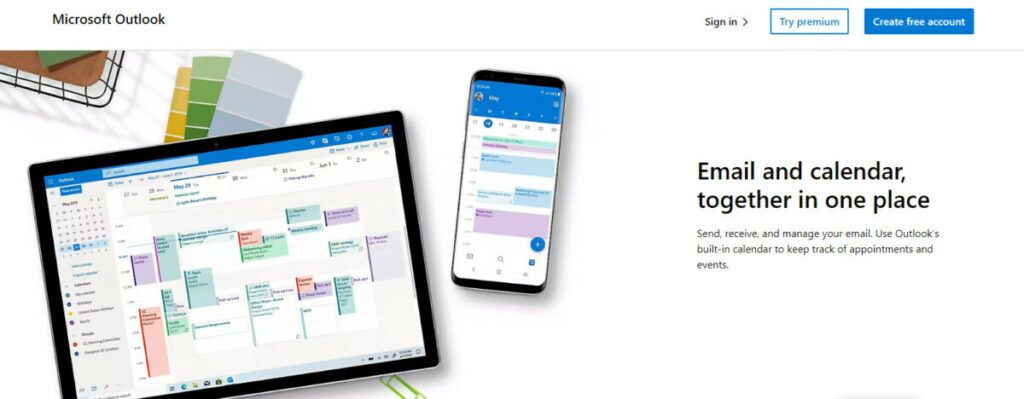
Understanding the Importance of Effective Rescheduling
Before we dive into the how-to, let’s understand the significance of rescheduling meetings effectively:
- Professionalism: It shows you value others’ time and are organized.
- Time Management: Efficiently rescheduling prevents over-booking or clashes in your calendar.
- Productivity: Ensures all parties can be present, leading to more productive discussions.
Step-by-step: How to Reschedule a Meeting in Outlook?
1. Accessing Your Outlook Calendar
Open your Outlook application. In the bottom-left corner, you’ll see various icons like Mail, Calendar, and Contacts. Click on the “Calendar” icon.
2. Locate the Meeting
Navigate to the date of the scheduled meeting. Once you find the meeting, double-click on it to open the meeting window.
3. Choose a New Date and Time
In the meeting window, you will find options to adjust the date and time. Click on the menus and select your desired date and time.
4. Inform Attendees
Always include a note about the reason for the change. This keeps everyone informed and shows consideration.
5. Send the Updated Invite
Once you’ve adjusted the details and added a note, click on the “Send Update” button. This will send a notification to all attendees about the change.
Tips for Effective Rescheduling in Outlook
- Utilize the Scheduling Assistant: This tool in Outlook lets you see the availability of all attendees. It’s especially useful when rescheduling with a large group.
- Set Reminders: If you’re rescheduling a meeting for a later date, set reminders to ensure you don’t forget the new date.
- Make Use of Categories: You can categorize your meetings (e.g., ‘urgent’, ‘team meeting’) to prioritize and manage them better.
What if Someone Can’t Make the New Time?
It’s possible that some attendees might not be available for the new time slot you’ve chosen. Here are a few things you can do:
- Poll for Availability: Tools like FindTime integrate with Outlook and allow attendees to vote on preferred times.
- Consider Virtual Attendance: If someone can’t be physically present, they can perhaps join via a video call.
- Share Meeting Minutes: Ensure that those who can’t attend are still in the loop by sharing meeting minutes or a recording.
Enhancing Your Scheduling with Weezly
While Outlook offers excellent tools for managing your calendar, Weezly can take your scheduling and communication efforts to the next level. Here’s how:
- Personalized Video Invitations: With Weezly, you can send personalized video messages when rescheduling a meeting. This adds a human touch and ensures your message stands out.
- Integrated Meeting Scheduling: Weezly’s scheduling feature syncs seamlessly with Outlook, allowing you to set up and reschedule meetings with just a few clicks, while also tracking engagement.
- Automatic Follow-ups: Missed a meeting or need to reschedule? Weezly can automatically send follow-up videos or messages, ensuring your communication remains timely and effective.
- LinkedIn and Lead Generation Tools Integration: If you’re using Outlook to manage meetings with LinkedIn connections, Weezly’s Chrome extension allows you to send video messages directly from LinkedIn, making rescheduling and follow-ups even more personalized.
Frequently Asked Questions: How to Reschedule a Meeting in Outlook?
- Can I reschedule a meeting without notifying attendees? No, transparency is key. When you change the time or date, attendees should be informed to avoid confusion.
- What happens if I delete a meeting from my calendar? If you’re the organizer, deleting a meeting will cancel it. Attendees will receive a cancellation notice.
- Can attendees suggest a new meeting time in Outlook? Yes, they can propose a new time, but the final decision rests with the organizer.
Conclusion
Rescheduling meetings in Outlook is straightforward and intuitive. Remember, the key is not just in knowing how to change the date or time, but in effective communication with the attendees. With tools like Weezly, you can enhance this communication, adding a personalized touch that boosts engagement and ensures a smooth scheduling process. Keep everyone informed, use the tools at your disposal, and always strive for a schedule that promotes productivity and respect for everyone’s time.