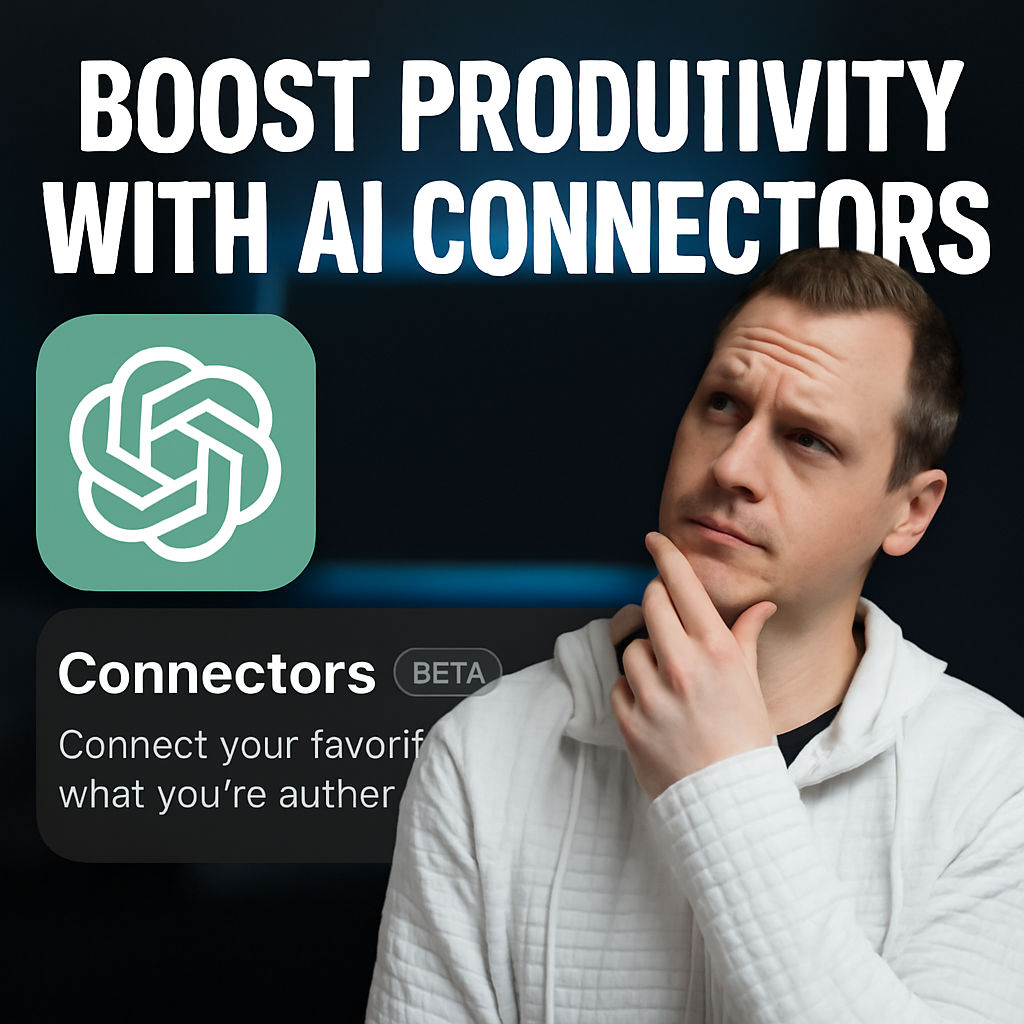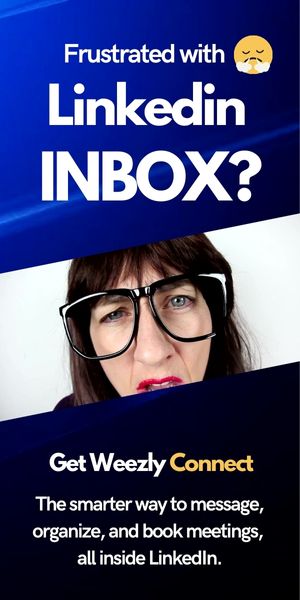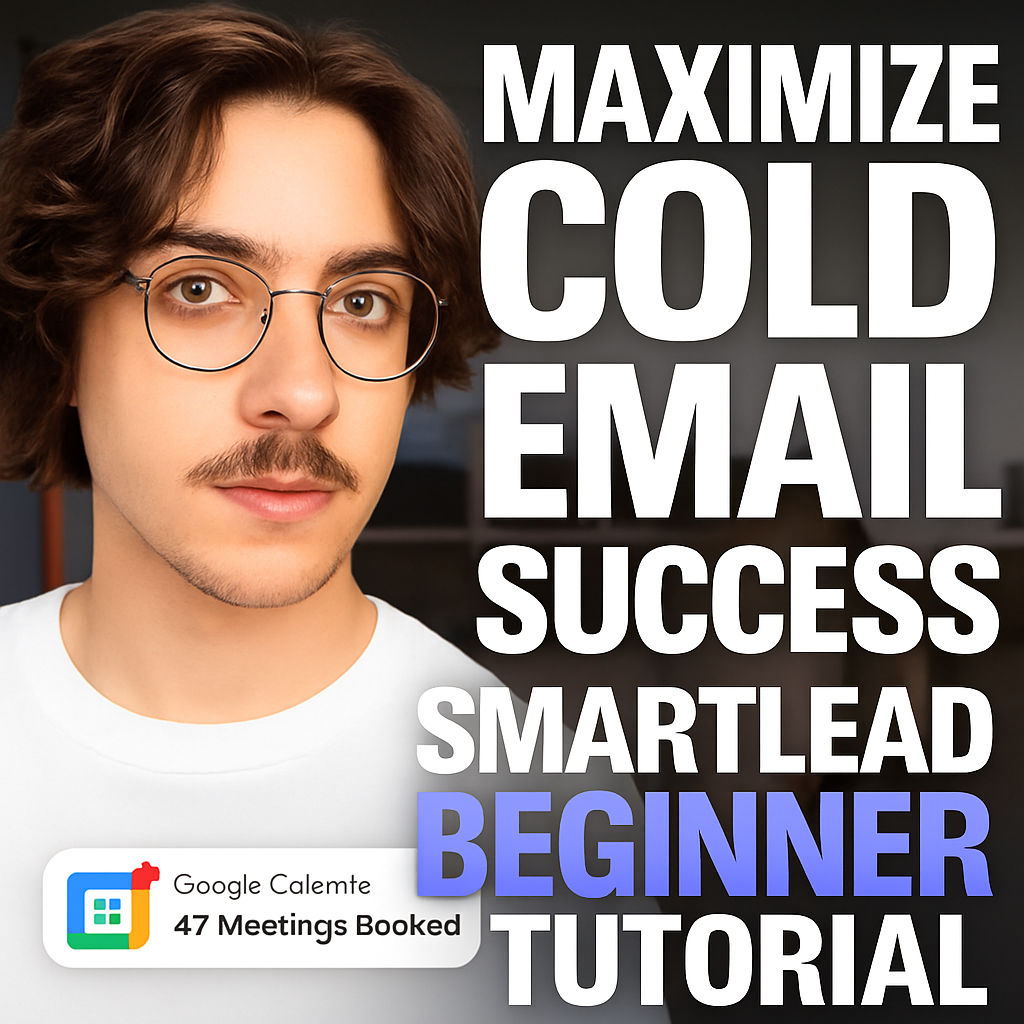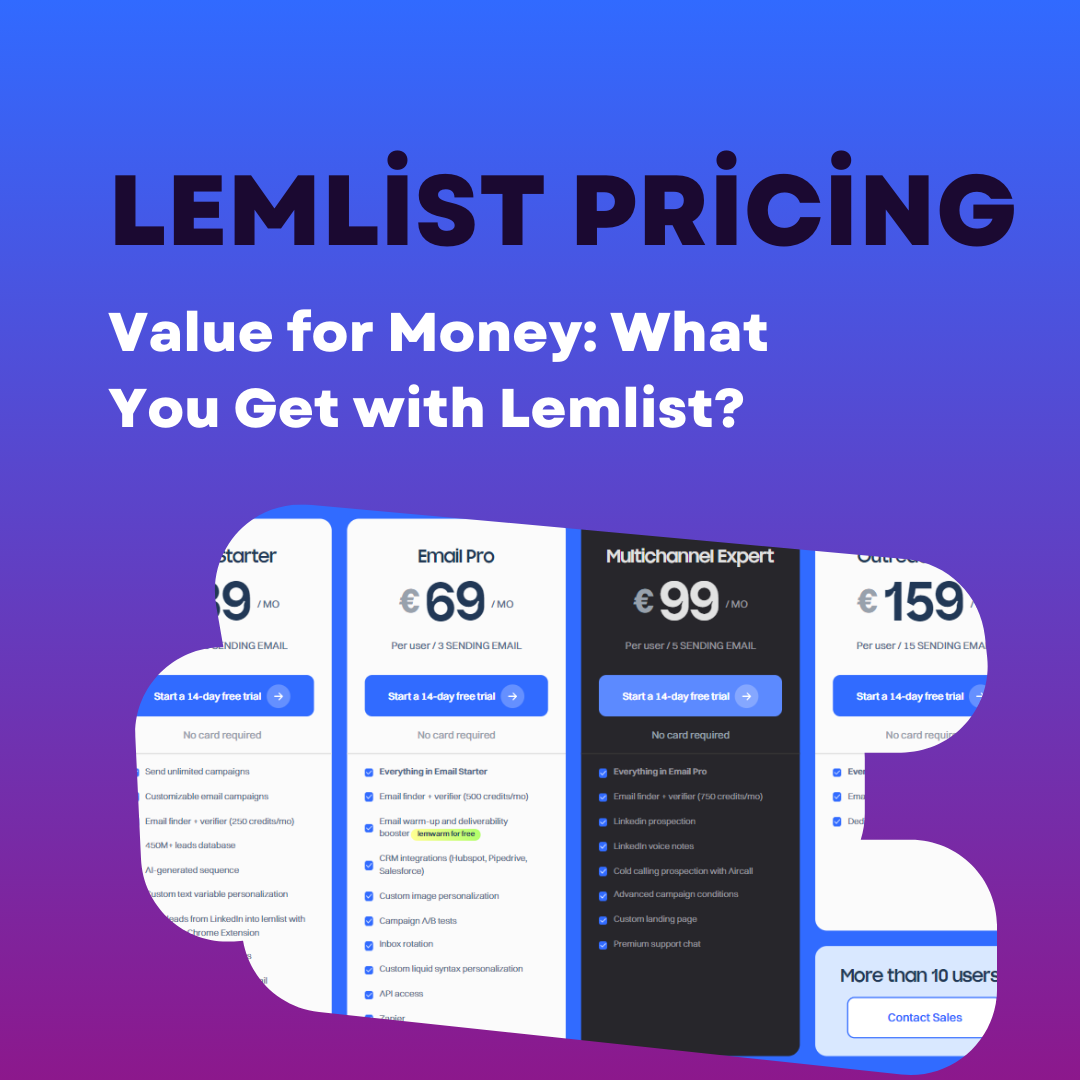AI app connectors are rapidly reshaping the productivity landscape, promising to integrate your essential tools—from email to calendars—directly into smart assistants. With recent developments, advanced language models now tout multi-app connection capabilities (MCP) that let you link everything from Gmail and Google Calendar to Drive and more. But does this new integration deliver the seamless automation and convenience users crave, or are there still major hurdles to overcome? In this in-depth analysis, we’ll walk through the practical steps to enable app connections, evaluate the pros and cons based on real-world experience, compare leading AI platforms, and help you decide whether it’s worth enabling MCP on your own accounts today.
Based on the original video:
Understanding AI App Connectors: What Is MCP?
MCP, or multi-app connection protocol, is the latest trend in AI tools—allowing your favorite AI assistant to access and interact with your digital apps and cloud services. By connecting tools like Gmail, Google Calendar, and Drive, MCP enables you to query, fetch, and (potentially) automate information—all from a single AI chat window. This is designed to break down data silos and speed up everyday workflows, from checking daily emails to preparing for meetings using contextual data from various sources.
How to Enable AI App Connectors with MCP
The setup process for MCP is relatively straightforward, but it comes with important security considerations. Follow these steps to connect your apps and get started:
- Access Settings: In your AI tool, go to your account profile—typically located at the top right—and select “Settings.”
- Find the Connectors Section: Look for a dedicated “Connectors” or “Apps” section. This is where you’ll manage external app integrations.
- Select and Authorize Apps: Choose the app you want to connect (e.g., Gmail, Google Calendar). You’ll likely see a warning about sharing sensitive information. Only proceed if you trust the developer and platform to handle your data securely.
- Grant Permissions: Complete the authorization process for each app. Most platforms let you manage, review, and disconnect apps at any time within this interface.
- Manage Connections: Once connected, your apps should be available for data queries or automation within the AI assistant’s chat or research interface.
It’s important to note: enabling connectors does increase your exposure to potential risks, so always review security best practices.
What Can (and Can’t) MCP Do Right Now?
While the promise of intelligent AI integrations is huge, today’s app connectors offer limited capabilities—at least out of the box. Here’s an honest look at what works, and where things fall short:
Current Functionalities
- Read-only access to connected services: The AI can fetch and summarize basic content (such as listing today’s emails or tomorrow’s calendar events).
- Research across multiple sources: A “deep research” mode allows you to consult data from chosen apps simultaneously—generally with manual prompting.
Major Limitations
- Speed: The deep research mode can be frustratingly slow. Getting a basic count of tomorrow’s meetings, for example, may take minutes—much slower than checking manually yourself.
- Usage Caps: AI tools typically enforce a monthly limit on “deep research” or similar queries, adding an artificial ceiling to productivity for power users.
- Write Restrictions: Most MCP integrations are read-only. Attempts to send emails or create calendar events from within the AI assistant generally result in errors or feature-not-available notices.
Example: Checking Tomorrow’s Meetings
Suppose you prompt your AI connector: “How many meetings do I have tomorrow?” The assistant dives into research mode, accessing your calendar data via the MCP. Unfortunately, rather than delivering a near-instant result, the process is slow—often taking several minutes and counting against your usage cap. For basic tasks, this can be less functional than switching to your calendar directly.
Managing App Permissions and Privacy Concerns
One of the most important factors with MCP is mindful data sharing. When connecting personal tools like Gmail or Google Calendar, you are essentially granting an external AI assistant visibility into sensitive information. Users are advised to verify the trustworthiness of the platform, understand what data will be accessed, and routinely audit connected apps through your account settings. If you ever feel uncomfortable, disconnect the apps with a single click.

Why Some Users Remain Disappointed: Core Drawbacks of MCP
Despite the hype, there are real drawbacks to the current generation of MCP-enabled AI assistants. These include:
- Limited Interaction: At present, most connectors act as a one-way (read-only) data fetch rather than a true bidirectional assistant. Real productivity gains require more robust write/sync features.
- Performance Bottlenecks: The lag between prompting and receiving usable data turns basic queries into time-consuming waits, detracting from the promise of AI efficiency.
- Rate Limits: The cap on “deep research” queries means you can’t truly rely on the assistant for ongoing workplace tasks without hitting a wall.
- Unclear in-Chat Context: After connecting your apps, there’s little visibility or notification within the prompt interface as to what’s enabled, making it confusing for first-time users.
Comparing Leading App Connector Platforms
If you’re frustrated with your current tool’s implementation of MCP, is it worth considering alternatives?
Alternative 1: Feature-Rich Competitors
Some AI platforms have begun rolling out their own versions of app connectors. For instance, another leading model allows you to add new integrations by selecting from a catalog or even configuring custom workflows. Switching between apps to query calendar events or review Drive files is intuitive, and the responses tend to be noticeably faster.
Speed and Usability: Where Alternatives Excel
Unlike the slow, research-oriented approach of many tools, leading alternatives often deliver near-instant answers. For example, asking “What meetings do I have tomorrow?” produces a full, organized list in seconds, letting you prepare your day more efficiently.

Drawbacks Remain
Despite performance advantages, even the best MCP-enabled platforms remain primarily read-only. Scheduling new meetings or sending emails directly from your chat interface usually isn’t possible—yet. What you can expect is faster data access, fewer rate limits, and a more polished interface for managing integrations and custom workflows. Advanced users may bypass limitations entirely by leveraging workflow builders like Make or Zapier to automate sequences across apps.
Use Cases: When and Why to Enable MCP
Should you enable MCP connectors in your AI assistant today? Here are potential scenarios where it adds real value:
- Automated Summaries: Fetch a daily digest of your unread emails, upcoming meetings, or pending tasks across multiple platforms.
- Contextual Research: Consolidate relevant documents, emails, and calendar events in preparation for an important meeting or deadline.
- Data Fetching on Command: Ask “What files were updated this week in my Drive?” or “List emails from a specific contact” for quick insight gathering.
For larger organizations or teams overwhelmed by collaborators and information silos, app connectors offer an easy onramp to automation—especially for recurring information retrieval that previously required switching between tools.
Tips for Maximizing Your App Connector Experience
Given the current state of MCP technology, the following best practices will help you get the most out of your connected AI tools:
- Connect only the apps you truly need, and regularly review app access permissions.
- Use connectors primarily for read/access tasks—summarizing emails, checking meetings, reviewing Drive content.
- Keep queries succinct and direct to avoid unnecessary processing delays or usage caps.
- Watch for platform updates, as new write/sync features will soon be standard.
- Consider automation services for highly-customized workflows that exceed standard app connector limits.
Outlook: How Will MCP Evolve?
The journey to seamless, bidirectional AI integration is far from over. Once MCP capabilities and app connectors move beyond beta, we can expect:
- Much faster, near real-time syncing between your AI assistant and core productivity tools.
- Broader support for full read and write actions—like sending emails, scheduling meetings, or updating documents from within your AI chat.
- More granular privacy controls for enterprise and individual users alike.
- Expanded automation, letting users chain together multi-app workflows effortlessly.
It’s clear that while the current generation of MCP-enabled app connectors falls short of expectations, significant improvements are on the horizon.

Key Takeaways: Should You Enable AI App Connectors Now?
- Installation is easy, but use caution regarding data security and permissions.
- Today’s features are primarily read-only, suited for summarizing and retrieving information, not for bi-directional automation.
- Performance varies—some tools are slow and have usage caps, while others execute much faster with broader limitations.
- Early adopters may be frustrated by slow speeds and lack of automation, but promising enhancements are expected soon.
Related Reading and Resources
If you rely on scheduling and productivity apps, you might find these articles helpful:
For real-world strategies on decluttering your calendar and managing invitations automatically, check out this guide to automatically declining invitations with Google Calendar. It’s a practical resource for anyone aiming to regain control of their digital schedule without manual intervention.
For freelancers seeking ways to manage client bookings, appointments, and time zones, our exploration of Calendly for freelancers highlights automation tips and integration insights.
FAQs about AI App Connectors and MCP
What are AI app connectors and how do they work?
AI app connectors are tools that allow your AI assistant to link with other productivity apps (like email, calendar, and storage platforms) for streamlined information retrieval and automation. They typically work by requesting permission to access your data and pulling in context as needed for chat prompts.
Can AI app connectors send emails or create meetings automatically?
Currently, most MCP integrations are limited to read-only access. While the assistant can access and retrieve information from your apps, full write capabilities—such as sending emails or scheduling meetings—are still in development on most platforms.
Are there security concerns with connecting AI assistants to Gmail and other sensitive apps?
Yes, security is a critical concern. Always review and grant permissions only to trusted platforms. Limit the number of connected apps, monitor access logs, and be ready to disconnect access if you notice anything suspicious or if your needs change.
What alternatives exist if my AI assistant’s app connector is too slow?
If your current AI assistant is too slow or feature-limited, consider trying rivals that offer faster integration, or use workflow automation tools to build custom processes across your favorite apps without the speed or cap constraints.
Will app connector capabilities improve in the near future?
Yes. With MCP technology in rapid development, greater features—including better speed, full write access, and broader automation—are expected in upcoming platform updates.