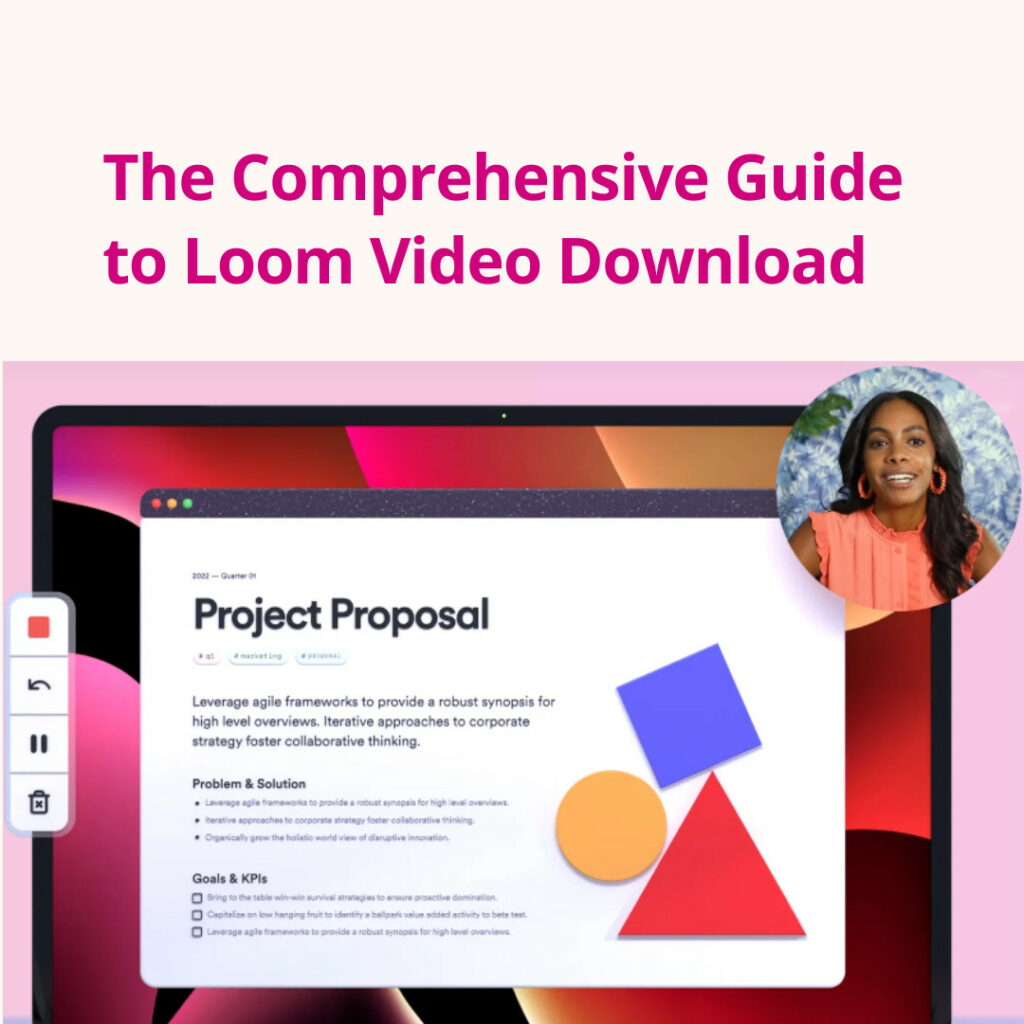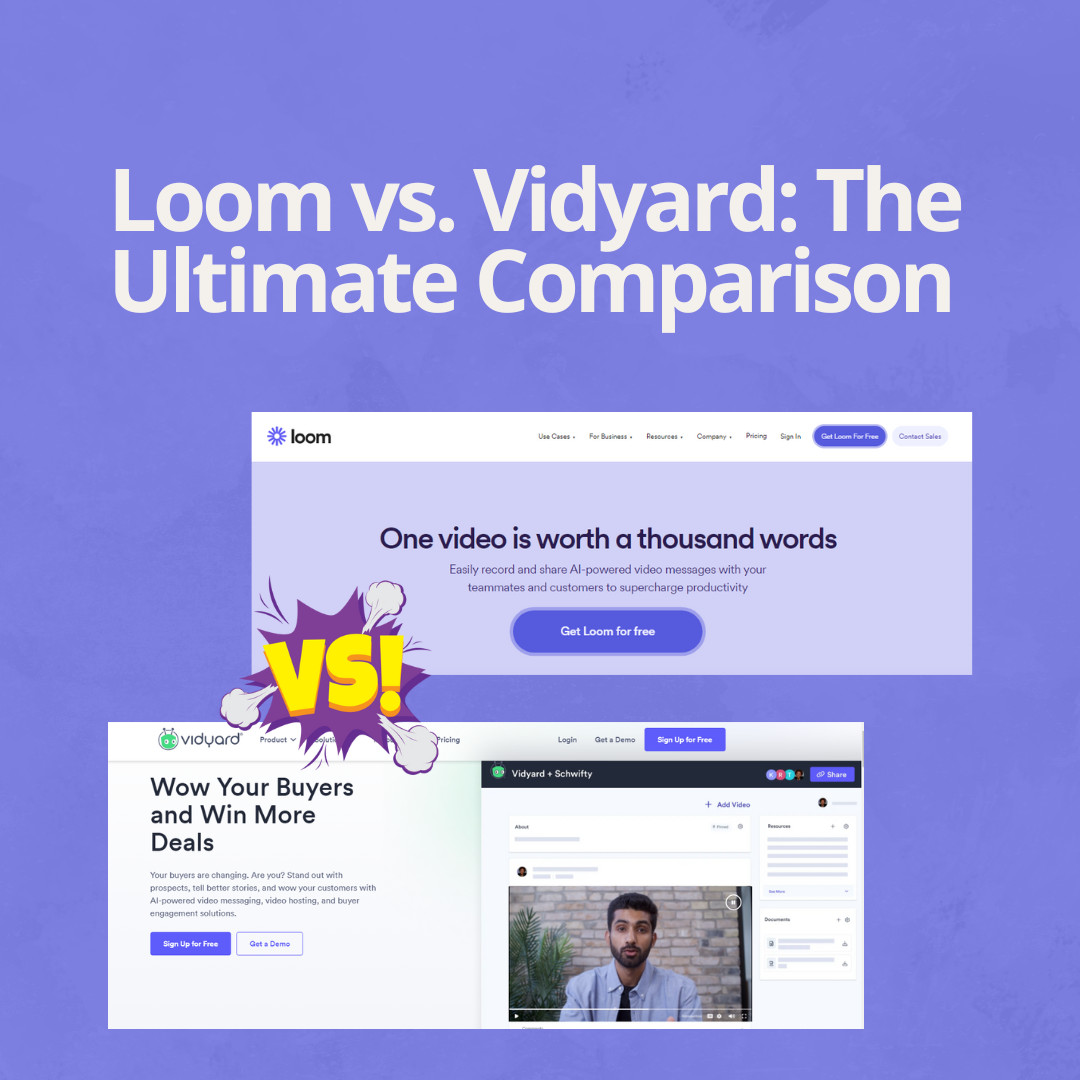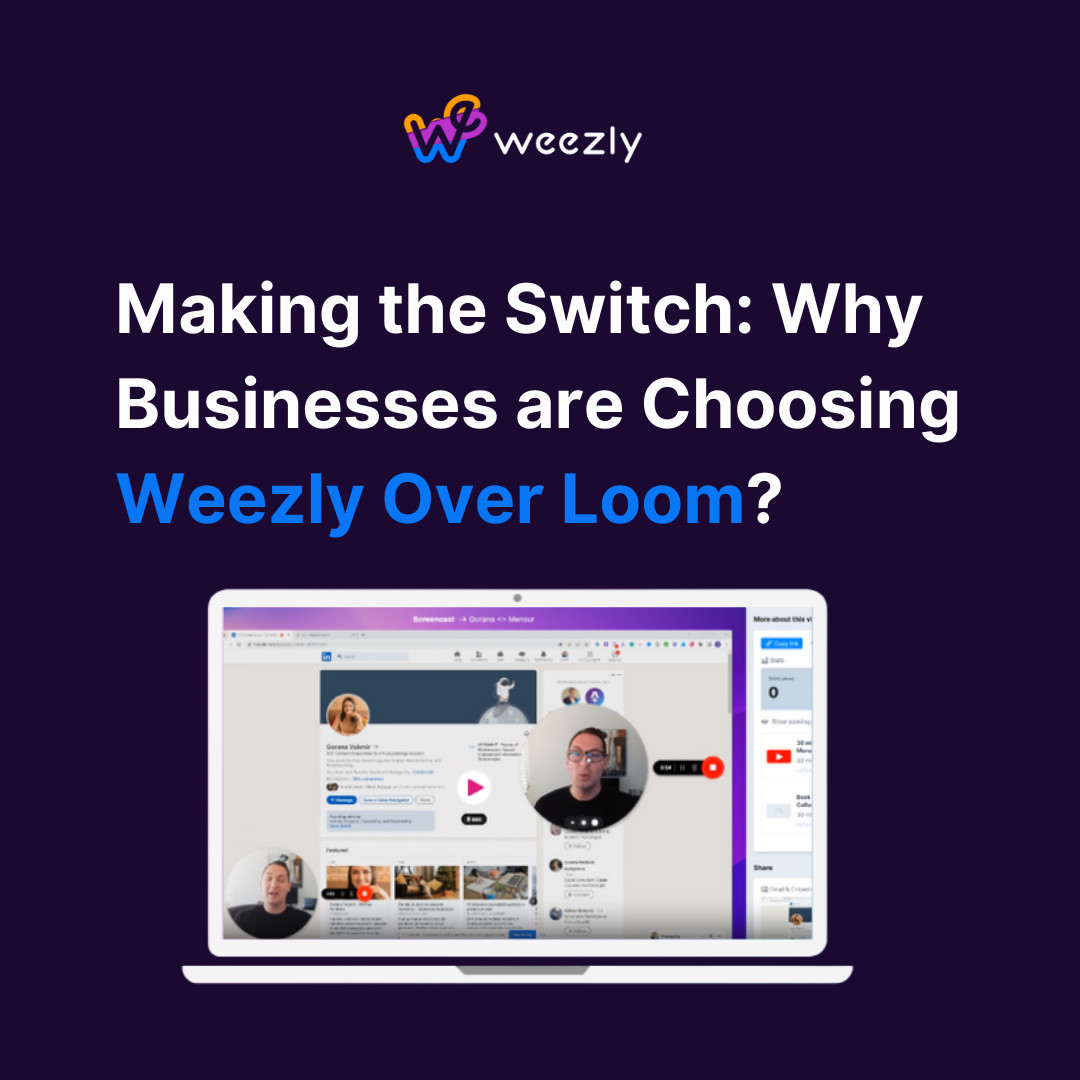In today’s digital age, video sharing and screen recording tools are increasingly important, especially for educators, content creators, and businesses. One of the platforms that has gained immense popularity is Loom. This platform offers a seamless method to record and share videos. However, many users often find themselves pondering over how to download a Loom video. Let’s dive deep into this subject and guide you through the entire process.
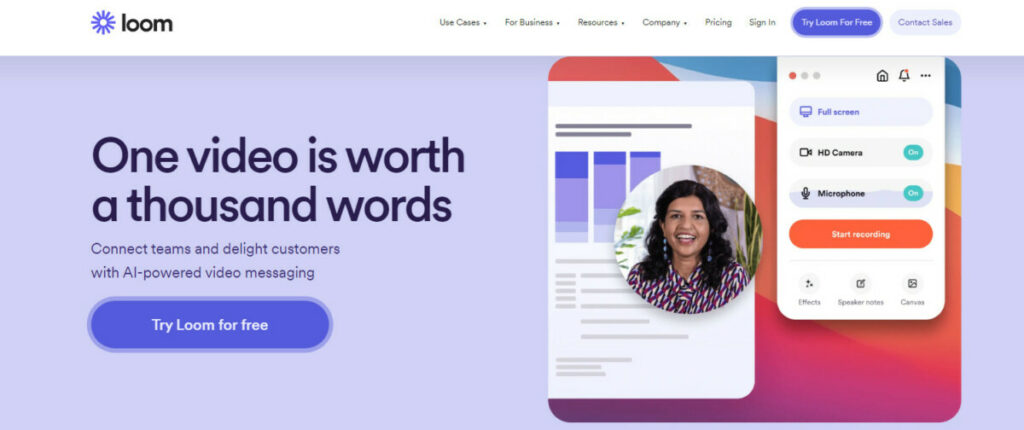
What is Loom?
Before discussing the downloading process, it’s essential to understand what Loom is and its array of features.
Loom is a video messaging tool that allows users to capture webcam and screen recordings. These videos can then be easily shared through a link. Some of the advantages of using Loom include:
- Ease of Use: Unlike some other screen recording tools, Loom offers a straightforward interface that even beginners can navigate.
- Instant Sharing: After recording a video, Loom provides an immediate link that can be shared without any delay.
- Multiple Recording Options: Users can choose between recording their camera, screen, or both simultaneously.
- Annotations: The platform allows for annotations during recording, making it easier to emphasize key points.
Why Would Someone Need to Download a Loom Video?
There are various reasons why someone might want to download a video from Loom:
- Offline Viewing: Not everyone has access to a stable internet connection. Downloading a video ensures that it can be viewed offline anytime.
- Editing: Content creators often download their videos to edit them further, adding more effects or stitching multiple videos together.
- Backup: Storing a local copy is always a good idea in case of any unforeseen data loss on the cloud.
- Sharing on Other Platforms: Although Loom provides a link, sometimes you might want to upload your video directly to platforms like YouTube or Vimeo.
IF YOU WANT MORE: How To Make a Video Message: Tips & Tricks
Step-by-Step Guide to Loom Video Download
Now, let’s move on to the main section of this article – the steps to download a Loom video. Here’s a detailed guide:
1. Open the Desired Loom Video
Begin by navigating to the Loom video you wish to download. This could either be a video you’ve recorded or one that’s been shared with you.
2. Locate the Download Option
On the video’s playback page, there should be a series of icons below the video player. One of these icons is typically a downward-facing arrow, which represents the download option.
3. Click on Download
Once you click the download arrow, the video will start downloading automatically. The video typically gets saved in the ‘Downloads‘ folder unless you’ve set a specific download path.
4. Accessing the Downloaded Video
Once downloaded, navigate to the folder where your file is saved. From here, you can view, edit, or share the video as you see fit.
It’s as simple as that!
Common Issues and Solutions When Downloading Loom Videos
Despite the straightforward process, some users have reported issues when trying to download Loom videos. Let’s address some of these common problems:
- Download Button Not Visible: Sometimes, the video’s creator might have disabled the download option. In such cases, you’d need to contact the video creator to enable downloading.
- Slow Download Speeds: This can be due to multiple reasons. Check your internet connection or try downloading during non-peak hours.
- Video Format Issues: Loom videos are generally downloaded in MP4 format. If you face compatibility issues, consider using a video converter.
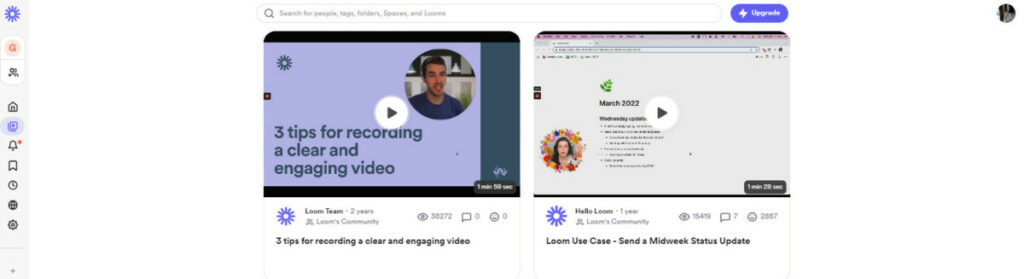
Wrapping Up: Loom Video Download
Loom has simplified video sharing, and its ease of downloading videos further adds to its appeal. While there might be occasional hiccups in the downloading process, the solutions are generally straightforward. Remember always to respect copyright and only download videos you have permission to access.