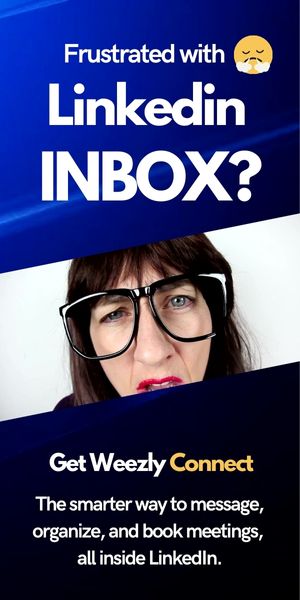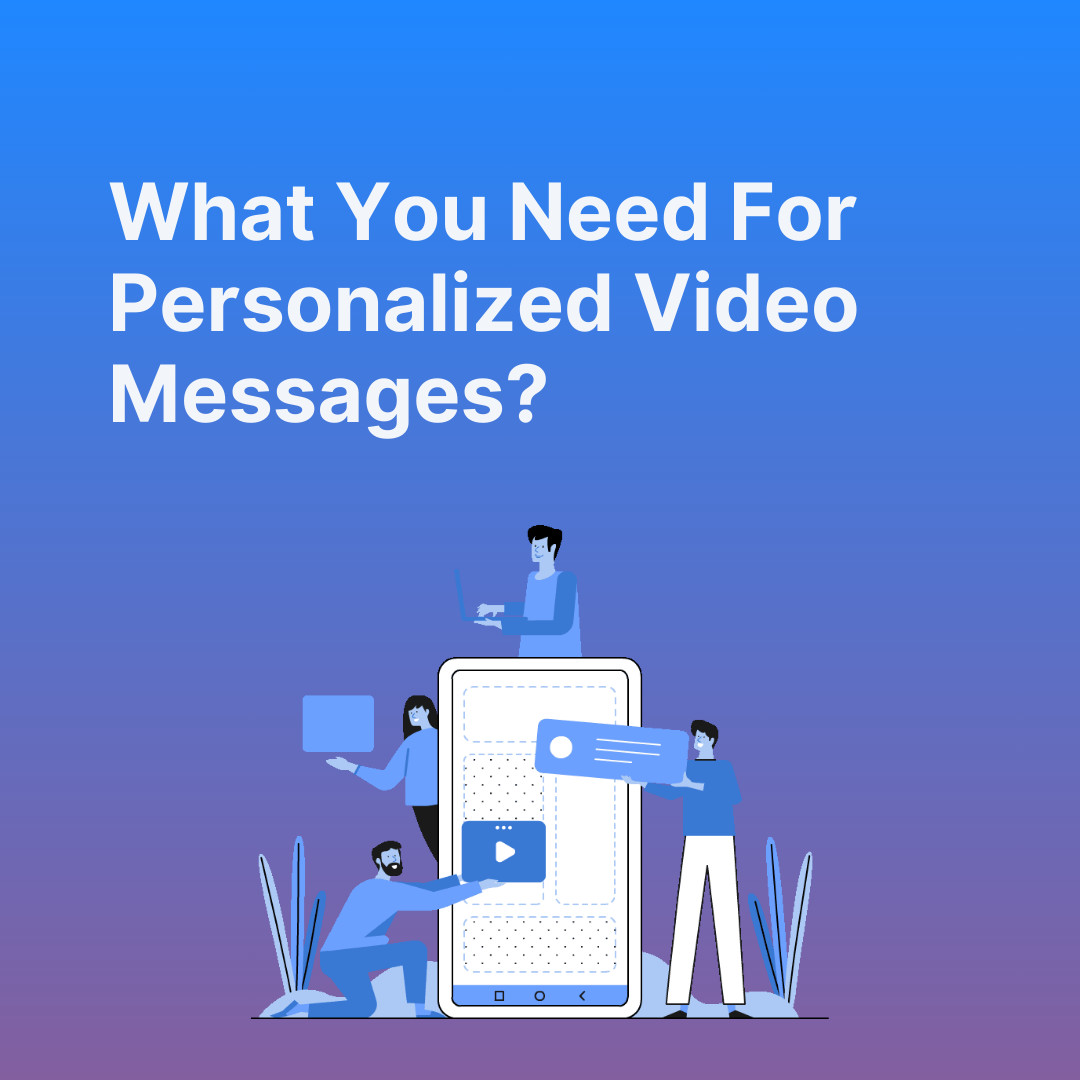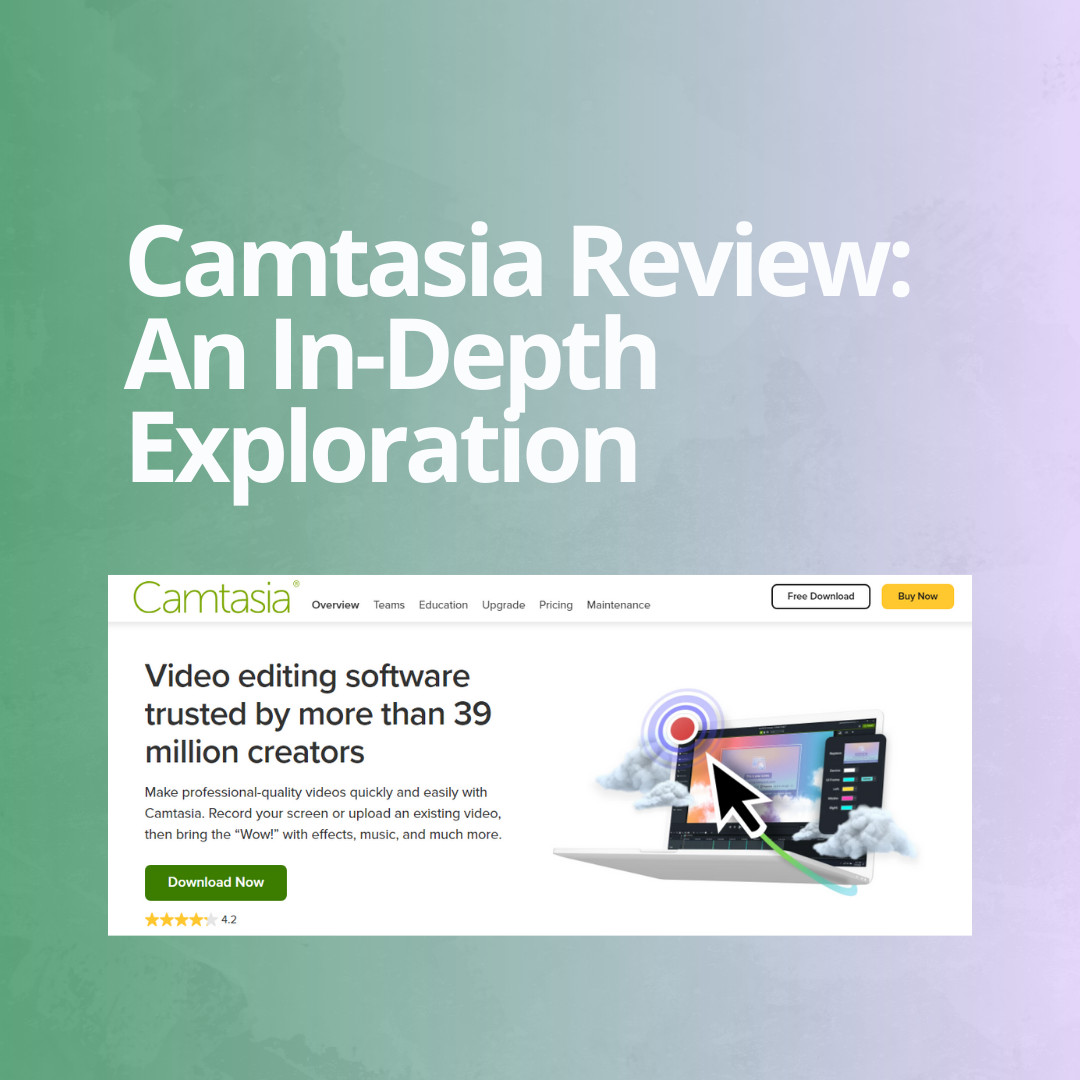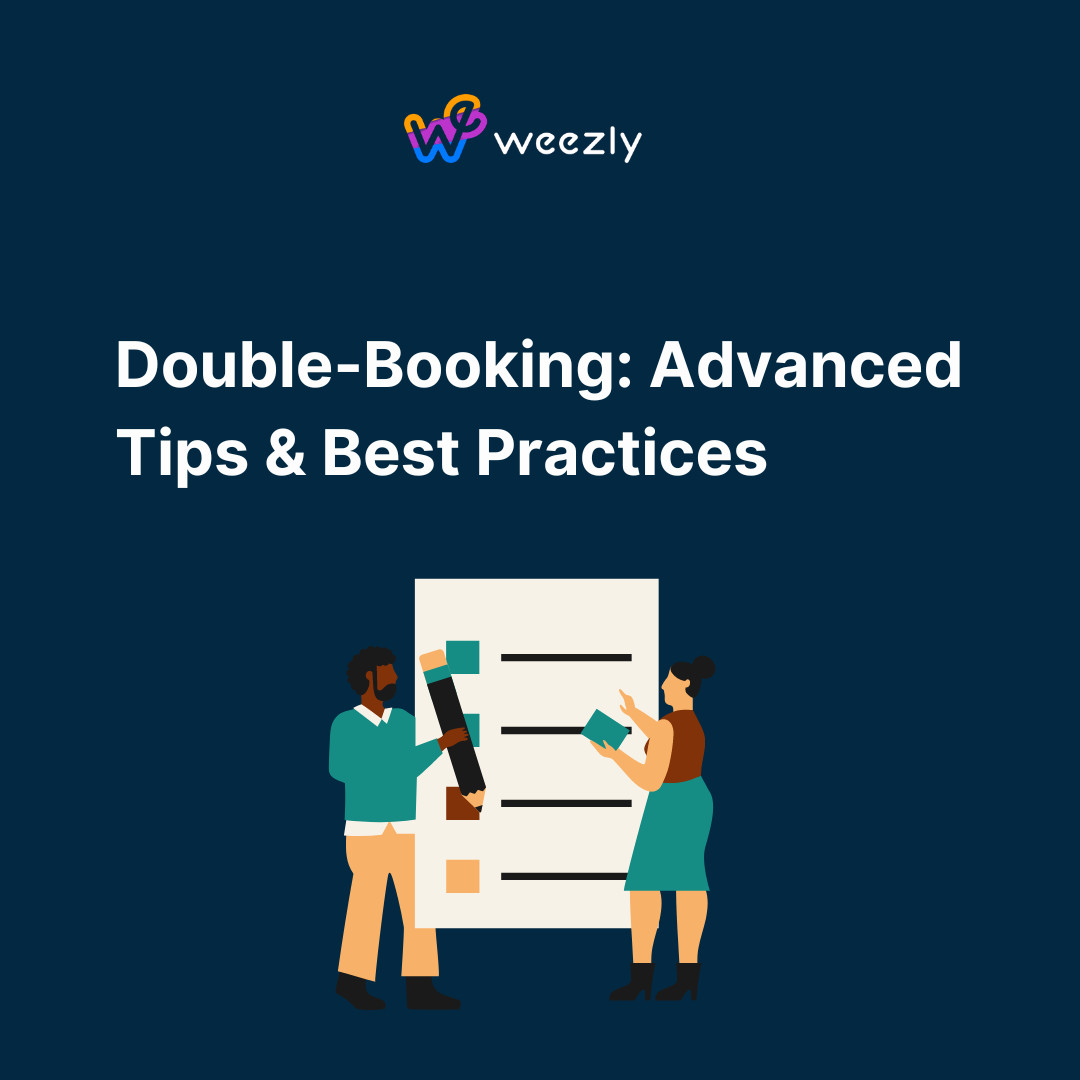Are you investing in Facebook ads but struggling to understand if your campaigns are actually generating results? Without the right tracking in place, you could be wasting precious ad spend while your competitors gain the edge through data-driven optimization. Setting up the Facebook pixel—now called the Metapixel—transforms the way marketers track conversions, build retargeting audiences, and fine-tune ad delivery for maximum ROI. In this comprehensive guide, learn step-by-step how to set up MetaPixel, avoid common pitfalls, and leverage events to make every ad dollar count.
Based on the original video:
Why Every Facebook Advertiser Needs Metapixel
If you’re running Facebook or Instagram ads, precise tracking is non-negotiable. The primary topic—Facebook pixel (now Metapixel)—is essential to ensure that every advertising decision is backed by actionable data, not guesswork. Let’s explore the reasons Metapixel is a must-have for any results-oriented marketer or business owner:
- Tracks Conversions: Know exactly which ads, targeting, and creatives drive purchases, leads, or signups.
- Enables Smart Retargeting: Create high-converting audiences from visitors who already engaged with your website but didn’t convert.
- Sharpens Ad Delivery: Let Facebook’s algorithm learn from real data and deliver ads to the users most likely to take action.
Imagine a retail store with a security camera: without it, you’d have no idea which aisles attract shoppers or what merchandise sells best. Metapixel is your digital equivalent—monitoring website activity and illuminating the exact behavior that drives your business. As Facebook’s advertising insights grow more sophisticated, accurate tracking is a decisive competitive advantage.
The Three Pillars to Setting Up Facebook Pixel Like a Pro
Let’s break down the setup process to ensure robust and reliable tracking for your campaigns. Get these fundamentals right, and you’ll avoid tracking headaches while unlocking next-level targeting options.
Step 1: Create and Configure Your Meta Business Manager
All effective Facebook pixel setups start in the Meta Business Suite. To begin:
- Go to the Meta Business tools page and log in with your Facebook or Instagram credentials.
- Click Create a Business Portfolio under your account.
- Enter your business name, personal information, business email, and submit.
- Check your email inbox for a confirmation link—click to verify and finalize your account setup.
Completing your Business Manager configuration lets you manage assets, permissions, and pixels safely under one umbrella.
Step 2: Prepare Your Website for Pixel Tracking
Before you can install the Metapixel, confirm these essentials:
- Have permission to edit your website’s code or Content Management System (CMS).
- Your website must use HTTPS encryption (look for a padlock in your browser’s address bar) for secure data transmission.
Securing your site and confirming access ensures a smooth, trouble-free pixel implementation—critical for accurate signal collection.
Step 3: Gather Your Tracking Tools
To streamline debugging and confirmation, install the Metapixel Helper browser extension from the Chrome Web Store. This tool lets you:
- Verify if your pixel is live on each webpage
- Debug technical errors during or after setup
After installing, access the Events Manager from the Meta Business tools dashboard to create and monitor pixel activity.

Installing Your Facebook (Meta) Pixel: Step-by-Step
With your Business Manager and tools ready, it’s time to actually create and install your MetaPixel. Whether you’re a technical novice or a seasoned marketer, follow these clear steps for success.
1. Create Your Pixel in Events Manager
- Open Events Manager and select the business page you’ll use for tracking.
- Click Connect Data, choose Web, and hit Next.
- Select Create New Data Set, name it (using your business name keeps things simple), and click Create.
- Locate your Pixel ID (a long string of numbers)—this links all web activity to your Facebook ad campaigns.
2. Pixel Installation Methods: Manual vs. Partner Integration
You have two main methods to add the pixel code to your website:
- Manual Installation: In Events Manager, choose “Set Up Manually,” then copy the provided code into your site’s
<head>section. Usually, this means editing your website’s HTML directly through your CMS or code files. - Partner Integration: For popular CMS platforms (Shopify, WordPress, Wix, etc.), select “Set Up with Partner Integration.” Let the guided instructions walk you through connecting your store—no code needed.
In both cases, always double-check placement and permissions. Mistakes here can lead to missed conversions and unreliable data, impacting your ad performance.

3. Test Your Pixel Installation with Metapixel Helper
Once installed, use the Metapixel Helper extension:
- Open your website in Chrome.
- Click the Metapixel Helper icon; it should show your new pixel listed and active.
If your pixel doesn’t appear, double-check that you pasted the code in the right spot or completed the integration setup for your CMS partner. Fixing issues now prevents costly problems down the road.
Unlocking the Power of Pixel Events
Pixel installation, while crucial, is only the beginning. To truly maximize ROI, you need to define the key business actions you want to track—known as “events.” Think of events as sensors throughout your store, logging each action that matters to your business.
Common standard events include:
- Page View: Tracks each time a user visits a page
- Add to Cart: Logs whenever a user adds a product to their shopping cart
- Purchase: Records a successful checkout
- Lead, Signup, Complete Registration, and more (there are 15+ standard events available)
Setting up conversion events allows you to segment audiences, optimize campaigns, and even automate retargeting across platforms.
How to Set Up Pixel Events in Events Manager
- Navigate to Events Manager and select the desired pixel under “Data Sources.”
- Open the Settings tab, scroll to Event Setup, and launch the Event Setup Tool.
- Enter your website URL, then click Add Events.
- Select actions and elements on your site to track as events—no developer needed for many standard actions.
This ensures your pixel isn’t just logging visits, but capturing the high-value actions that drive your business outcomes.
Verifying Event Tracking and Troubleshooting Common Issues
Don’t fall into the trap of “set-it-and-forget-it.” After configuring events, always:
- Perform test actions (like making a purchase or adding a product to cart)
- Use Metapixel Helper to see if events fire (they should register instantly on page load or on specific actions)
- Check Events Manager for real-time logging of your test events
If problems like “Pixel did not load” or “Invalid Pixel ID” appear, revisit your setup to confirm code placement, website permissions, and pixel ID accuracy. Proactive troubleshooting now saves countless hours—ensuring every campaign is fully trackable and accountable.

Leveraging Pixel Data for Smarter Facebook Ad Campaigns
With data flowing, you can now uncover which campaigns truly drive engagement and revenue. But what sets top advertisers apart is how they actually use this data to improve results.
Consider how pixel-driven strategies can benefit your business:
- Dynamic Retargeting: Create audiences of non-converters, cart abandoners, or repeat visitors, and serve them tailored ads for higher conversion.
- Lookalike Audiences: Use tracked events to build “lookalike” groups similar to your best customers, expanding your reach to users more likely to buy.
- Campaign Optimization: Let Facebook’s machine learning prioritize ad delivery to users with the highest conversion probability—based on real, tracked events, not assumptions.
For more advanced campaign automation, tap into resources on automating your leads pipeline. Generating a steady flow of appointments is a linchpin for growth, and understanding how tracking works with automated systems is crucial. For example, explore actionable strategies in this guide on building an automated system for predictable leads.
Key Takeaways: Setting Up and Mastering Facebook Pixel
- Data is Power: Install Metapixel from Day 1 and avoid flying blind with your ad spend.
- Strategic Event Tracking: Go beyond page views. Pinpoint and log conversions, signups, sales, and high-value actions for true performance insight.
- Test and Troubleshoot: Use the Metapixel Helper after every major change to ensure 100% reliability.
- Leverage Insights: Retarget, optimize, and automate campaigns based on actual user behavior—not assumptions.
With this foundation, you’re on the path to running more efficient, data-backed Facebook ads that outsmart the competition and maximize ROI.
Frequently Asked Questions (FAQ)
What is the Facebook Pixel or Metapixel?
The Facebook Pixel (also known as Metapixel) is a snippet of tracking code that records actions on your website from users who interact with your Facebook or Instagram ads. This lets you analyze campaign effectiveness, retarget visitors, and feed data into Facebook’s algorithm for better optimization.
What actions can Metapixel track?
Metapixel can monitor a wide range of actions including page views, purchases, sign-ups, add-to-cart events, leads, and over a dozen other standard or custom events. These granular metrics unlock deep insights into how users engage with your site post-ad click.
What are the two ways to install Facebook Pixel on my website?
You can either manually place the pixel code in your website’s <head> section or use partner integrations for platforms like Shopify, WordPress, or Wix. Both methods route tracking data back to your business dashboard in Meta’s Events Manager.
How do I verify if my pixel is set up correctly?
After installation, use the Metapixel Helper browser extension to detect active pixels on your site. Also, perform test actions (like a dummy purchase) and verify events are logged in Meta’s Events Manager in real time.
Why is it important to set up event tracking?
Event tracking enables you to move beyond basic website visits and track the actions that directly impact your business, such as conversions and sales. This data is essential for smart retargeting, campaign optimization, and actionable marketing insights.