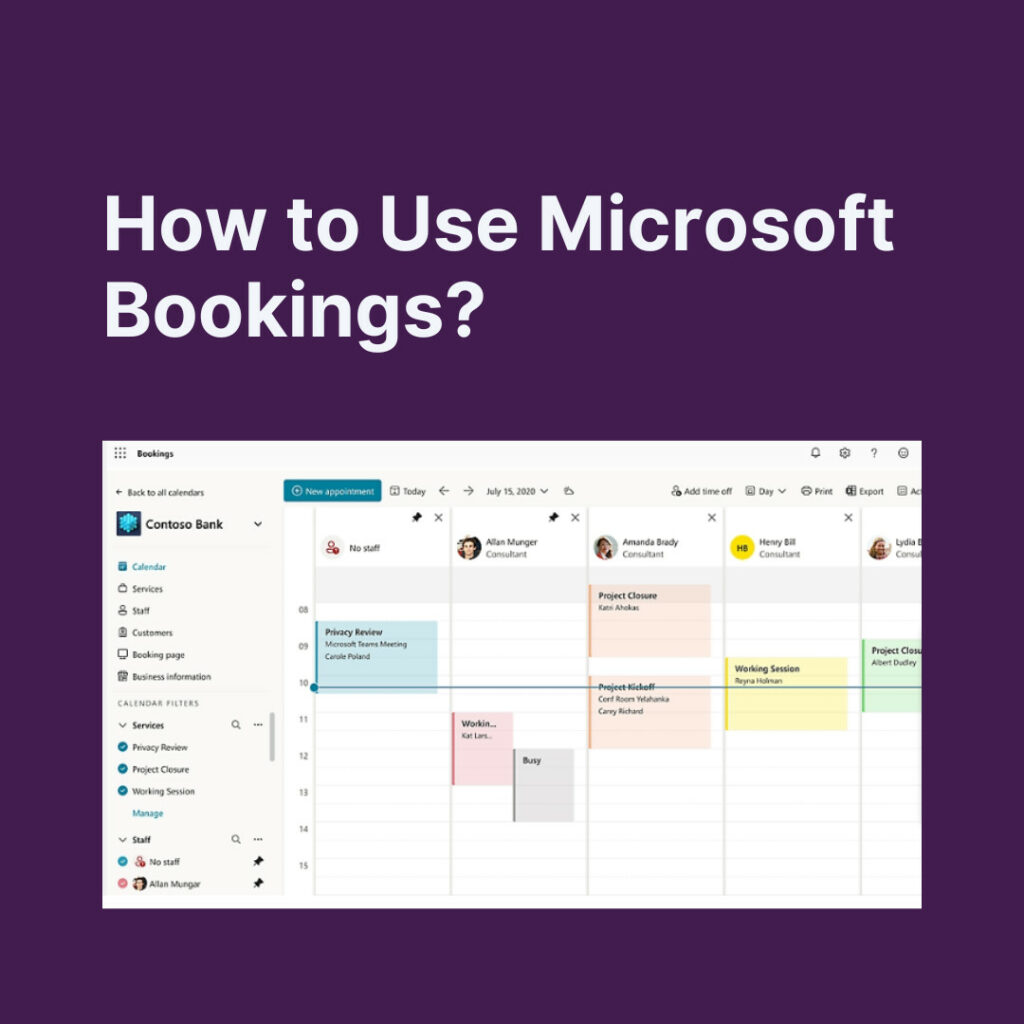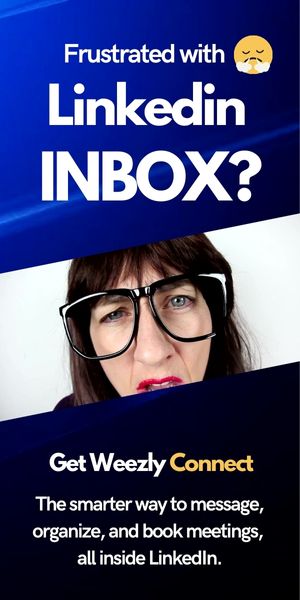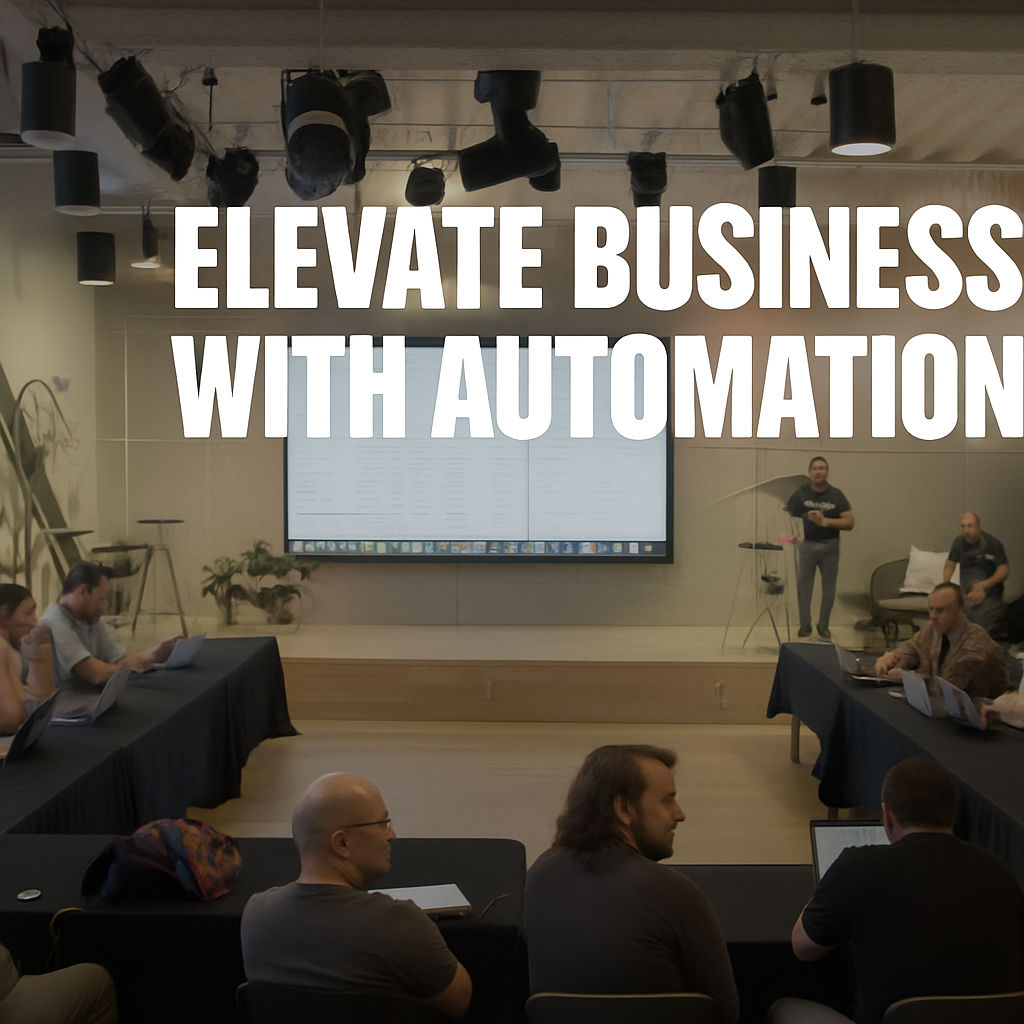Have you been wondering how to manage bookings efficiently? Thanks to the growing digital age, software platforms like Microsoft Bookings can effectively streamline appointment scheduling. To help you get started, we will cover detailed information on how to use Microsoft Bookings (tutorial) for improved productivity and time management.

What is Microsoft Bookings?
Microsoft Bookings is a scheduling tool and part of the Microsoft Office 365 suite. It simplifies the process of arranging and scheduling appointments with your clients. From allowing clients to book their own appointments to sending reminders and managing schedules, it serves as a comprehensive solution for service providers.
Why Should You Use Microsoft Bookings?
Before diving into the tutorial, let’s explore why professionals choose Microsoft Bookings:
- User-friendly: Microsoft Bookings offers an intuitive interface that simplifies booking processes.
- Efficiency: It minimizes manual work, thus reducing human error and improving efficiency.
- Integration: Connects seamlessly with other Microsoft Office 365 services.
Setting Up Microsoft Bookings: Tutorial
Setting up Microsoft Bookings is a straightforward process. Here’s a step-by-step guide to get you started:
a. Access Microsoft Bookings
- Sign in to Office 365.
- From the app launcher, select ‘All apps’ and then ‘Bookings’.
b. Set Up Business Information
- Click on ‘Business Information’ on the left sidebar.
- Enter all relevant details including business name, address, phone number, and business hours.
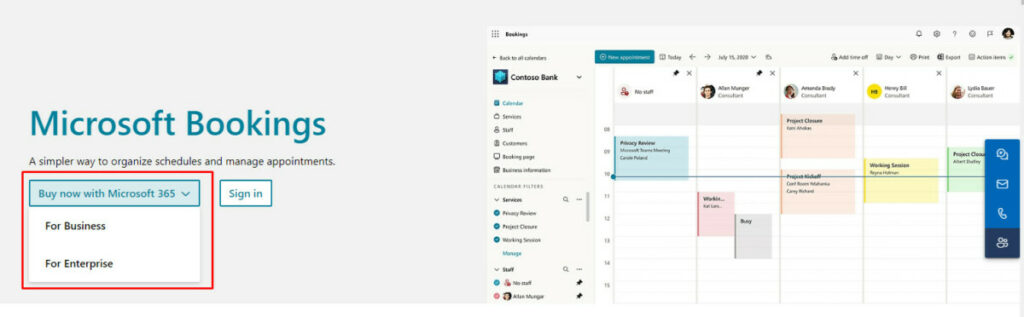
c. Customize the Public Booking Page
- Under the ‘Booking Page’ tab, customize how you want the page to appear to clients. This includes setting up services, staff details, time zones, and other preferences.
d. Share Your Booking Page
- Once satisfied with your booking page, click on the ‘Save and publish’ button.
- Share the link with your clients, embed it on your website, or even integrate it with Facebook.
Key Features to Explore
Public Booking Page: Your clients can access this page without needing to log in. They can easily see the available slots and book appointments.
Integration with Staff Calendars: Microsoft Bookings syncs seamlessly with Microsoft Outlook and other calendar apps. This ensures that there’s no double booking and that staff availability is always up-to-date.
Automated Reminders: Clients receive automated email reminders for their appointments, ensuring fewer no-shows.
Customizable Service List: Define and showcase the services you offer, set durations, and price points if needed.
Easy Rescheduling and Cancellation: Clients can easily modify their appointments, and any changes get updated in real-time on your calendar.
How to Optimize Bookings for Your Business
- Tailor the Tool to Your Needs: Depending on your industry and the nature of your service, adjust your booking slots, durations, and available hours.
- Integrate with Other Tools: Use Microsoft Bookings in tandem with tools like Microsoft Teams for video appointments.
- Seek Feedback: Post-appointment, ask your clients for feedback. Their input can offer valuable insights into what’s working and what needs improvement.
- Stay Updated: Microsoft frequently rolls out updates and new features. By keeping your application updated, you can leverage the latest offerings for an optimized experience.
In Conclusion
Microsoft Bookings is an invaluable tool for businesses, especially service providers looking to simplify and optimize their booking processes. From its easy setup to its array of features, it’s tailored to make scheduling a hassle-free experience both for you and your clients.
Whether you’re new to this tool or looking to optimize your existing setup, this tutorial offers insights and actionable steps to get the most out of Microsoft Bookings. Dive in, explore, and transform your scheduling game!
There are many calendar management tools out there (Weezly). Take a look at some comparison articles (like Weezly vs. Calendly, Calendly vs. Doodle, or Calendly vs. Acuity) before deciding which solution works most effectively for your specific requirements.