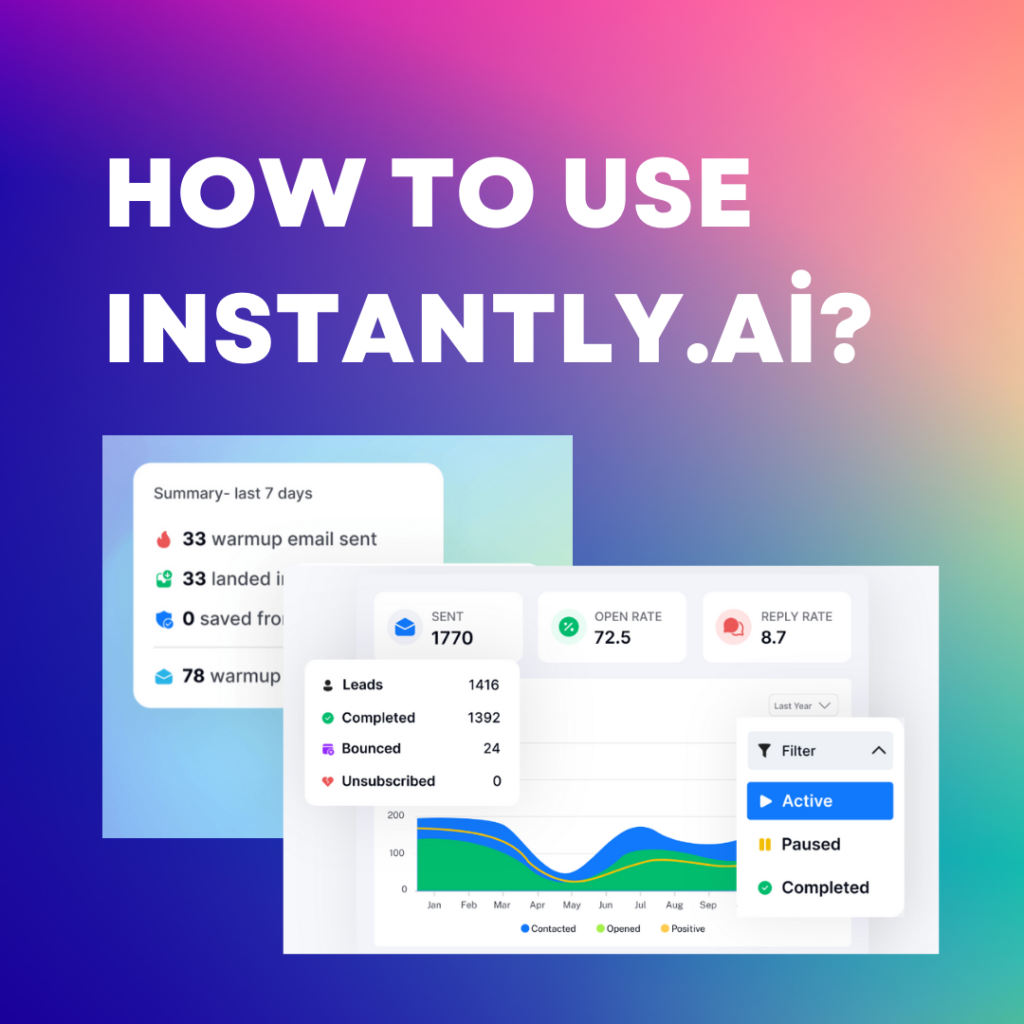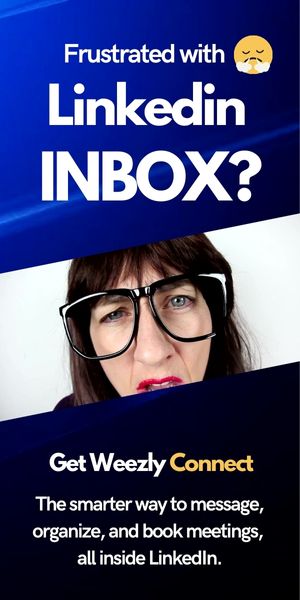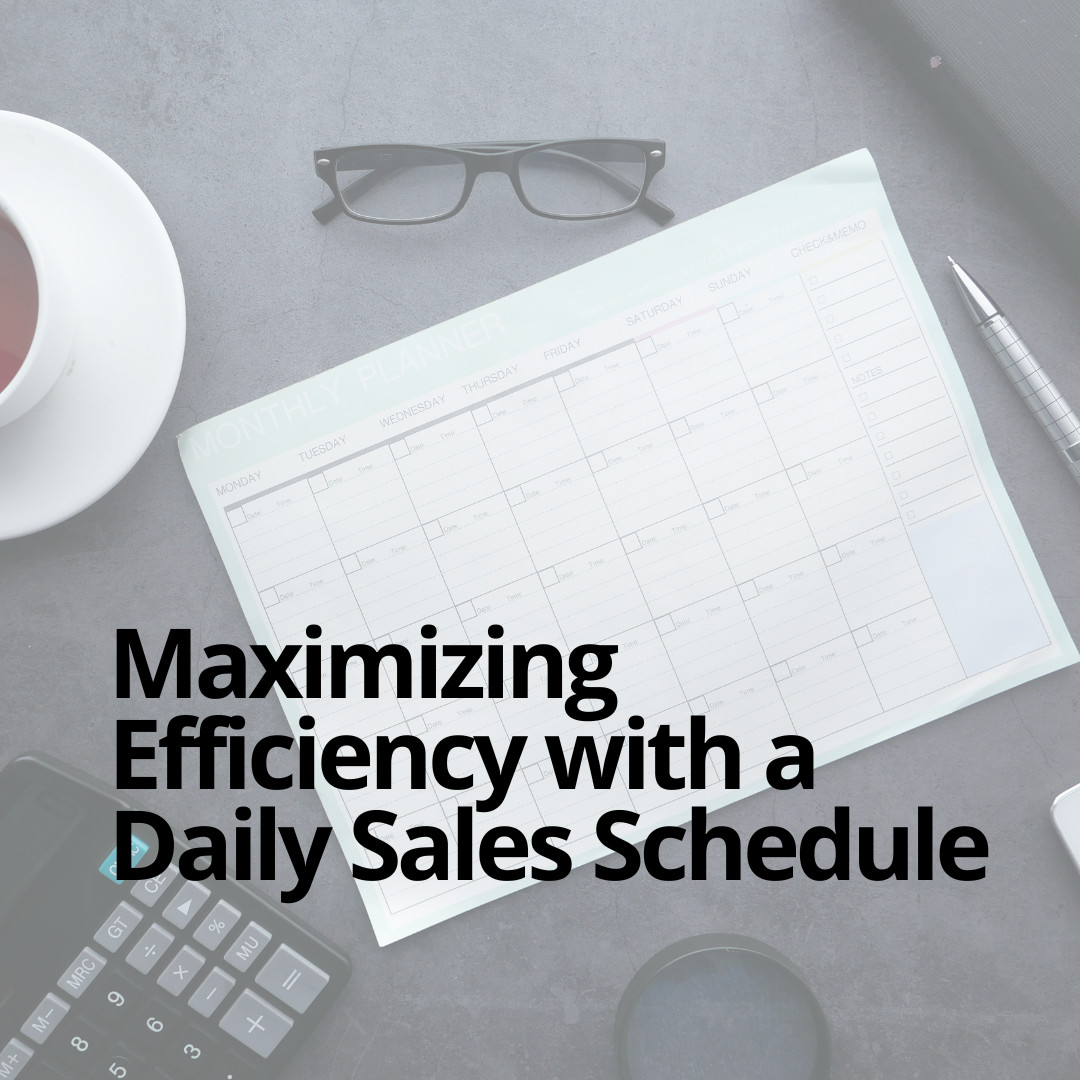Whether you’re a marketer, entrepreneur, or part of a customer support team, having the right tools to manage and optimize your email communications can make all the difference. Instantly.ai is one such tool, designed to streamline your email workflow and enhance productivity. This blog post will provide a detailed guide on how to use Instantly.ai, covering everything from initial setup to advanced features.
By the end of this guide, you’ll be equipped to leverage Instantly.ai to its fullest potential. Let’s see.
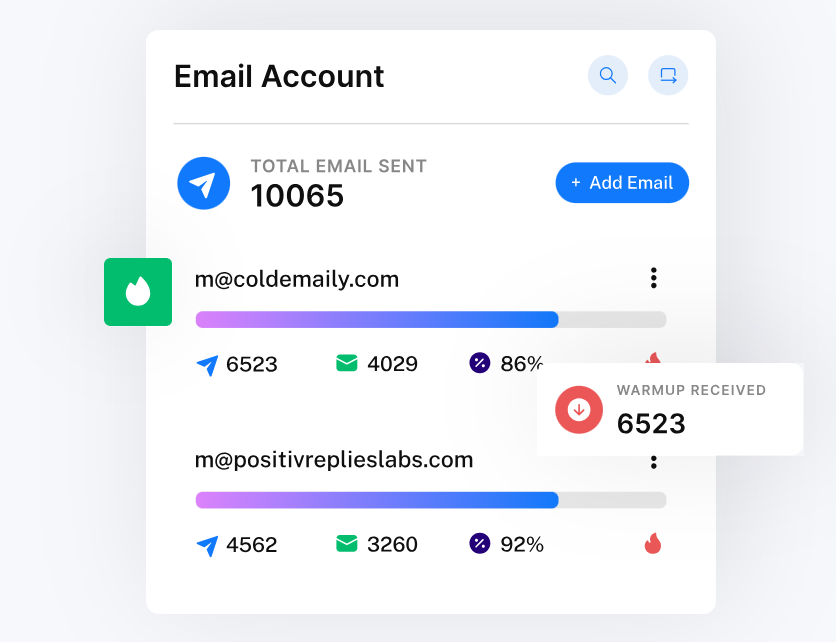
Short Story About Instantly.ai?
Before diving into the specifics of using Instantly.ai, it’s important to understand what it is and how it can benefit you. Instantly.ai is an AI-powered email management tool that helps automate and optimize your email communications. It offers features such as email scheduling, follow-up automation, analytics, and more, all designed to save you time and improve your email efficiency.
Getting Started with Instantly.ai
1. Sign Up and Set Up Your Account
The first step in using Instantly.ai is to create an account. Follow these simple steps:
- Visit the Instantly.ai website: Go to the Instantly.ai homepage and click on the “Sign Up” button.
- Enter your details: Provide your name, and email address, and create a password.
- Verify your email: You’ll receive a verification email. Click on the verification link to confirm your account.
- Complete your profile: Fill in any additional information required to complete your profile.
2. Integrate Your Email Account
Once your account is set up, the next step is to integrate your email account with Instantly.ai. This allows the tool to access your emails and start managing them. Here’s how:
- Go to the integrations section: In your Instantly.ai dashboard, navigate to the integrations section.
- Select your email provider: Choose your email provider from the list (e.g., Gmail, Outlook, etc.).
- Authorize access: Follow the prompts to authorize Instantly.ai to access your email account. This usually involves logging in to your email account and granting the necessary permissions.
3. Configure Your Preferences
After integrating your email account, it’s important to configure your preferences to tailor Instantly.ai to your needs. This includes setting up your email signature, choosing your preferred language, and configuring notification settings.
- Email signature: Go to the settings section and add your email signature. This will be automatically appended to all outgoing emails.
- Language preferences: Choose your preferred language from the settings menu.
- Notification settings: Configure how and when you want to receive notifications from Instantly.ai.
Exploring the Dashboard
The Instantly.ai dashboard is the central hub for managing your email activities. It provides an overview of your email performance, upcoming scheduled emails, and other key metrics. Let’s take a closer look at the main sections of the dashboard:
1. Email Performance
The email performance section gives you insights into your email metrics, such as open rates, click-through rates, and response rates. This information is crucial for understanding the effectiveness of your email campaigns and identifying areas for improvement.
2. Scheduled Emails
Here, you can view all your scheduled emails, including their status and scheduled send times. This section helps you keep track of your email campaigns and ensures that you never miss an important email.
3. Analytics & Reports
Instantly.ai provides detailed analytics and reports to help you measure the success of your email campaigns. You can generate reports based on various metrics and timeframes, making it easy to analyze your performance and make data-driven decisions.
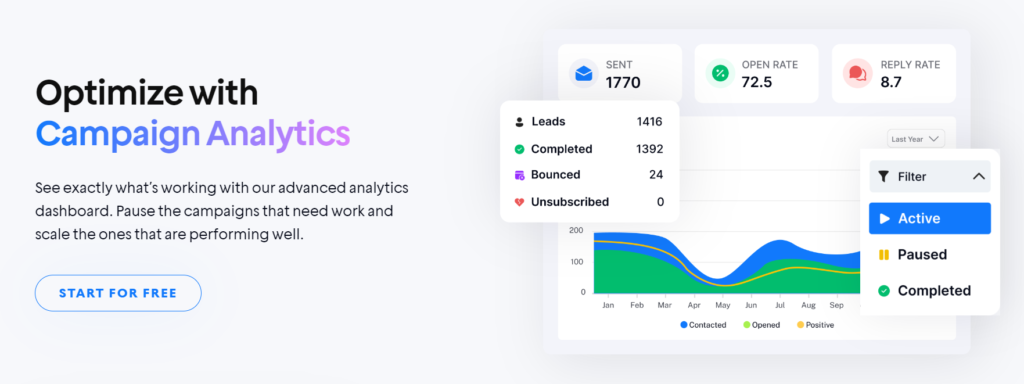
Key Features of Instantly.ai
Now that you have a basic understanding of the Instantly.ai dashboard, let’s explore some of the key features that make this tool so powerful.
1. Email Scheduling
One of the most useful features of Instantly.ai is email scheduling. This allows you to compose emails in advance and schedule them to be sent at a later time. Here’s how to schedule an email:
- Compose your email: Write your email as you normally would.
- Choose the send time: Select the date and time you want the email to be sent.
- Schedule the email: Click on the “Schedule” button to save your email. It will be sent automatically at the chosen time.
2. Follow-Up Automation
Following up on emails can be time-consuming, but it’s essential for maintaining effective communication. Instantly.ai’s follow-up automation feature allows you to set up automated follow-up emails, saving you time and ensuring that no email goes unanswered.
- Set follow-up rules: Define the conditions under which follow-up emails should be sent (e.g., if no response is received within a certain timeframe).
- Compose follow-up emails: Write the follow-up emails that will be sent automatically.
- Activate follow-up automation: Enable the follow-up automation feature and let Instantly.ai handle the rest.
3. Email Templates
Creating email templates can save you a lot of time, especially if you frequently send similar emails. Instantly.ai allows you to create and save email templates that can be used for various purposes.
- Create a new template: Go to the templates section and click on “Create New Template.”
- Compose your template: Write the content of your template, including any placeholders for personalization.
- Save your template: Give your template a name and save it for future use.
4. Personalization
Personalized emails are more likely to be opened and read. Instantly.ai offers advanced personalization options, allowing you to customize your emails with the recipient’s name, company, and other details.
- Use placeholders: Insert placeholders in your email templates for personalized information (e.g., {FirstName}, {Company}).
- Import contact details: Make sure your contact list includes the necessary details for personalization.
- Send personalized emails: When you send an email, Instantly.ai will automatically replace the placeholders with the recipient’s information. You can also send personalized video messages using the Weezly extension for Instantly.ai.
Personalization helps you build stronger relationships with your contacts and increases the effectiveness of your email campaigns.
Advanced Features of Instantly.ai
In addition to the core features, Instantly.ai offers several advanced features that can further enhance your email management and optimization.
1. A/B Testing
A/B testing allows you to compare different versions of your emails to see which one performs better. This is a powerful feature for optimizing your email campaigns and improving your open and click-through rates.
- Create variations: Compose different versions of your email with slight variations (e.g., different subject lines or content).
- Set up the A/B test: Choose the percentage of your audience that will receive each variation.
- Analyze the results: Instantly.ai will track the performance of each variation and provide you with the results.
By using A/B testing, you can identify what works best for your audience and continuously improve your email campaigns.
2. Advanced Analytics
Instantly.ai’s advanced analytics feature provides in-depth insights into your email performance. This includes detailed reports on open rates, click-through rates, bounce rates, and more.
- Access the analytics section: Navigate to the analytics section in your dashboard.
- Generate reports: Choose the metrics and timeframes you want to analyze.
- Interpret the data: Use the insights from the reports to make data-driven decisions and optimize your email campaigns.
Advanced analytics helps you understand your audience better and improve the effectiveness of your email communications.
3. Integrations
Instantly.ai integrates with various third-party tools and platforms, allowing you to streamline your workflow and enhance your productivity.
- Explore available integrations: Go to the integrations section and browse the list of available integrations.
- Connect your tools: Follow the instructions to integrate Instantly.ai with your preferred tools (e.g., CRM systems, project management tools, etc.).
- Leverage integrated workflows: Use the integrated workflows to automate tasks and improve your efficiency.
Integrating Instantly.ai with other tools can significantly enhance your email management process and provide a more seamless experience.
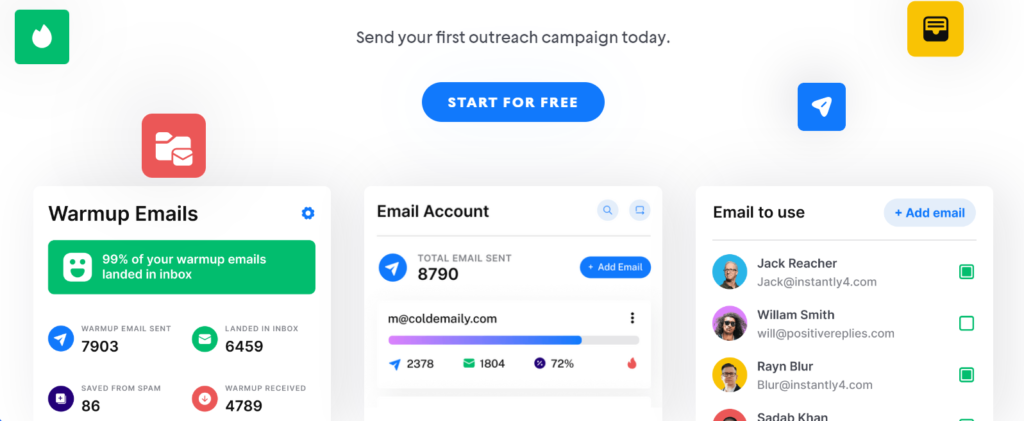
Best Practices for Using Instantly.ai
To get the most out of Instantly.ai, it’s important to follow some best practices. Here are a few tips to help you optimize your use of the tool:
1. Regularly Update Your Contact List
Keeping your contact list up to date is crucial for effective email communication. Make sure to regularly update your contact details and remove any invalid or outdated information.
2. Monitor Your Email Metrics
Regularly monitor your email metrics to understand the performance of your campaigns. Use the insights from the analytics reports to make data-driven decisions and continuously improve your email strategies.
3. Personalize Your Emails
Personalization is key to effective email communication. Use the personalization features in Instantly.ai to customize your emails and make them more relevant to your recipients.
4. Schedule Emails for Optimal Times
Use the email scheduling feature to send your emails at optimal times. This increases the likelihood of your emails being opened and read.
5. Automate Follow-Ups
Automating follow-up emails saves you time and ensures that no email goes unanswered. Set up follow-up rules and let Instantly.ai handle the rest.
EXPLORE MORE: How to Get More Leads for Your Business with Instantly.ai?
Conclusion
Instantly.ai is a powerful tool that can significantly enhance your email management and optimization. From email scheduling and follow-up automation to advanced analytics and integrations, Instantly.ai offers a wide range of features to streamline your email workflow and improve your productivity. By following the steps and best practices outlined in this guide, you can leverage Instantly.ai to its fullest potential and achieve better results with your email communications.