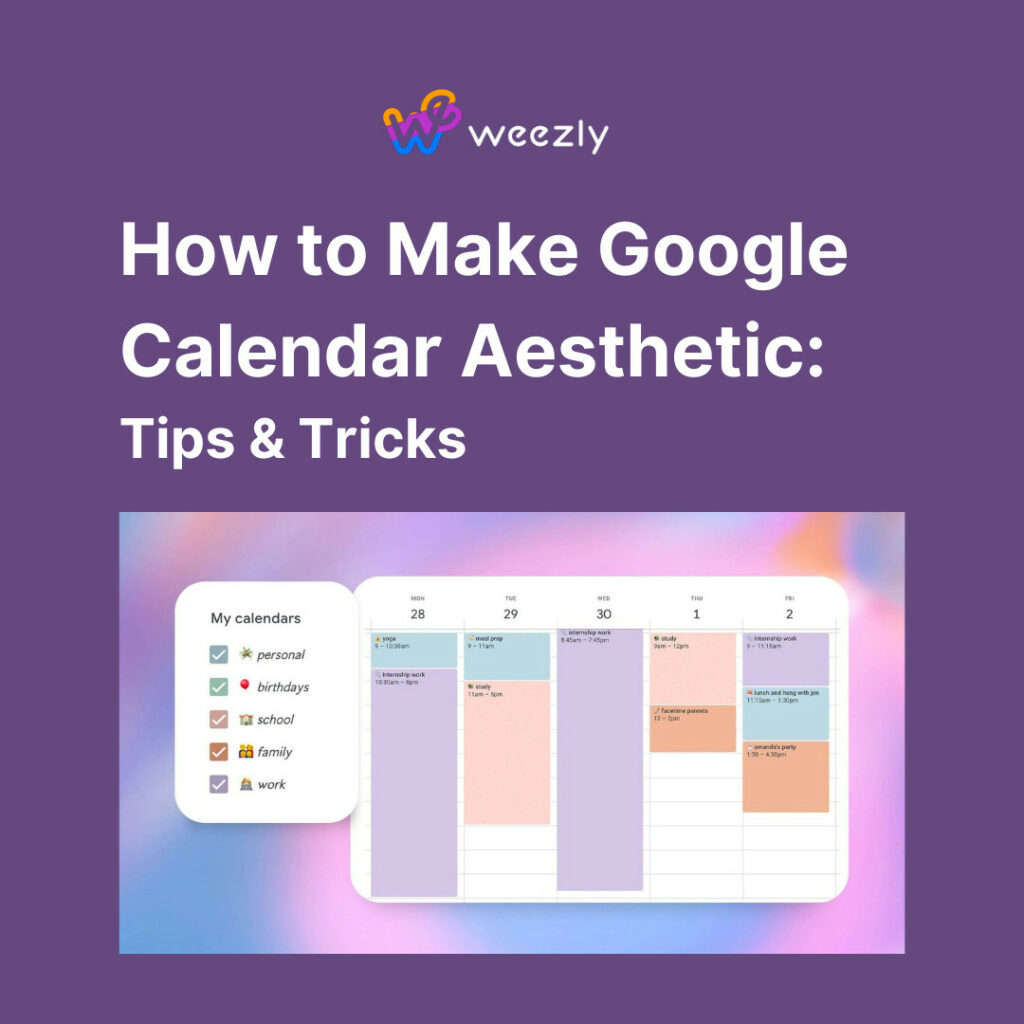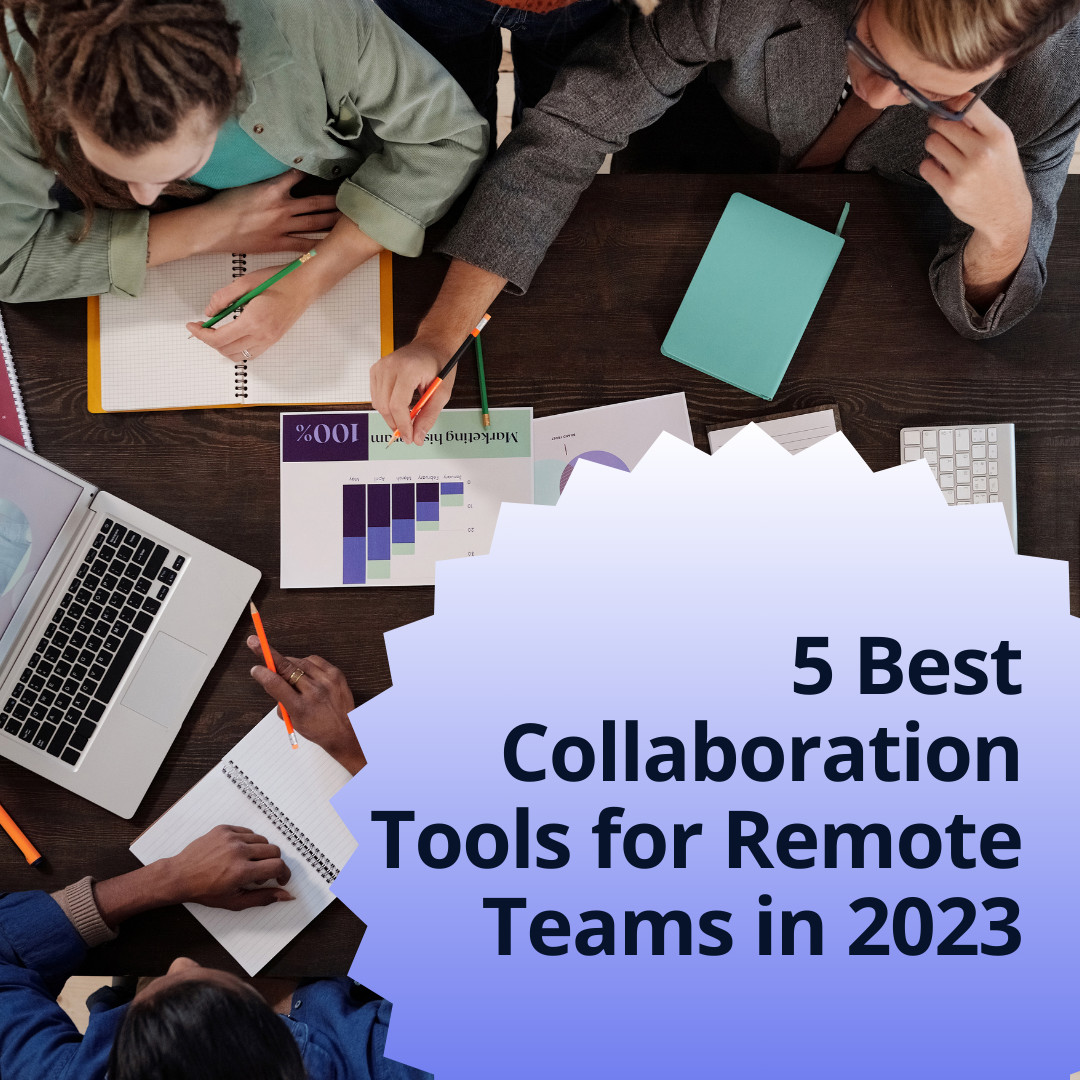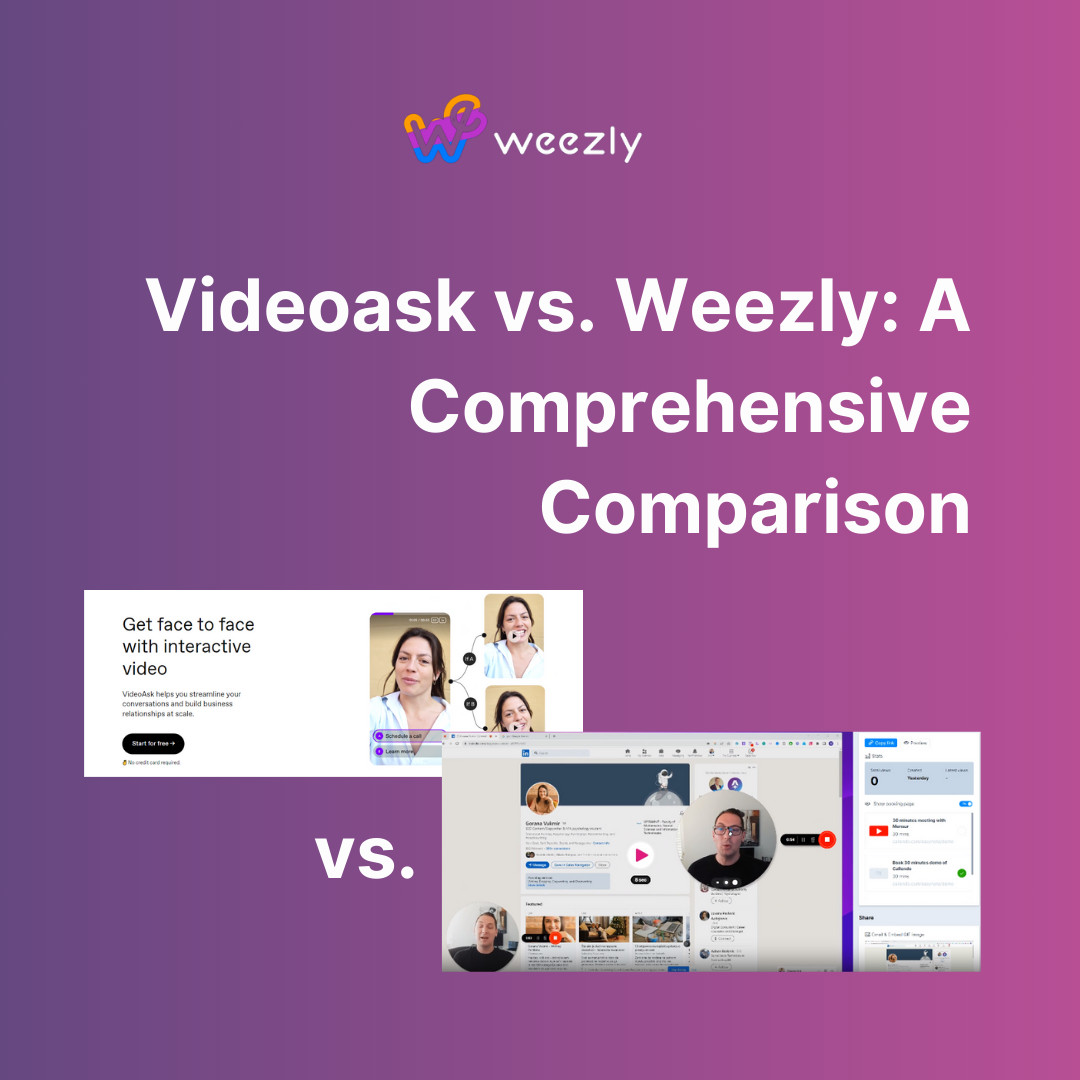Google Calendar is a powerful tool for staying organized, tracking appointments, and ensuring you never miss important dates. But did you know you can also transform it into a visually appealing workspace? In this post, we’ll dive deep into how to make Google Calendar aesthetic to reflect your personal style, make it more functional, and turn it into a visual treat!

Why Bother Making Google Calendar Aesthetic?
Before we delve into the ‘how-to’, it’s crucial to understand the ‘why’. Making your Google Calendar aesthetic isn’t just about looks.
- Enhanced Productivity: An organized and visually pleasing calendar can boost productivity. A clutter-free, color-coordinated calendar can make tasks and appointments easier to spot and act on.
- Personalization: Your workspace should be a reflection of your personality. By customizing the look of your Google Calendar, you can make it uniquely yours.
- Mood Uplift: Believe it or not, the design and colors around us influence our mood. An aesthetic calendar can uplift your spirits every time you check your schedule.
Steps to Beautify Your Google Calendar
1. Start with the Basics
- Choose the Right View: Google Calendar offers various views like Day, Week, Month, Year, and Schedule. Choose one that aligns with your planning style. Some prefer the detailed ‘Day’ view, while others lean towards the ‘Month’ view for a broader picture. Switch between them and find what works for you!
- Declutter: Before any beautification, it’s a good idea to declutter. Remove old events, merge duplicate calendars, and get rid of unnecessary reminders. A clean slate will make the following steps more effective.
2. Play with Colors
Colors play a pivotal role in aesthetics. Google Calendar lets you color-code both events and calendars. Here’s how:
- Calendar Colors: Click on the three vertical dots next to the calendar’s name (on the left sidebar). Choose from the color palette or add a custom color.
- Event Colors: When you create or edit an event, click on the color palette icon. Select a color that resonates with the event’s nature. For instance, you can color personal events in blue, work meetings in red, and recreational activities in green.
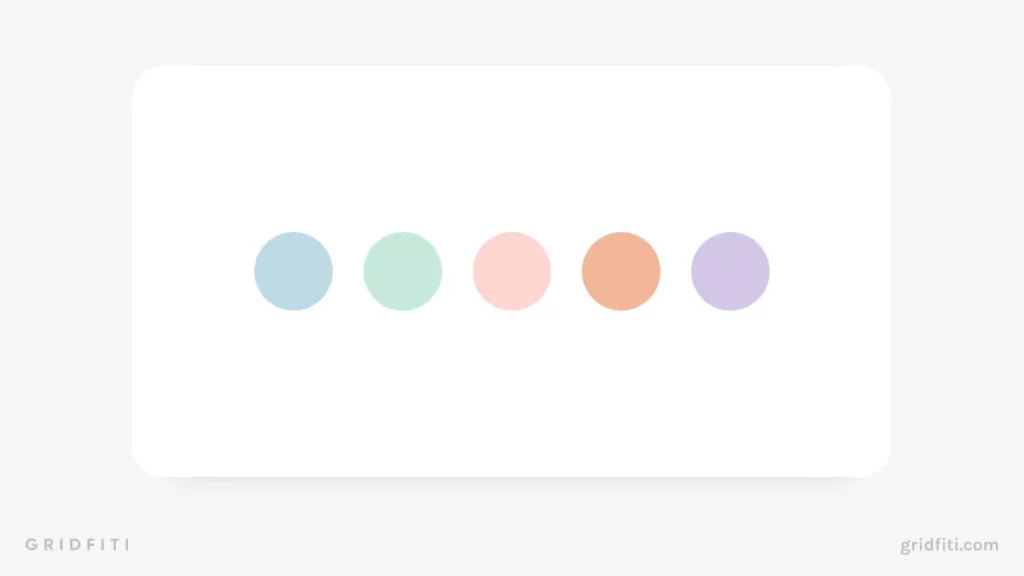
3. Use Eye-catching Backgrounds
Background images can enhance the visual appeal of your calendar. Although Google Calendar doesn’t natively support custom backgrounds, you can achieve this using browser extensions like Stylish or Super Customizer.
4. Incorporate Icons and Emojis
Who said calendars have to be boring? Jazz up event titles with icons and emojis. Not only do they make your calendar look fun, but they also serve as quick visual indicators.
- 📅 for birthdays
- 📞 for calls
- 🏋️♂️ for gym sessions
5. Make Use of Layers
Google Calendar lets you overlay multiple calendars. This is especially useful if you have different calendars for work, personal life, and other activities. By using layers, you can quickly toggle between calendars, ensuring a clean view at all times.
Advanced Tips for Aesthetic Enthusiasts
For those looking to take their Google Calendar aesthetics to the next level:
- Browser Extensions: Beyond changing backgrounds, extensions can offer other aesthetic functionalities.
- Third-party Apps: Some apps sync with Google Calendar and offer enhanced aesthetics. One such app is Timepage. It brings beautiful designs, themes, and animations while retaining Google Calendar’s functionality.
So, How To Make Google Calendar Aesthetic: Final Thoughts
An aesthetic Google Calendar is more than just a visual delight; it’s about making your digital space functional, efficient, and reflective of your unique personality. So, whether you’re a minimalist seeking calm pastel shades or a maximalist leaning towards vibrant, energetic hues, there’s something for everyone in the vast customization galaxy of Google Calendar.