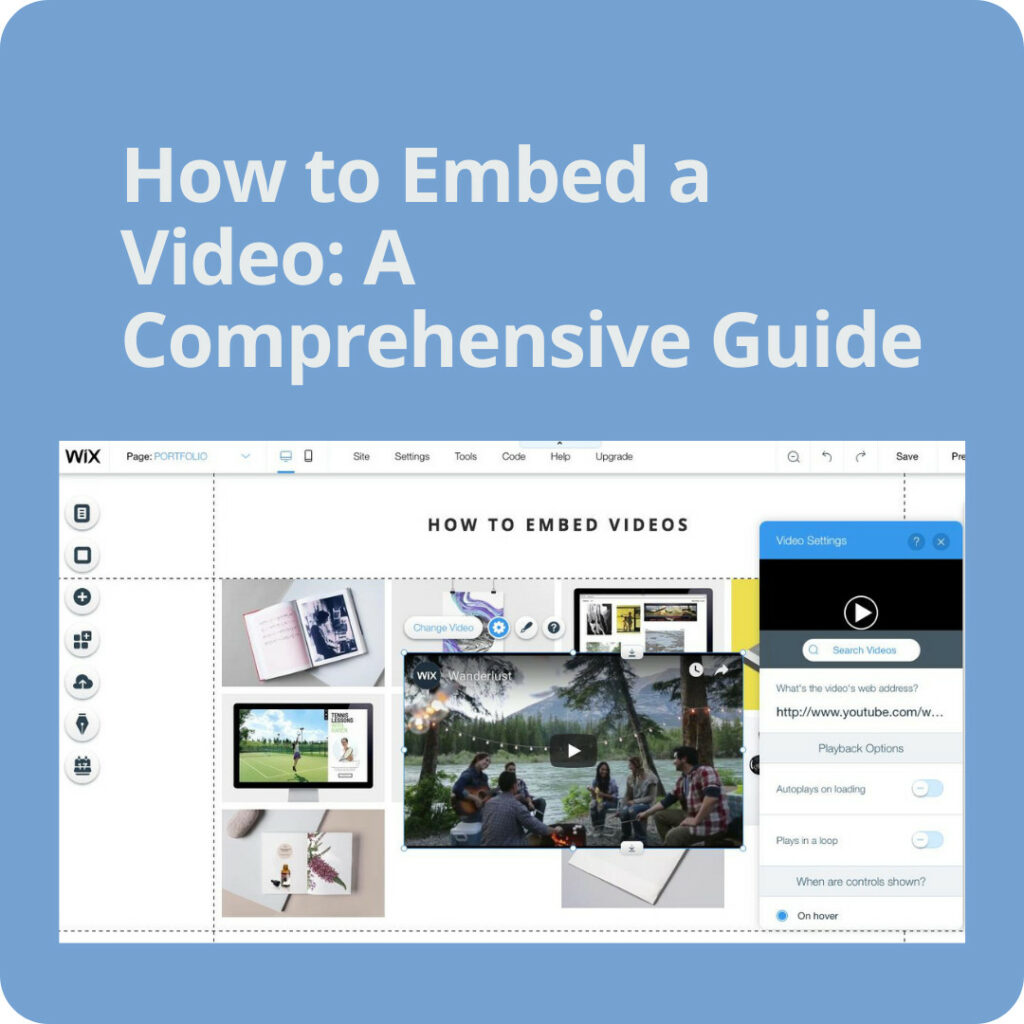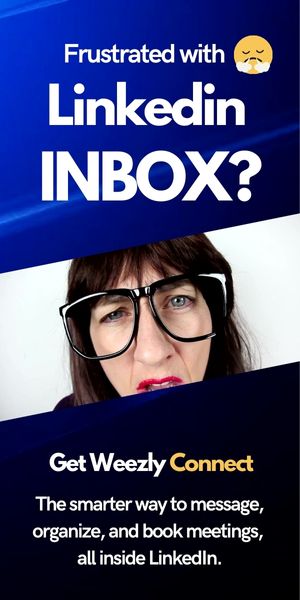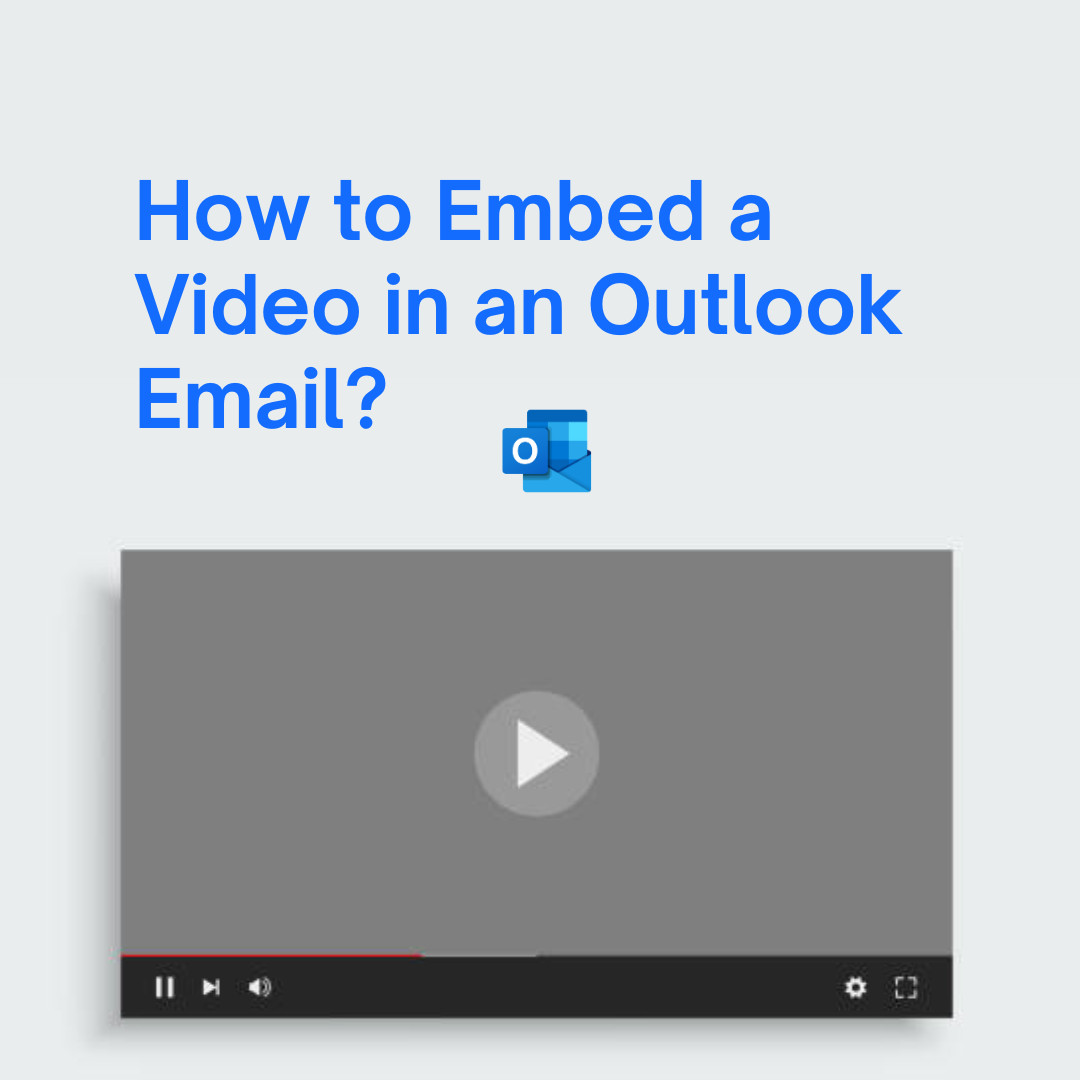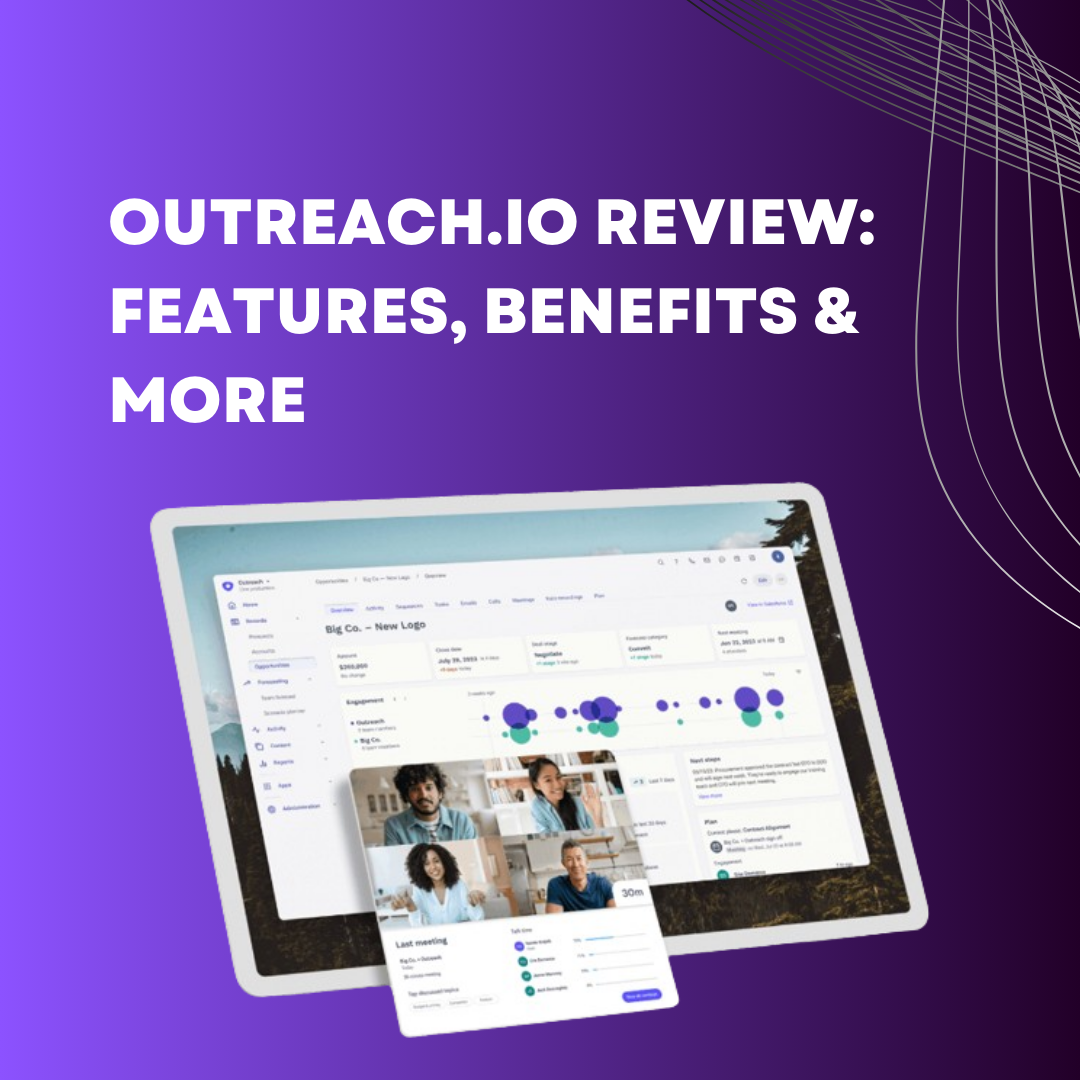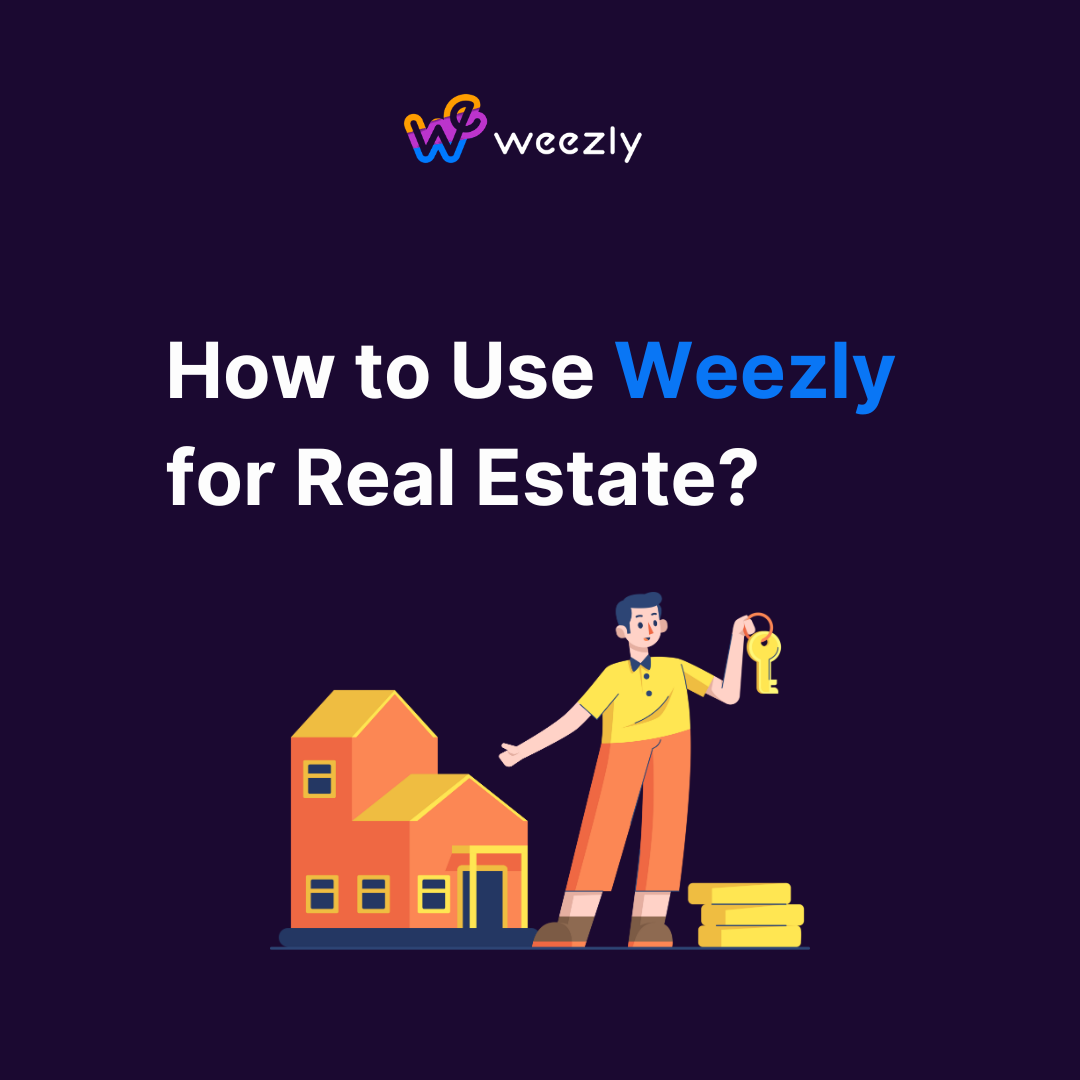In today’s digital age, embedding videos on websites, blogs, or even presentations has become a staple for content creators and businesses alike. An embedded video can break up text-heavy content, making it more engaging and visually appealing. If you’ve ever wondered how to seamlessly integrate videos into your content, you’re in the right place. This comprehensive guide will show you how to embed a video with ease.
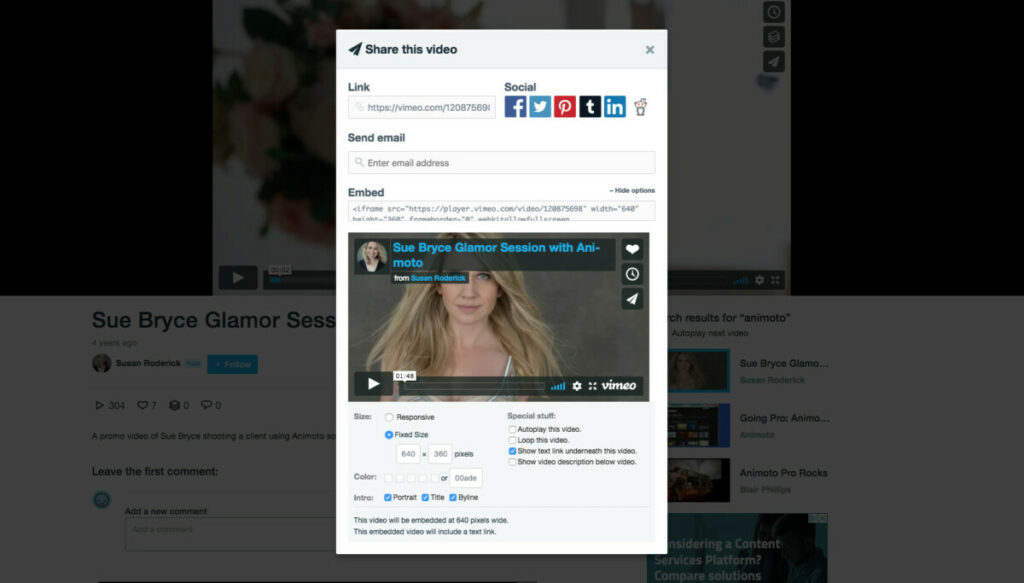
Understanding Video Embedding
Video embedding refers to the practice of inserting a video into a web page or another platform. Instead of merely providing a link that directs to a video platform (like YouTube or Vimeo), you’re presenting the video directly within your content. This not only enhances user experience but also increases the time visitors spend on your site.
Benefits of Video Embedding:
- User Engagement: Videos can explain complex topics in an easier-to-understand manner.
- SEO Advantages: Embedded videos can boost your site’s search engine ranking.
- Increased Time on Site: Visitors are more likely to stay longer on a page with engaging video content.
Platforms Supporting Video Embedding
Numerous platforms allow users to embed videos, with some being more popular than others. Here are some of the leading platforms:
How to Embed Videos from Popular Platforms
YouTube:
- Locate the Video: Go to the YouTube video you wish to embed.
- Share Button: Click on the ‘Share’ button below the video.
- Embed Option: Select ‘Embed’.
- Copy the Code: You’ll be provided with an HTML code. Copy this code.
- Paste on Your Website: Go to your website or blog post editor, switch to the HTML view or the appropriate section to embed media, and paste the code.
Vimeo:
- Locate the Video: Navigate to the desired Vimeo video.
- Click on the Share Icon: This is usually represented as a paper plane.
- Embed Section: Here, you’ll find an iframe code under ‘Embed’.
- Copy & Paste: Just like YouTube, copy this code and paste it on your site.
Facebook:
- Locate the Video: Go to the video you want to embed.
- Options: Click on the three dots (Options) at the top right of the video.
- Embed Video: Choose this option.
- Copy the Code: An iframe code will be provided.
- Integration: Paste this code onto your website where you want the video to appear.
Instagram:
- Open the Video: On a desktop, go to the Instagram video post.
- Three Dots: Click on them.
- Embed: Choose this option.
- Copy Embed Code: You’ll receive an iframe code.
- Insert on Your Site: Paste the code in the desired location.
Best Practices for Video Embedding
- Responsive Design: Ensure that the video player is responsive. This means the video should adjust to the size of the device screen on which it’s being viewed.
- Descriptive Titles: Always use keyword-rich and descriptive titles for better SEO.
- Avoid Autoplay: It’s generally a good practice to avoid setting your videos to autoplay. It can be disruptive and annoying to some users.
- Test on Multiple Browsers: Always test the video’s playback on various browsers to ensure compatibility.
- Crediting: Always credit the original creator or source of the video.
Troubleshooting Common Issues
- Playback Issues: Ensure the video isn’t set to private or restricted on the original platform.
- Size Issues: Check the iframe’s width and height parameters to ensure they’re correct.
- Browser Compatibility: Some older browsers may not support specific video formats. Ensure you’re using updated browsers for testing.
- Slow Loading: Videos can be resource-intensive. Optimize your website’s speed and consider using a CDN (Content Delivery Network) for better performance.
SEE MORE: Troubleshooting the ‘Save Video as’ Greyed Out Issue
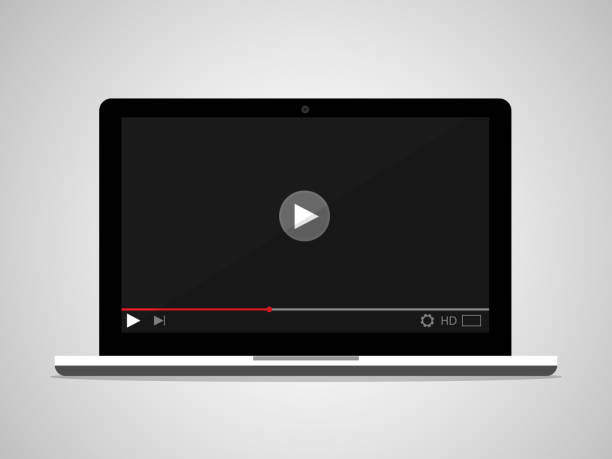
Conclusion
Embedding videos can take your content to greater heights by providing dynamic interactions. Understanding how to include video on your platform is essential for clear communication, enhancing user interaction, and ultimately driving more traffic to your site.
Similarly, selecting the right scheduling software helps streamline business operations dramatically; reducing human error and increasing productivity. Whether it’s Weezly or any other scheduling software alternatives like Doodle, the correct application contributes significantly towards efficient workflow management. Happy embedding and scheduling!