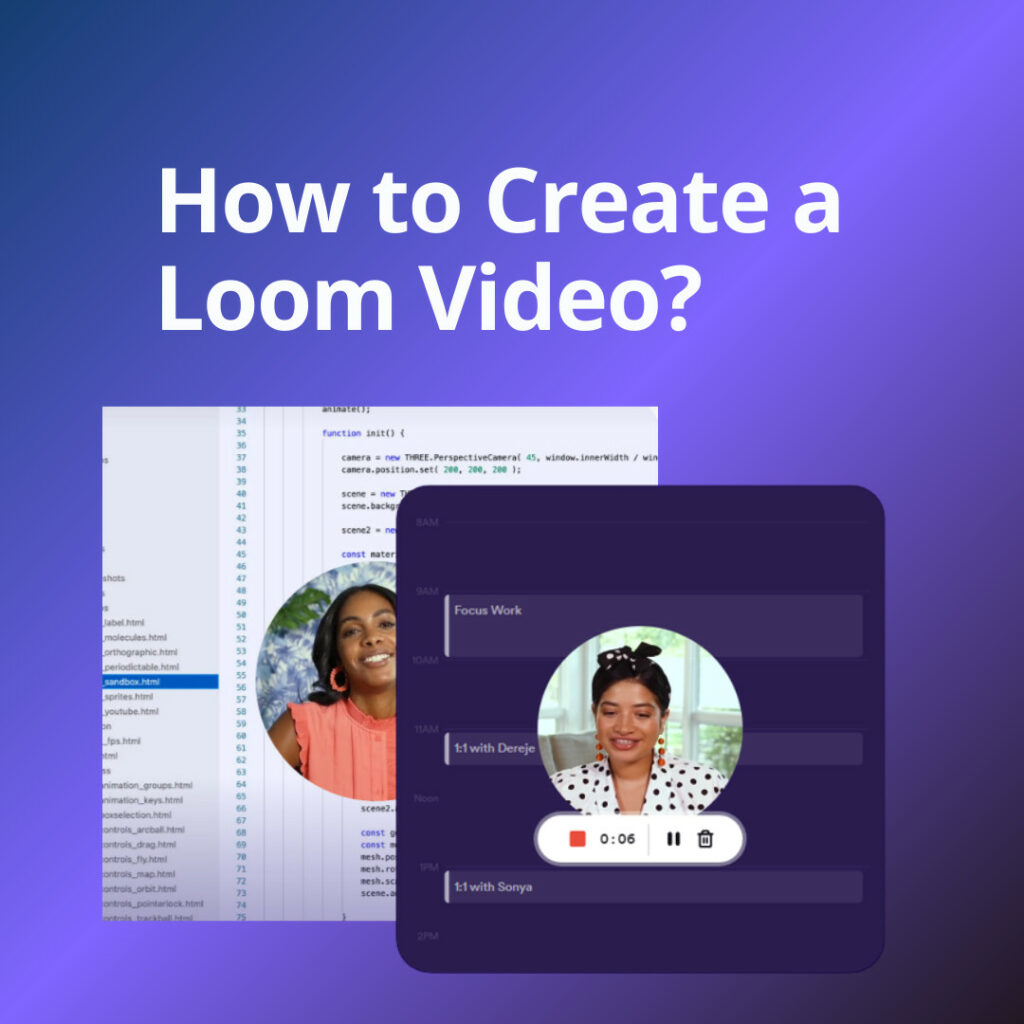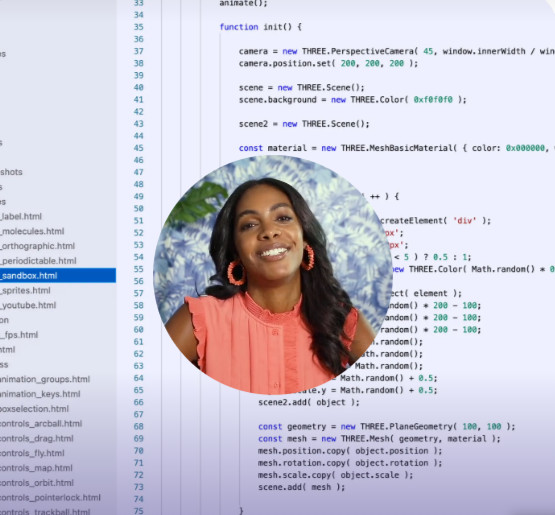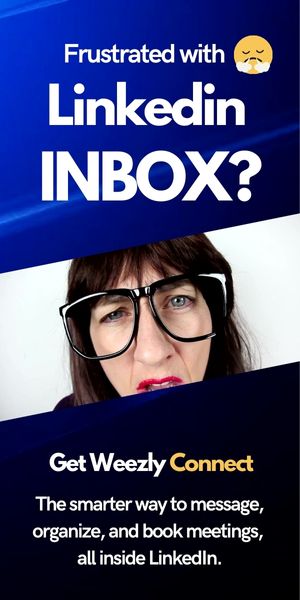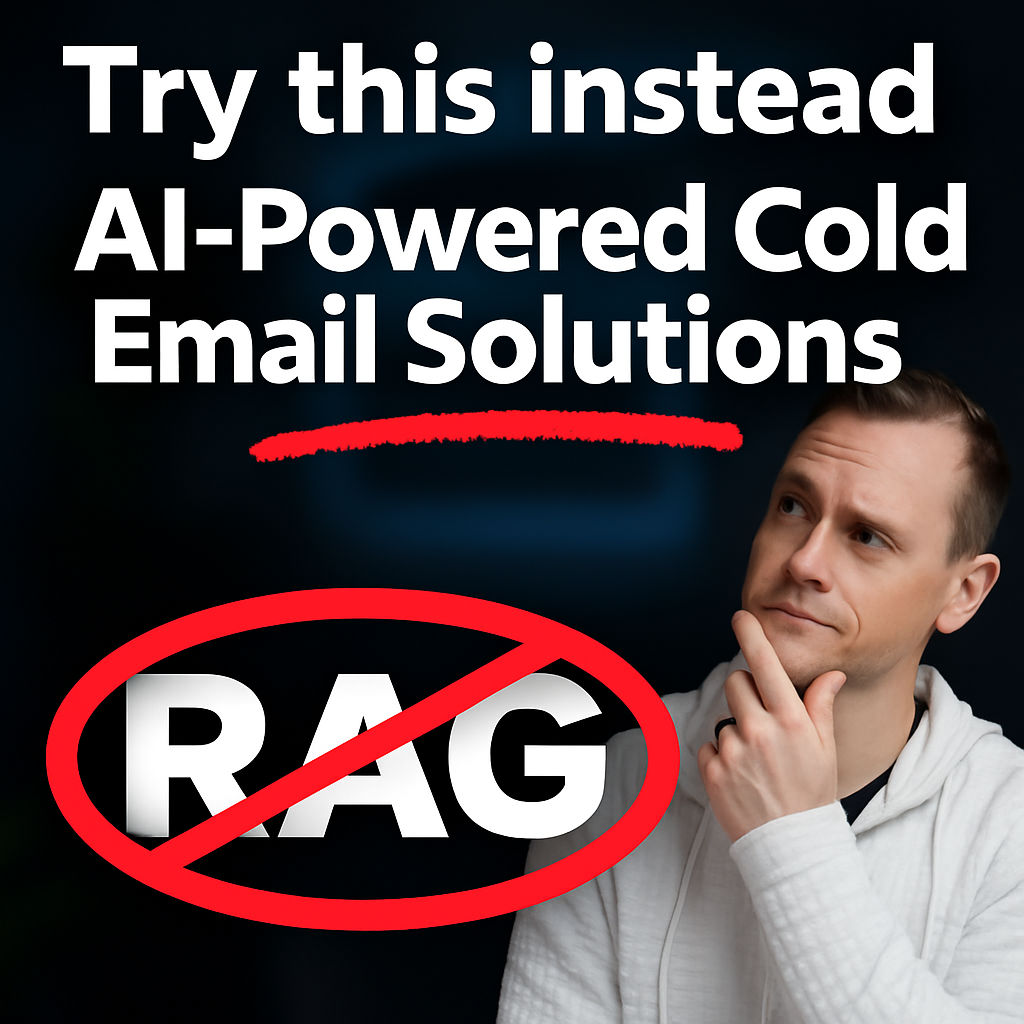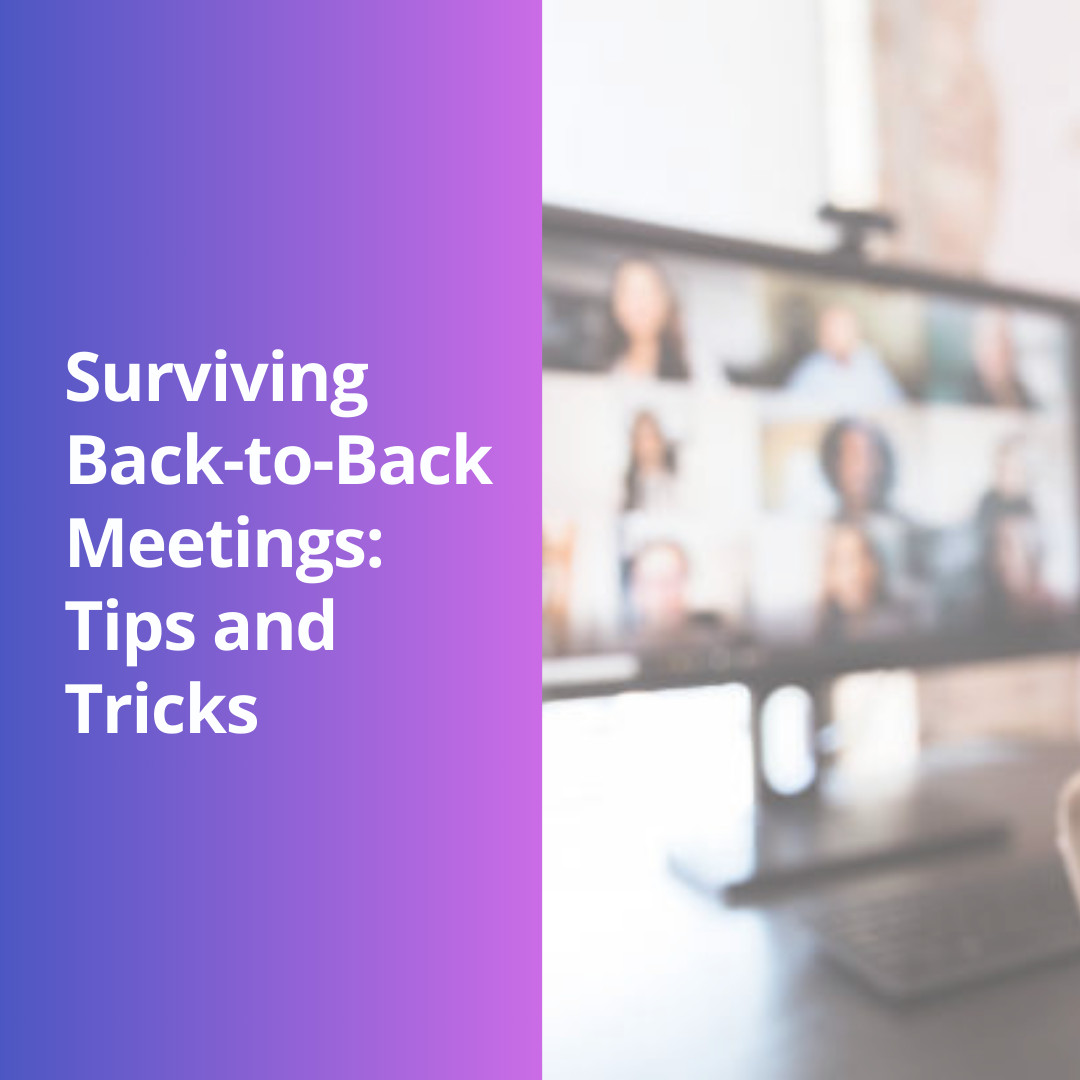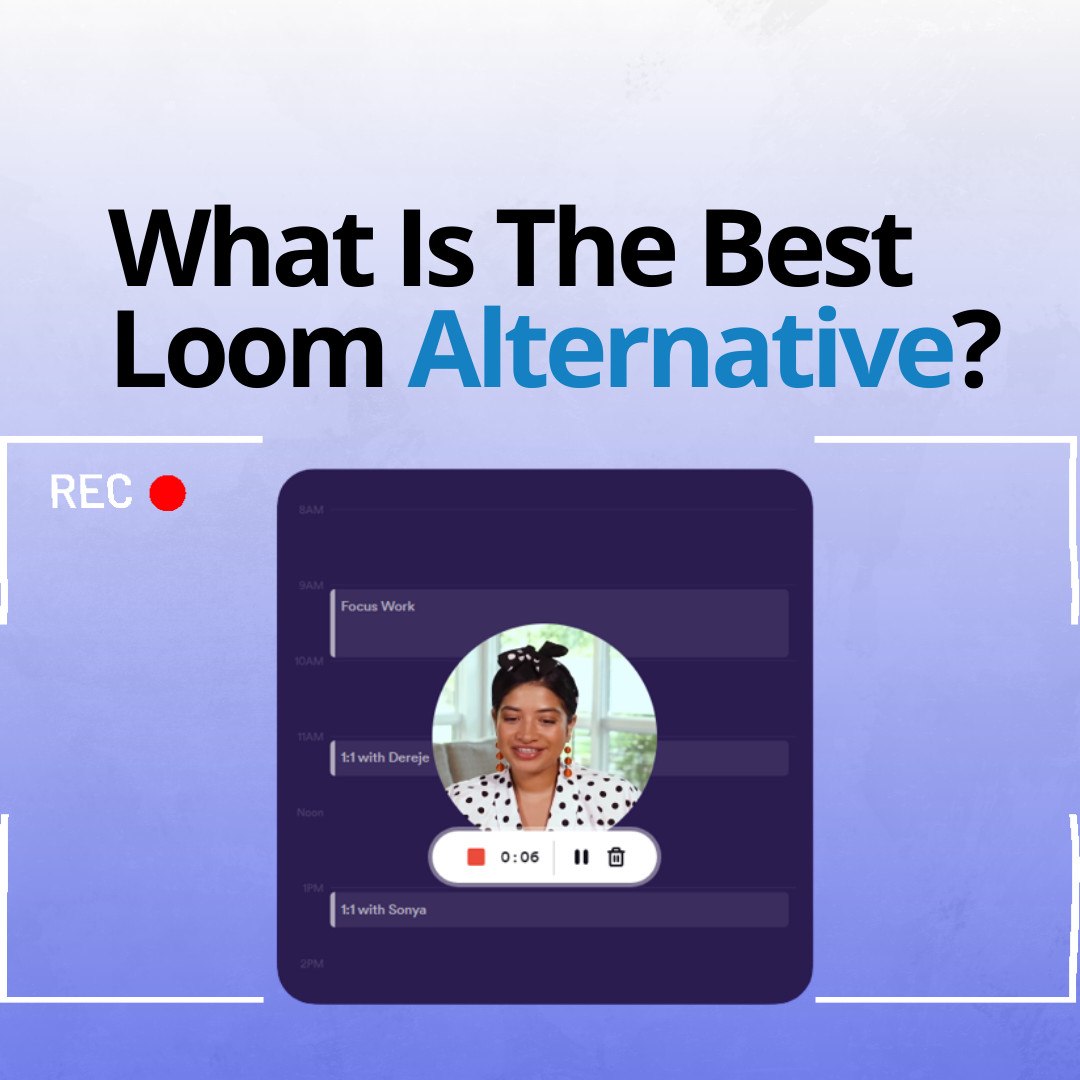Creating a Loom video is a powerful way to communicate with your audience. Whether you’re an educator, entrepreneur, or just someone who wants to share a personal message, Loom offers an intuitive platform to help you convey your ideas through video. In this guide, we’ll walk you through the step-by-step process of creating a Loom video. Plus, we’ll introduce a game-changing alternative that blends the best of Loom and Calendly: Weezly. So, let’s see how to create a Loom video first.
What is Loom?
Before we dive into the steps, let’s understand what Loom is. Loom is a video messaging platform that enables users to create quick and easy screen, webcam, or hybrid recordings. It’s particularly useful for business communications, teaching, and collaborative projects.
Why Use Loom?
There are several reasons why individuals and businesses prefer Loom:
- Efficiency: Instead of lengthy emails, you can convey the same information more effectively with a short video.
- Personal Touch: Video recordings add a personal touch to your communication.
- Ease of Use: Loom is user-friendly and doesn’t require any advanced tech skills.
- Flexibility: It offers options to record either your screen, your face, or both.
How to Create a Loom Video?
1. Set Up Your Account
First things first, visit the Loom website and sign up for an account. You can either use your Google, Slack, or Apple credentials or sign up with an email address.
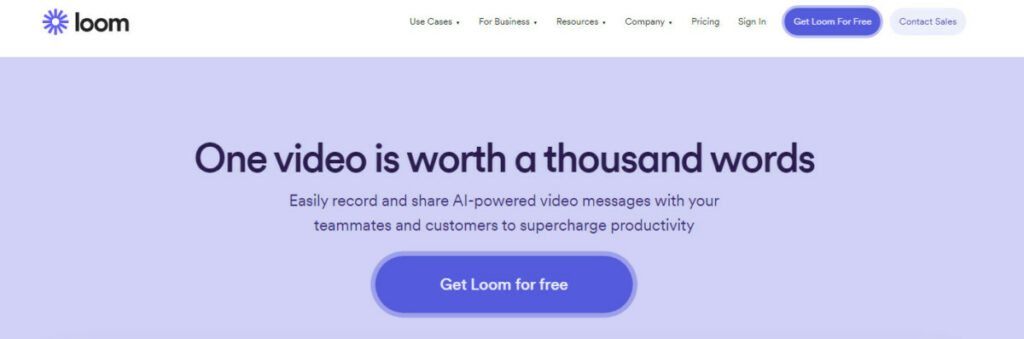
2. Download the Loom Desktop App
While Loom can be used directly from the browser, the desktop app provides additional features and is generally more stable. Download and install it from the Loom website.
3. Adjust Your Settings
Upon launching the Loom app, you’ll find several settings:
- Screen + Cam: Record both your screen and webcam.
- Screen Only: Capture only your screen.
- Cam Only: Record only your webcam.
Choose the mode that suits your needs. Additionally, adjust your microphone and camera settings as needed.
4. Start Recording
Hit the big red “Start Recording” button. A countdown will commence, giving you a few seconds to prepare. Once the countdown is over, everything on your screen (or webcam) is recorded.
5. Stop and Review
When you’re done, click on the Loom icon and then the stop button. Your recording will then be automatically saved to your Loom library. You can preview it, make edits, and then share the link or download the video.
6. Sharing Your Video
Loom provides a unique link for every video. You can share this link directly, embed it on your website, or even download the video for offline use.
Tips for a Successful Loom Recording:
- Plan Ahead: Think about what you want to convey before hitting the record button.
- Test Your Equipment: Ensure your microphone and camera are working properly before recording.
- Engage with Your Audience: Speak clearly, maintain good posture, and try to make the video engaging.
- Edit for Clarity: Trim any unnecessary parts for a concise and clear video.
The Best Loom Alternative: Weezly
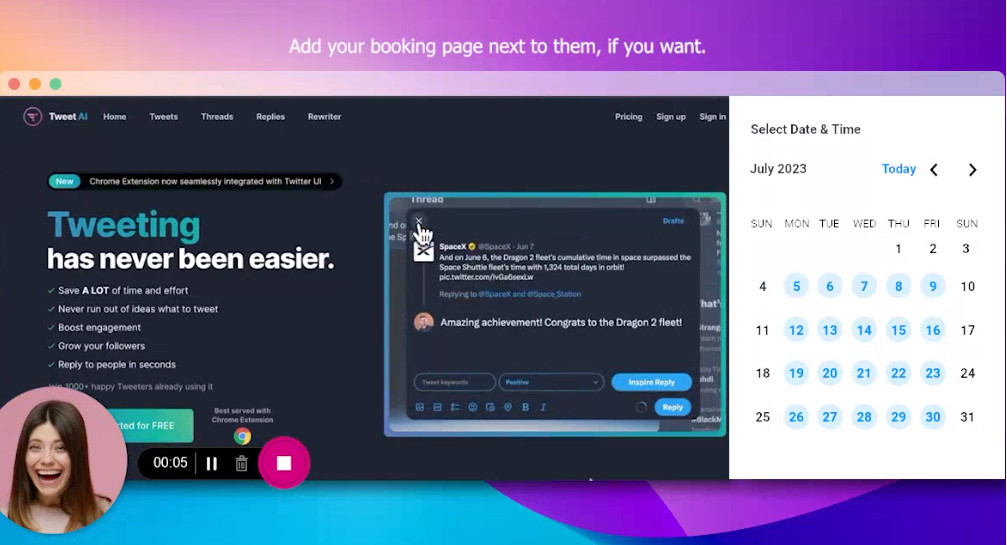
Now, if you love Loom and are familiar with Calendly (a platform that simplifies scheduling appointments), imagine a product that combines the best of both worlds. Enter: Weezly.
Why is Weezly a Game-Changer?
- Integrated Scheduling: Like Calendly, Weezly allows users to set their availability and let others book slots. This integrated scheduling paired with Loom-like video capabilities streamlines the process of organizing and conducting video meetings.
- Enhanced Video Features: Borrowing from Loom, Weezly provides the tools to create, edit, and share videos seamlessly.
- All-in-One Platform: No need to juggle between two platforms. Weezly provides a unified solution for your scheduling and video communication needs.
In Conclusion
Loom has revolutionized the way we communicate through videos, making it simple and efficient. Whether you’re a seasoned Loom user or a beginner, we hope this guide aids you in creating your perfect video. And, if you’re in the market for an all-encompassing solution, consider giving Weezly a try. Combining the prowess of Loom and Calendly, it’s set to redefine video communication.