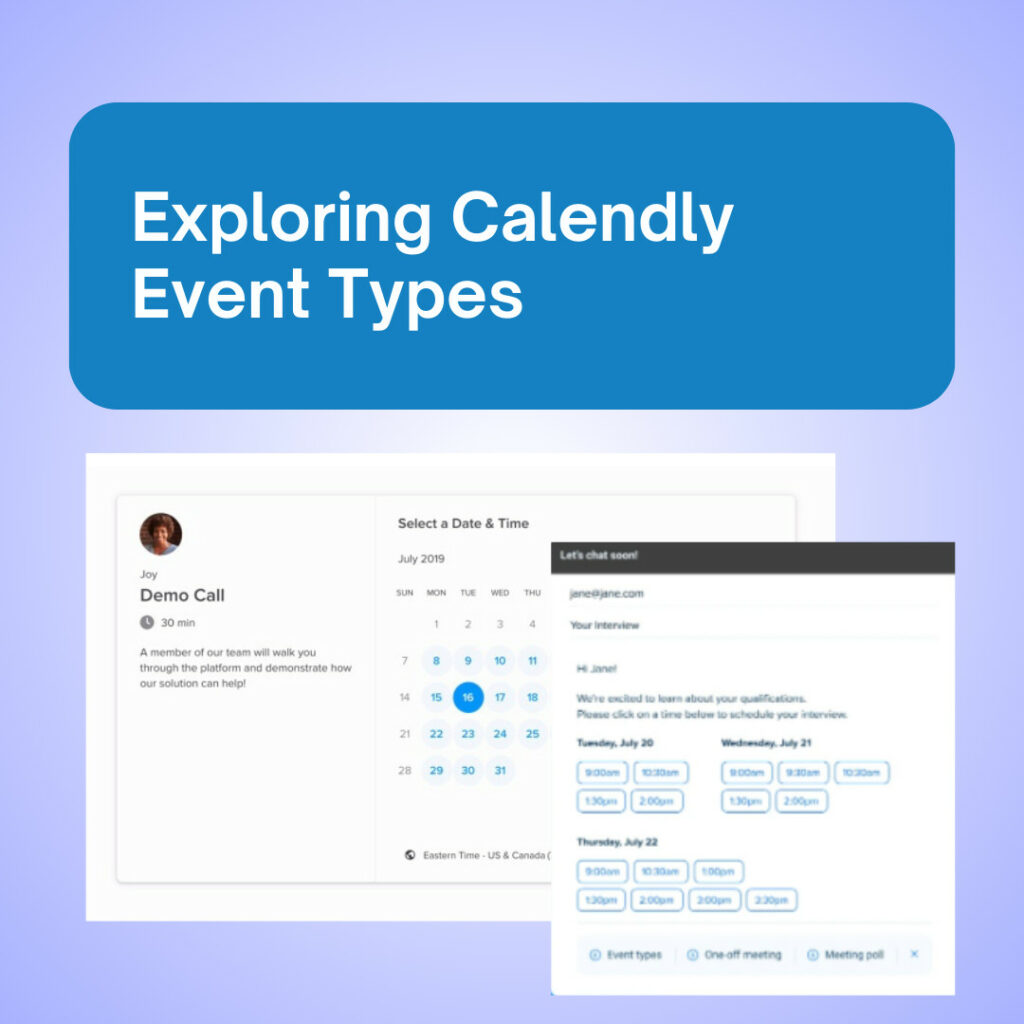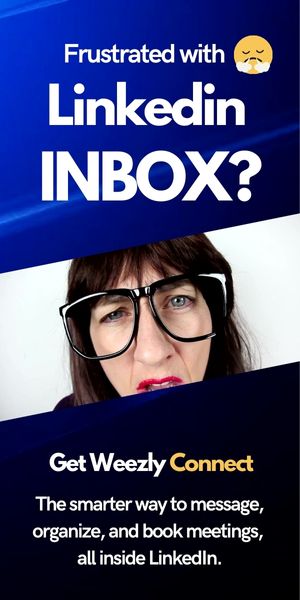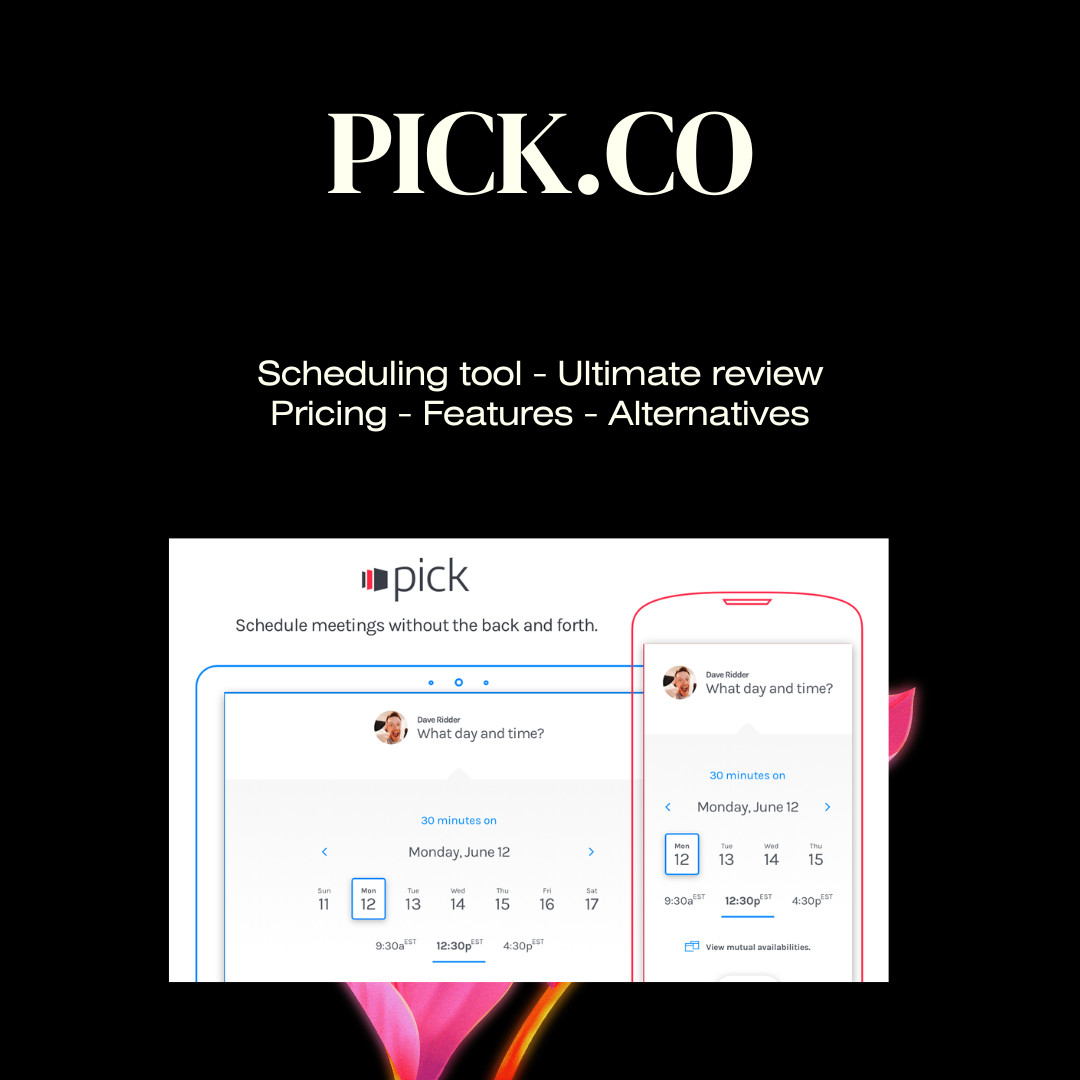Microsoft once claimed that “the future of productivity is around people, identity, and data.” While the tech giant may not have mentioned scheduling specifically, there’s no doubt that tools like Calendly are poised to revolutionize how we manage our time and responsibilities. This post will take you through various Calendly event types.
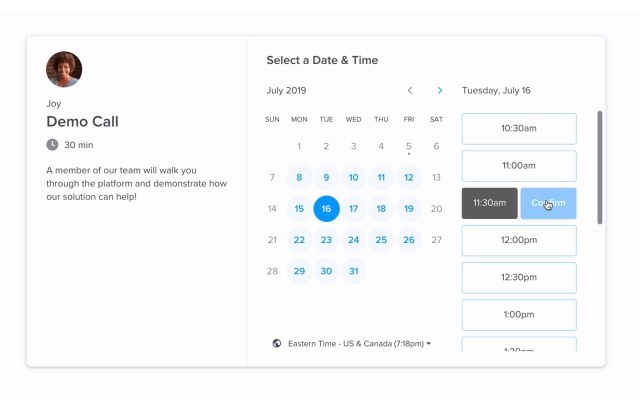
What is Calendly?
For those unfamiliar, Calendly is a powerful tool that simplifies appointment booking processes by removing the need for back-and-forth emails. The application allows clients or stakeholders to view your availability and pick a time slot that works best for both parties –paving the way for stress-free scheduling!
Calendly Event Types You Can Schedule
Individual (One-on-One) Meetings
With this type of meeting, invitees can schedule one-on-one meetings based on an individual event type. For instance:
- One-on-one sessions
- Sales demo
- Personal training
- Job interviews
Group Meetings
These are public-facing events. Multiple participants may register for the same timeframe. Ideal scenarios could include webinars, workshops, team meet-ups, or group tours. In case you’re prowling for free options, here are some compelling reasons why Weezly makes a good Acuity Scheduling alternative.
Round Robin Events
Round Robin scheduling is designed primarily for sales teams and service providers. When a potential client or customer books a meeting, Calendly automatically assigns the meeting to a team member based on predefined rules or evenly distributes them amongst available team members.
Collective
Collective scheduling is designed for situations where an invitee needs to meet with multiple team members. Rather than scheduling multiple meetings, an invitee can set up a single meeting where all required team members are available.
Getting Started With Calendly
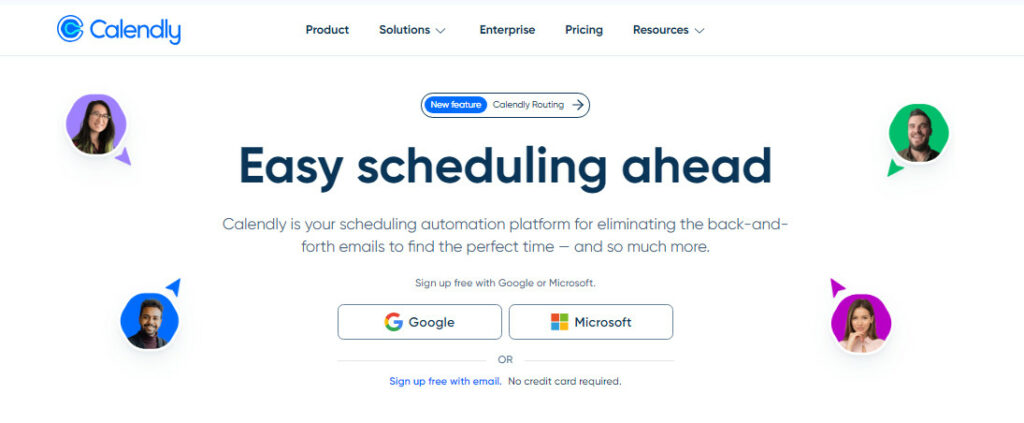
After creating your account and completing the Calendly login, you’ll now see your dashboard. From thereon, start configuring settings depending on personal preferences. For a step-by-step guide on what follows, visit our detailed article about how to use Calendly.
Kickstarting Your Experience With Calendly Widgets
The first thing I’d advise after signing up for Calendly would be experimenting with the platform’s rich administrative controls, especially the Calendly widget. The widget offers users seamless scheduling experiences without having to leave the website.
Integrate Your Calendars To Avoid Double Booking
Your Calendly account can sync with six calendar types: Google Calendar, Office 365, iCloud, Exchange, and Outlook. If you’re wondering how to sync Calendly with Google Calendar, visit the link for detailed instructions.
Final Thoughts
Calendly designs its array of event types, from one-on-one meetings to collective sessions, to cater to diverse scheduling needs. As businesses increasingly lean into digital tools for seamless operations, understanding and leveraging these specialized event types can set the foundation for efficient and professional interactions. So, explore these features, experiment with their configurations, and transform your scheduling game with Calendly!