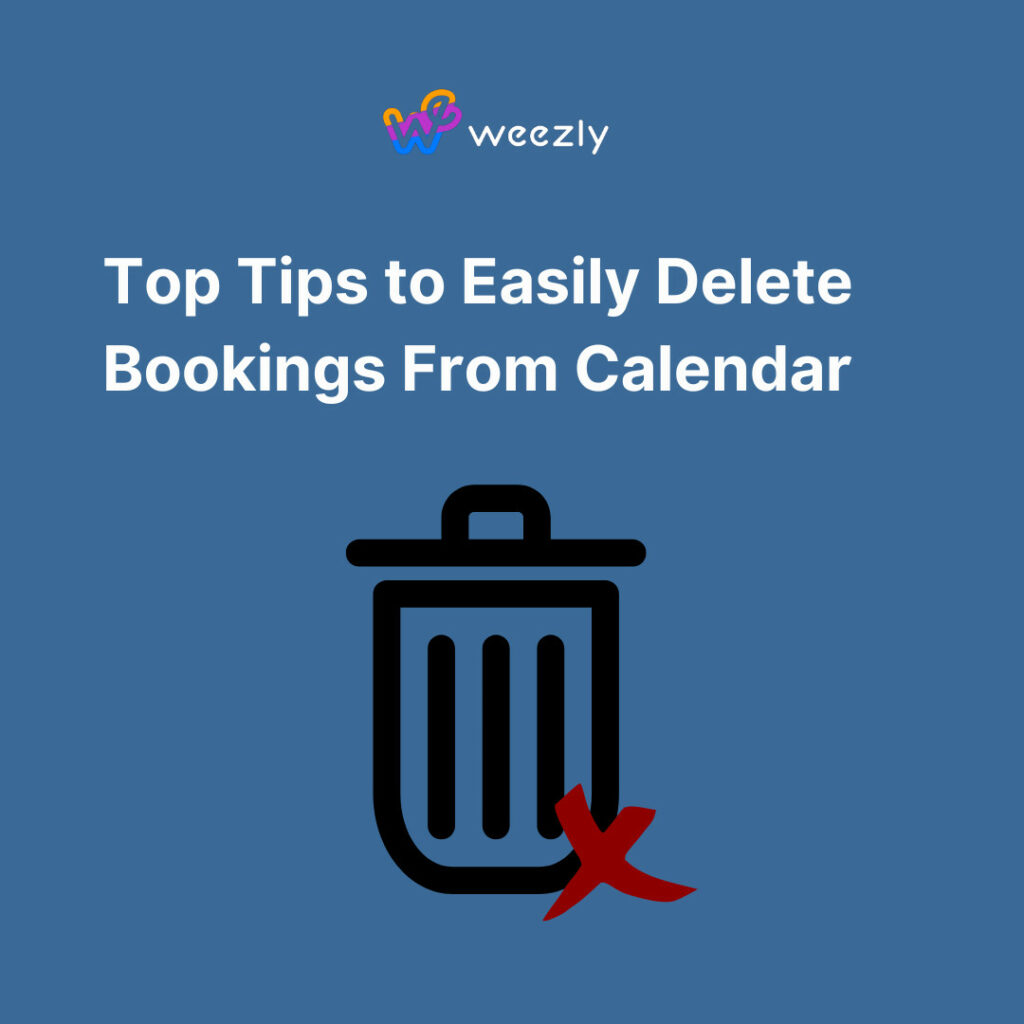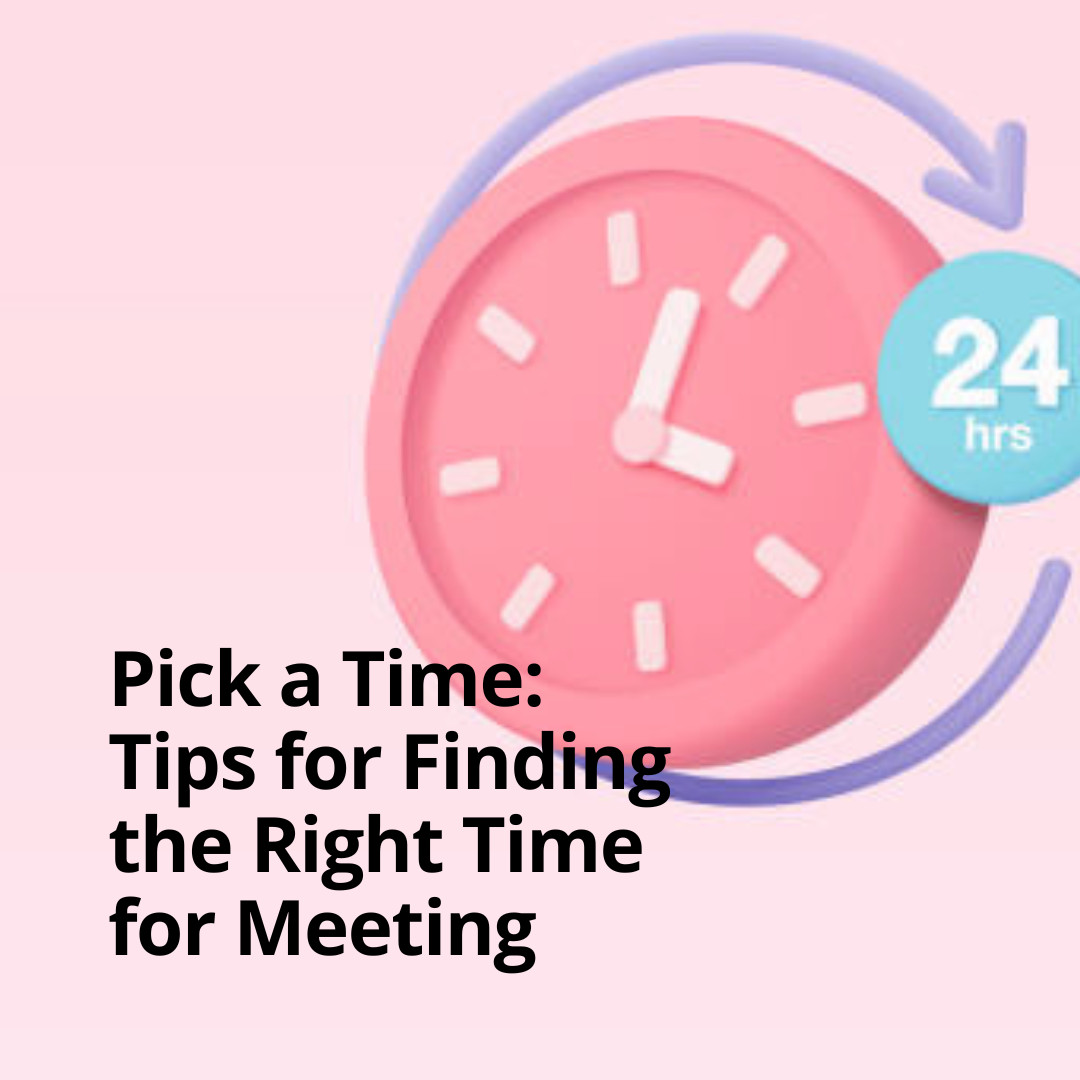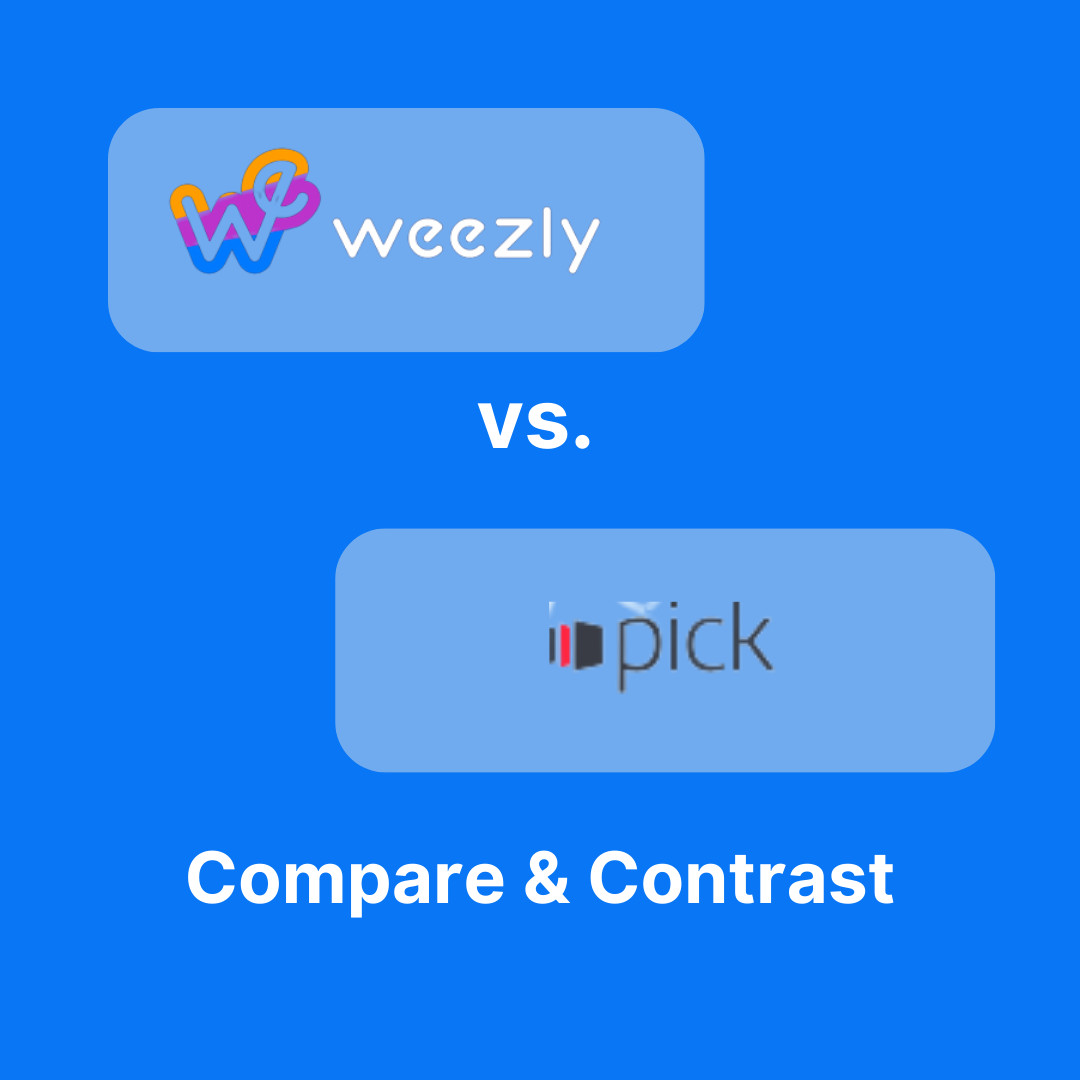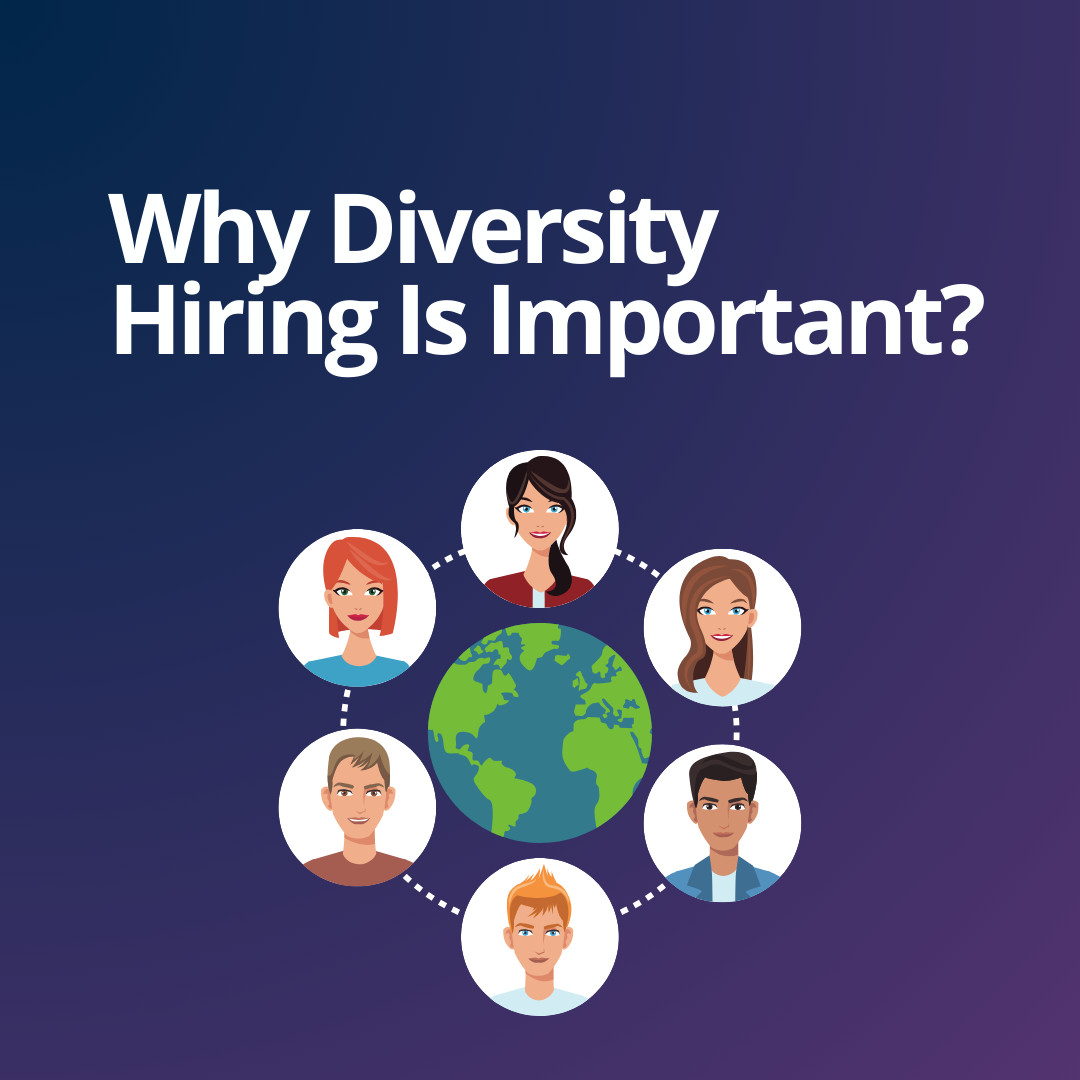Managing your calendar efficiently requires routine clean-up and optimization. When it comes to booking systems—whether for business appointments, property rentals, or personal events—ensuring accuracy is critical. This guide will walk you through how to effectively delete bookings from calendar, ensuring clarity and minimizing the risk of double bookings.
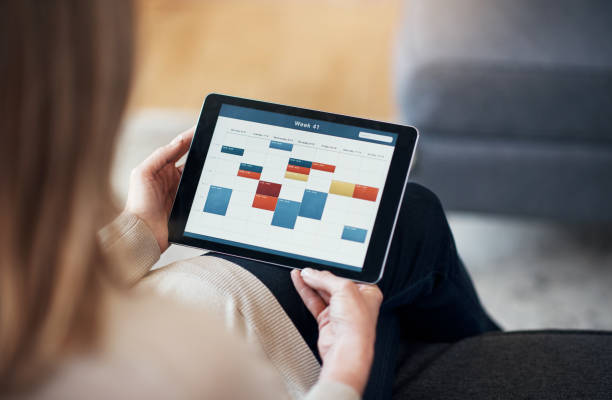
Why It’s Important to Delete Old or Erroneous Bookings
Before delving into the process, it’s essential to understand the significance of deleting obsolete or mistaken bookings.
- Minimizes Overlaps: Deleting outdated or wrong entries ensures you don’t double-book or over-commit.
- Optimizes Time Management: By maintaining an accurate calendar, you can easily assess free slots, making it simpler to plan your time.
- Reduces Confusion: Avoid potential misunderstandings with clients or attendees.
- Saves Resources: For businesses, accurate booking information can mean more efficient resource utilization.
Deleting Bookings From Calendar: A Step-by-Step Process
Let’s jump into the detailed steps for different calendar systems.
Google Calendar

Google Calendar is among the most widely used calendar systems. Here’s how to delete bookings:
- Open Google Calendar.
- Navigate to the date of the booking.
- Click on the event or booking you want to remove.
- In the pop-up window that appears, click on the trash can icon or the ‘Delete’ option.
Apple Calendar
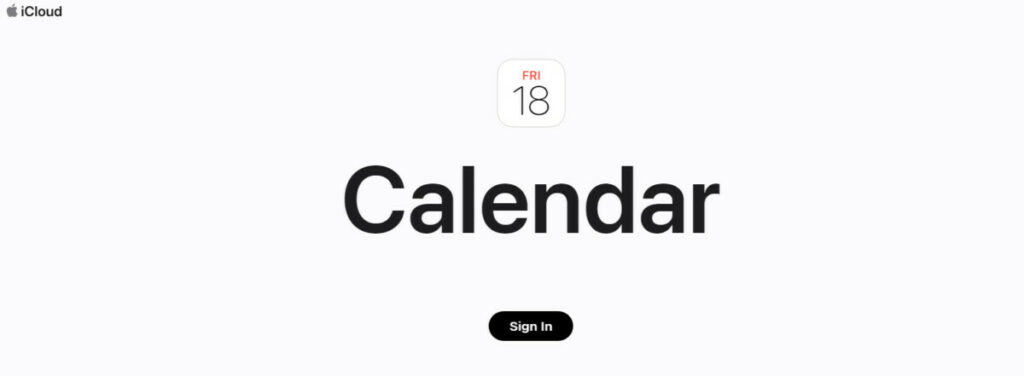
If you’re an Apple user, follow these steps:
- Launch the Apple Calendar application.
- Locate the booking you wish to delete.
- Right-click on the event.
- Select ‘Delete’ from the drop-down menu.
Microsoft Outlook
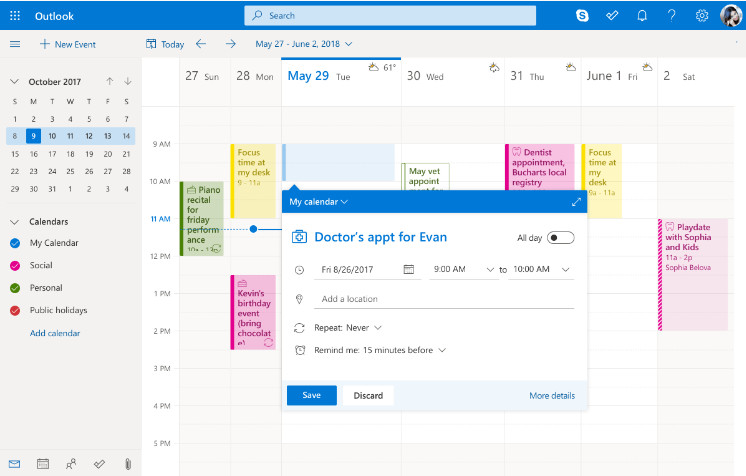
For those using Microsoft’s Outlook Calendar:
- Open your calendar view.
- Find the booking in question.
- Right-click on it.
- Click on the ‘Delete’ option.
Advanced Tips for Calendar Management
Now that you know the basic steps to delete bookings in the most common calendar applications, let’s delve into some advanced tips:
- Sync Across Devices: Ensure that your calendar is synchronized across all devices. Services like Google Sync can be particularly useful.
- Set Reminders: For important events, always set reminders. This will reduce the risk of missing them or double booking.
- Recurring Bookings: For appointments that occur regularly, make use of the recurring booking feature. However, regularly review these to ensure they’re still relevant.
Backup Before You Delete
Before you go on a deleting spree, consider backing up your calendar. Why?
- Mistakes Happen: Even the most careful of us can accidentally delete a crucial booking.
- Historical Reference: Sometimes, you might need to refer back to old bookings for various reasons.
- Ease of Mind: Having a backup is always a safe option, granting peace of mind.
Here’s how to back up your calendar:
- Google Calendar: Navigate to Settings > Import & Export > Export. This will download your events in an .ics file.
- Apple Calendar: In the application, choose File > Export > Export.
- Outlook Calendar: Click on File > Options > Advanced > Export.
Deleting Bookings in Third-Party Software
Many businesses use third-party booking software. The steps to delete bookings can vary, but here’s a general approach:
- Log in to your booking software dashboard.
- Navigate to your bookings or reservations tab.
- Locate the booking in question, which might involve filtering by date or customer name.
- Select the booking and look for a delete or remove option.
Some popular third-party booking software includes Weezly, Booking.com, Square Appointments, and Acuity Scheduling. Always refer to the specific software’s help documentation or support for detailed steps.
In Conclusion
Regularly managing and updating your calendar is an essential task for efficient time management. By following this guide, you can confidently delete bookings across various platforms, ensuring that your schedule remains organized, clear, and accurate.
Remember, always back up before making significant changes, and when in doubt, consult the software’s official help or support channels. Efficient calendar management is more than just adding events—it’s about ensuring its accuracy every step of the way.