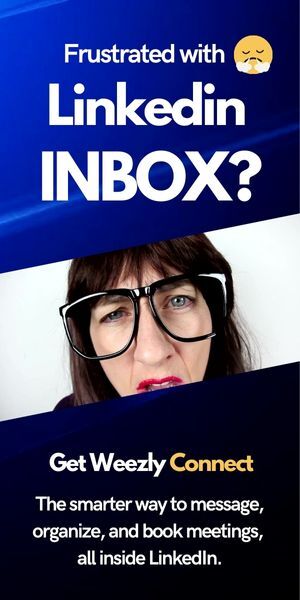The digital age has revolutionized the way we work, filling our lives with numerous tools that aim to boost productivity and streamline processes. One of these is Microsoft Outlook, a popular personal information manager primarily used as an email application. But look closer, and you’ll discover it also includes calendar features – ones that could change how you manage your time. In this article, we delve deep into the process and benefits of changing working hours in Outlook.
Why Should You Change Your Working Hours in Outlook?
1. Time Optimization
Whether you’re running a global business with varying time zones or someone trying to balance life commitments while still attending to professional obligations, setting custom working hours can assist in making sure everyone’s schedules are optimized. It lets clients or colleagues know when they can schedule meetings with you without causing any confusion.
2. Efficiency Boost
By establishing defined working times, you avoid wasting precious minutes explaining when you’re available for that conference call or team meeting. Thus, streamlining communication becomes seamless–no more back-and-forth emails. Instead of dealing with scheduling chaos, you create automated efficiency.
3. Work-Life Balance
One of the best things about defining your work hours on Outlook is that it aids in establishing healthier boundaries for work-life balance. By visibly blocking out your non-working hours, you’re implicitly setting expectations with colleagues about when you are–and aren’t–available to reply to emails or attend meetings.
4. Increases Your Control Over Meetings
With virtual and remote work becoming more prevalent, control over meeting times becomes critical – think all-day sessions, executive conferences, weekly catch-up sessions, and even emergency meetings. Customizing your availability helps manage these time slots effectively.
Steps to Change Working Hours in Outlook
Before diving into the benefits of this flexible feature, let’s guide you through the steps to change working hours in Outlook:
- Open Outlook: Start by launching the Outlook application on your device.
- Navigate to Calendar: On the bottom left corner, click on the ‘Calendar’ icon.
- Access Calendar Options: Click on ‘File’, then ‘Options’, and finally ‘Calendar’.
- Locate Working Hours: Scroll down to find the ‘Work Time’ section.
- Customize: Here, you can set your start time, end time, and working days as per your schedule.
- Save Changes: Click ‘OK’ to apply the changes.
Why Modify Working Hours in Outlook?
Changing your working hours in Outlook can have several benefits:
- Flexibility: This allows users to customize their working days and hours as per their convenience, catering to part-timers, freelancers, or those with unconventional work shifts.
- Enhanced Collaboration: Especially in teams working across different time zones, knowing a colleague’s working hours can be vital. This ensures that you schedule meetings or send emails during their working hours, respecting their time and ensuring better productivity.
- Work-life Balance: By setting clear working hours, professionals can create a distinct boundary between their work and personal lives, promoting a healthier work-life balance.
- Efficiency: Studies have shown that allowing employees to work during their peak productive hours, which might differ from the conventional 9-to-5, can boost their efficiency.
- Reduces Scheduling Conflicts: When scheduling a meeting in Outlook, the software warns if any participant’s proposed meeting time is outside their set working hours, reducing scheduling conflicts.
External Tools and Integrations
To further enhance Outlook’s capabilities, numerous third-party tools and integrations are available. For instance, Timezone Ninja helps schedule meetings across different time zones, ensuring that the proposed time aligns with everyone’s working hours. Additionally, tools like Boomerang for Outlook allow users to schedule emails to be sent at specific times, respecting the recipient’s working hours.
Changing Working Hours in Outlook: Final Thoughts
The changing dynamics of the modern workplace require tools that are not just functional but also adaptable. Microsoft’s Outlook, with its ‘Working Hours’ feature, has proven to be a trusted ally for professionals worldwide. Whether you’re a freelancer working odd hours, a corporate executive collaborating with a global team, or just someone trying to maintain a strict work-life balance, modifying your working hours in Outlook can significantly improve your productivity and efficiency.
Remember, technology’s primary role is to make our lives easier, and features like these, which adapt to our changing needs, play a crucial role in achieving a balanced professional life in today’s ever-evolving work environment.